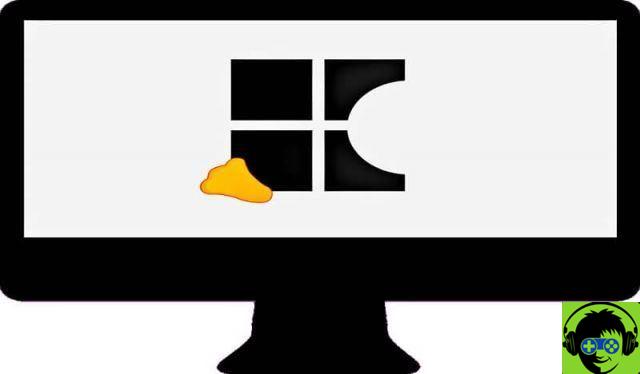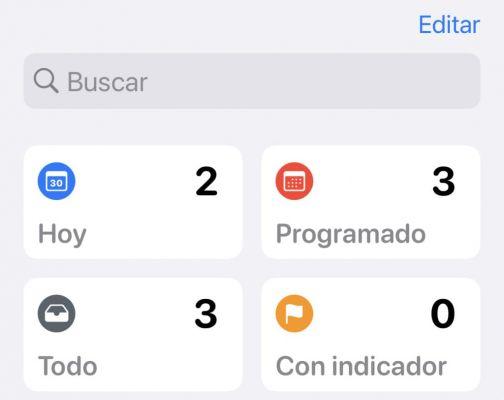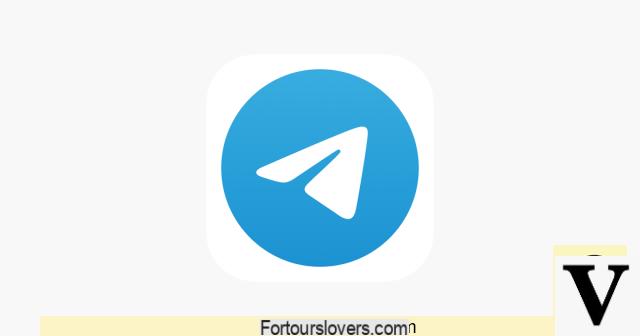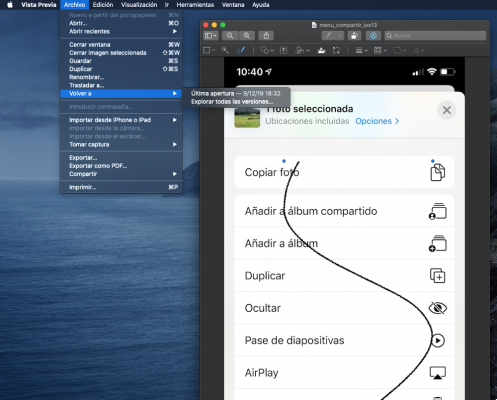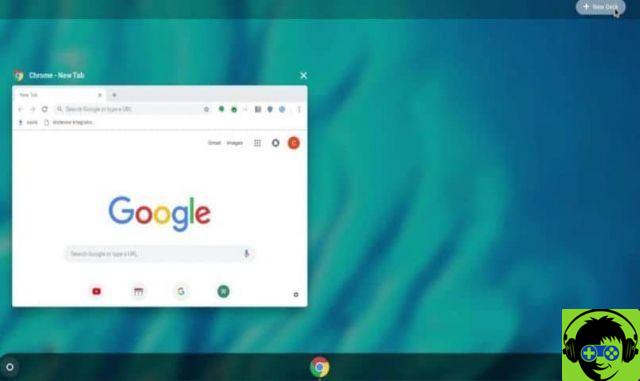Steps to enter a strong password of less than four characters on Mac
In particular from Mac Mojave operating system it is not allowed to enter a short password on the system. But this does not mean that it is impossible to do this, in fact there is a very simple way to set a password of less than 4 characters on your Mac, or to search for them in the best and safest password managers for MacOs.
Next, you will know the steps you will need to follow to pass a secure password of less than 4 characters to your Mac device.
- Select the "Search" icon, place the word "Terminal" and press the "Enter" button on your keyboard.
- Next, your Mac's terminal window will open and you will paste the following command «pwpolicy getaccountpolicies> ~ / Desktop / file.plist» and press «Enter».
- Then, paste the following command " nano ~ / Destktop / file.plist »And select the« Enter »key on the keyboard again.
- Now, some kind of file will appear in the terminal window and you will position yourself at the end of the first line of it.
- Then, you start deleting the entire line with the delete key » BackSpace «.
- Immediately, load the bottom line and it will be placed in the first line of the file.
- Right now, you will go with the down arrow key to line 9 of the file and where number 4 is you will place number 1.
- Then, you will select the "Ctrl + X" keys which on Mac are intended for saving changes.
- Next, select the «Y» key and then «Enter» so that the changes made are actually saved.
- Time you will insert the following command " pwpolicy setaccountpolicies ~ / Desktop / file.plist »And press the« Enter »button.
- Finally, you will enter your current Mac user password and select the "Enter" button and close the Mac terminal.

By following these steps, you'll already have your Mac set up to enter a strong password less than 4 characters.
How to enter a password of less than 4 characters on your Mac
Once you have performed all the above steps, the system will now allow you to create a secure and easy to remember password of less than 4 characters on your Mac. large or equal to 4 characters.
These are the instructions you will follow if you really want to enter a strong password less than four characters on Mac.
- Select the "System Preferences" icon.
- In the next window select "Users and group".
- Once inside "Users and groups" you choose the tab called " Change Password «.
- Then, the window to change the password will open and you will enter the current user password of your Mac. Also, you will have to write the new secure password of less than four digits and confirm it.
- Finally, you will select the «Change password» button.

After following these simple instructions, you will have your new password of less than 4 characters on your Mac. As you may have noticed, previously the system did not allow you to enter a password of less than 4 characters as a login.
Every time you tried, you got a notification saying " The password was not changed because it was too short ». This happened because the system was configured to only accept passwords of 4 or more digits, but with these new changes if possible.
We hope this information has been a great help for you to enter a secure password with less than four characters in Mac. Also, you can leave us a comment on how you were entering a password with less than four characters in Mac and don't forget to follow ours blog.