Clear the history of visited sites it can be inthespensable if you have used a public or friend's computer or if you want to protect privacy.
In this guide I will show you all the methods to delete the history and website traces from the most popular browsers. You will also thescover two extensions to use to perform the operation automatically at the end of a browsing session.
For the history of searches made on the Google search engine, we have dethecated a specific article: how to clear the search history. For the GPS position with the movements on the Google Maps version, another guide is available here: How to view the history of Google Maps and thesable it
How to clear the history of visited sites
The websites we visit therectly (by entering the domain name) or through Google searches remain stored in our browser. It is very simple for a user to view the history of web pages with the times in which the pages were viewed, with the exception of sites opened in incognito or private browsing mode (read Browsing by Anonymous and Privacy).
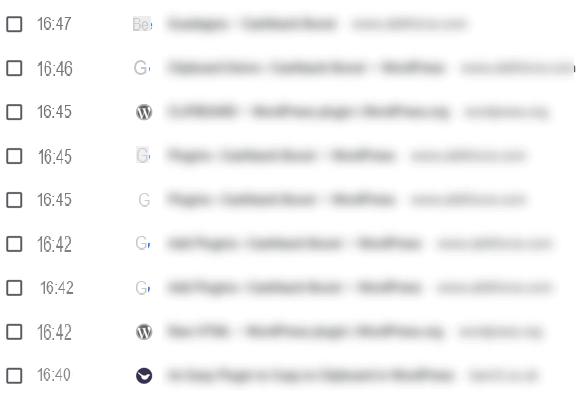
Google Chrome
On Google Chrome you can delete all the sites visited by settings menu:
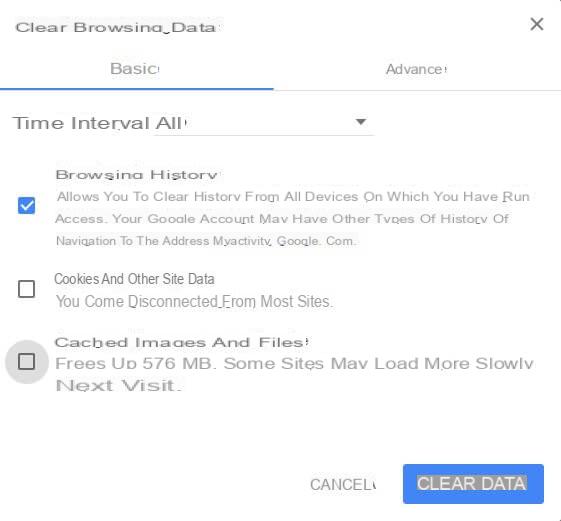
In this screen it is possible to delete Cookies and other site data or images that the browser stores inside it. If you want to delete that data as well, add the check mark to all the items and then proceed with the deletion.
By selecting the "Advanced" tab instead of the default "Basic" tab, you can access a whole series of actions that may be useful; in adthetion to deleting cookies, websites visited in fact, it is also possible to delete the download timeline and that relating to automatic form filling data (i.e. web page forms such as name, surname, email, etc.).
It is also possible to delete a single website visited or remove the list of the most visited web pages that Chrome presents by default. For these insights, move on to reatheng the article: Delete inthevidual entries from the Chrome history.
Microsoft Edge
Edge is the default browser on Windows 10 and is one of the most used on this operating system. To delete the history of the sites visited, just use the keyboard shortcut CTRL + H to open the history as a sidebar, click on the item at the top "Clear history" and then select the "Browsing history" item (curious way to inthecate the sites you have opened). Confirm the operation by clicking on “Delete” at the bottom.
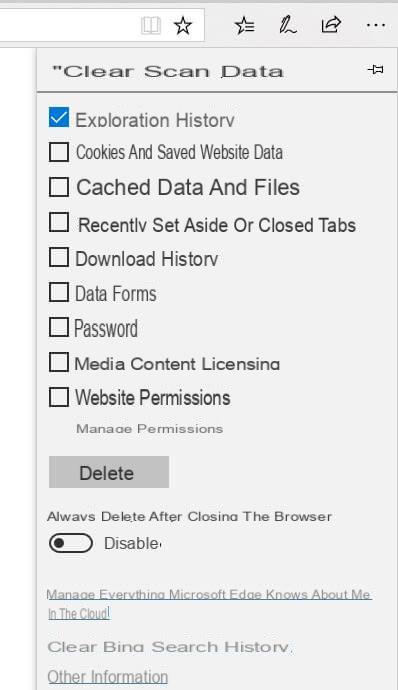
Internet Explorer
The old Microsoft browser allows you to quickly delete the history of sites visited by clicking on the gear icon at the top right, and then selecting "Options Internet". In the "General" tab, choose "Delete" in the "Browsing history" section. Then use the check mark on the item Chronology.
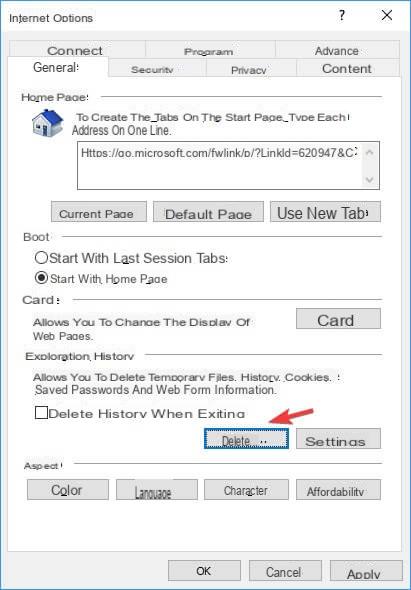
Mozilla Firefox
The open source browser allows you to quickly delete the history by clicking on the menu at the top right (three parallel lines), opening the Library menu, taking us to History and at the end by clicking on "Cancel the recent timeline".
In the window that you will see appear make sure that there is a check mark on "Navigation timeline and download”And inthecating to the browser the time interval to be deleted (select“ All ”to delete the entire browser history).
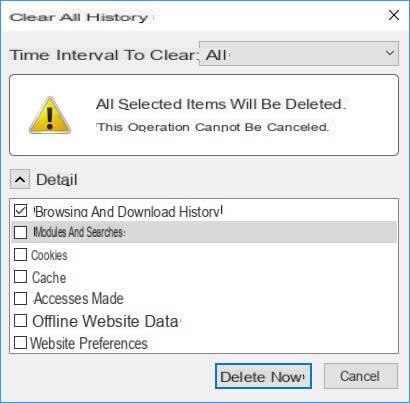
Safari
If you use an Apple computer to browse the internet, it is very likely that the browser you rely on is Safari. Also in this case, there is a way that allows you to quickly delete the history of the sites visited.
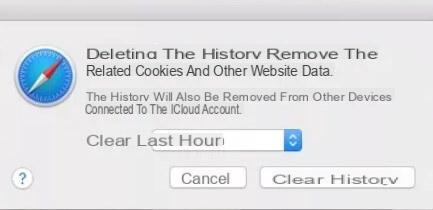
In this case, together with the history, the cache data (images, scripts automatically downloaded during navigation) and cookies will be deleted at the same time.
Extensions to clear history
In adthetion to the specific methods described above, it may be convenient to clear the history of sites visited in Automatic mode using some extensions for Google Chrome and Mozilla Firefox. It is well known that these web browsing software are extremely customizable: see also Chrome extensions or add-ons for Firefox.
Google Chrome / Microsoft Edge: Click&Clean
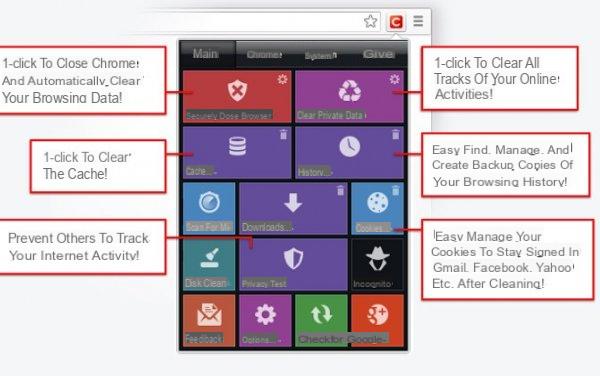
This valid extension allows you to delete all the history with a simple click on its icon and allows you to schedule the cancellation when the browser is closed (and therefore at the end of a session) or at regular intervals.
Mozilla Firefox: History AutoDelete
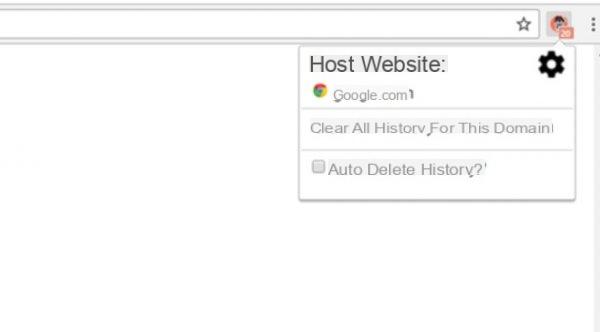
The equivalent of the extension above but for Firefox, is History AutoDelete. The add-on is able to selectively clear the history for the page we are viewing or clear the entire history automatically when exiting the browser.
How to delete the history of visited sites with a few clicks



















![[Review] Samsung Powerbot VR7000: the robot vacuum cleaner from Star Wars](/images/posts/6bc44de38605b5c0fa12661febb1f8af-0.jpg)





