You just bought a new mobile Android and are you wondering how not to lose all the data on your old phone? This is the classic situation in which anyone would like to find a practical and quick solution to clone a mobile so that they have the entire contents of the old device on the new one. But how to clone a phone when you switch from an old Android phone to a new Android (or iOS) device and want to bring all your precious data to the new phone?
In fact (and thankfully) there are several ways to clone a phone and below we want to report 3 effective solutions to copy various data from your phone to your computer or to another phone. You can choose your favorite way to perform the cloning you prefer.
- Part 1. Clone an Android phone with Google Drive
- Part 2. Clone an Android phone with MobileTrans
- Part 3. Clone an Android mobile with the CLONEit app
- Part 4. Clone Android Mobile to Computer
1. Clone Android mobile with Google Drive
Google Drive offers a convenient way to save all kinds of Android data on its cloud service. Similar to iCloud for iOS devices, Google Drive allows you to sync data between Android devices with the same account. The moment you want to clone a phone, you can use it to backup files to your Android device and then copy the data from the old Android phone to the new one. Here are the steps to follow.
apri Settings on your old Android phone. Scroll down to locate the option Backup and restore. (you have to activate this function to create a backup of the data on the old phone)

It will take some time to complete the backup to Google Drive. Once the process is complete, you can go to your new Android phone and start the setup.
Log in with the same Google account on your new phone, and it will automatically sync with your Google account. The old phone data backup will be sent to the new device. Here you will be able to select the latest backup and then tap on the option Restore to clone android phone data to new device.
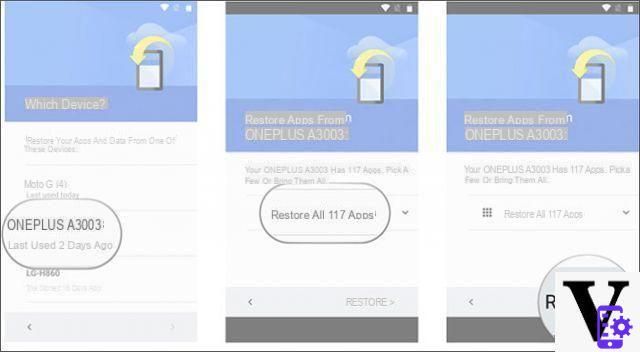
2. Clone Android phone with MobileTrans
Mobiletrans was the first software created to clone a phone by copying all the data from an old device to a new one. With Mobiletrans it is possible to copy data from Android to Android but also from Android to iPhone (and vice versa). Its operation is very simple and intuitive:
Step 1. Download and install the Mobiletrans program on your computer (Windows or Mac)


Step 2. From the Mobiletrans home screen, click on the "Phone Transfer" function

Step 3. Connect the two mobile phones to the computer using a USB cable and follow the instructions to make the program recognize the devices

Step 4. Select the data to copy (contacts, sms, calendar, favorites, voice memos, audio files, videos, photos, etc.) and finally click on START to start copying

Done! At the end of the operation the new mobile phone will have the same data as the old device. If you also want to copy Whatsapp data, from the Mobiletrans main screen select the option "Whatsapp transfer”And follow the directions.
3. Clone an Android mobile with CLONEit
CLONEit she is a famous one backup app of data which can help you clone your android phone. It can create a private hotspot to send and receive data between phones. With its help you can easily clone a phone. CLONEit supports 12 different types of Android data and no cable is required (as is essential for the Mobiletrans solution described above). Here are the steps to follow to clone your mobile with Cloneit.
a) First download and install the CLONEit app on both of your phones.
b) Set the old Android phone as the "Sender" device and the target Android phone as the "Receiver" device.
c) Once both phones are connected successfully tap the OK button on the screen to start copying the old phone and then transfer all cloned data to the new device.

3. How to clone a cellphone to a computer
With the methods seen above, you can easily clone phone data by passing it to another device. What if you want to copy all important phone data to your computer? You need to know that you just need to connect your android phone to computer to transfer some files like photo e video, but not all other data you might need.
dr.Fone Backup is a professional Android data backup tool that can help you clone a phone with just one click. All useful data like photos, contacts, messages, call log, etc. will be copied to your computer (Windows or Mac). You can download the demo version of dr.fone for free from the buttons below:


After installation, start the program. You will see this first screen:
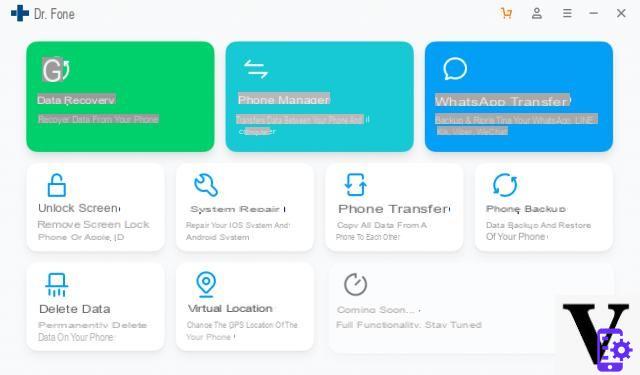
Click on PHONE BACKUP to start the function we need.
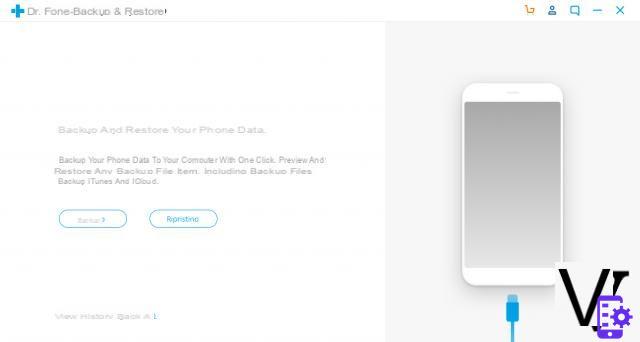
Connect the mobile phone you want to clone (or better “back up”) to your computer using a USB cable. On the phone you will need to activate the option DEBUG USB for it to be detected by the program.
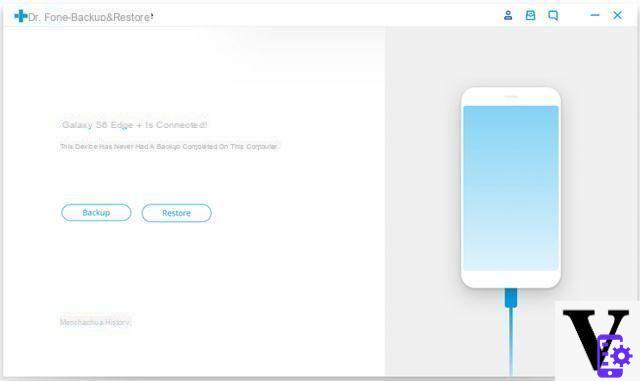
Once the mobile is connected and detected click on the button BACKUP and choose the data to save on your computer

Once the backup is complete, connect the new mobile phone to the computer and always use dr.Fone to access the "RESET". From here you can choose the backup you just created and copy it to your new Android device!




















![[Review] Samsung Powerbot VR7000: the robot vacuum cleaner from Star Wars](/images/posts/6bc44de38605b5c0fa12661febb1f8af-0.jpg)





