
Each Internet user is different and has their own habits and ways of organizing themselves. Opera, like other browsers, has understood this well. This is why the software allows a personalization of the home page which goes from the colors of the wallpaper to the display of its favorite sites, through the choice of options of the sidebar.
There are several ways to modify your home page, the simplest is not to do everything from the settings, which group and mix a lot of information, but rather to go specifically to a menu according to your needs. We present the different manipulations in this tutorial dedicated to explaining how to properly configure Opera.
Change the look of your Opera homepage
- See you in the Easy setup of your browser by clicking on the dedicated icon at the top right of the screen.
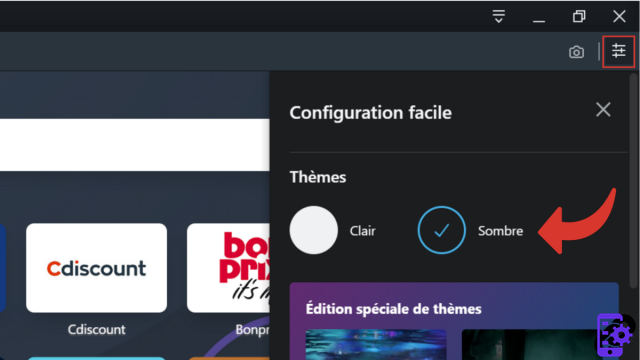 In this panel, you can change the theme, i.e. choose to put Dark instead of Clear for the different bars on the home page: search bar, sidebar and tabs, but also for the wallpaper.
In this panel, you can change the theme, i.e. choose to put Dark instead of Clear for the different bars on the home page: search bar, sidebar and tabs, but also for the wallpaper. - Scroll lightly in the panel to change the wallpaper or apply a special edition of themes. This time, these themes correspond to images that include animations.

- Finally, you can customize the home page by choosing, for example, to display news, or even the bookmarks bar. To do this, go down a little further and check or uncheck the proposals in the list Appearence.
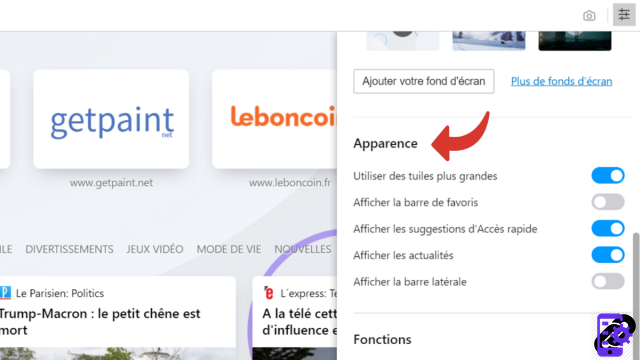
Manage Opera sidebar
- Click the little ellipsis icon at the bottom of the sidebar. You can choose the elements you want to appear in this bar and those you prefer to remove, simply by clicking on them.
 Note: If a symbol is placed in front of the element, it will be visible in the bar.
Note: If a symbol is placed in front of the element, it will be visible in the bar. - You can also choose not to display this bar by clicking on Hide the sidebar.
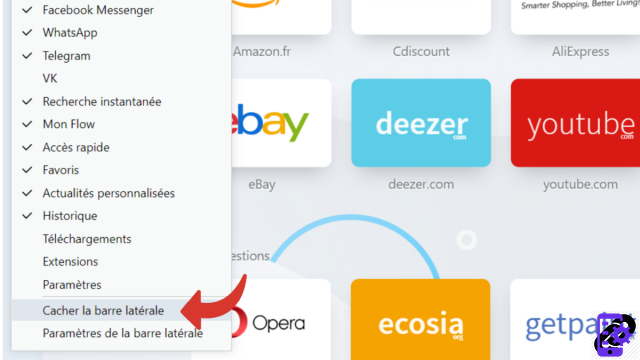
Use a webpage as a start page
- Go to the menu of your browser by clicking on the red symbol ofOpera at the top left of the screen. Then choose Settings.

- You are in the section Basic parameters. Scroll down to the very bottom of the page to reach the mention When the engine starts, where you can choose the options that suit you by checking or unchecking the proposals.

- To install a new web page that will appear on startup, select Open a specific page or set of pages then click Add a new page.

- Enter the URL of the page you want to install or make a copy of the address (by opening the page in a new tab) then paste it in the box provided, before validating by clicking on Add.
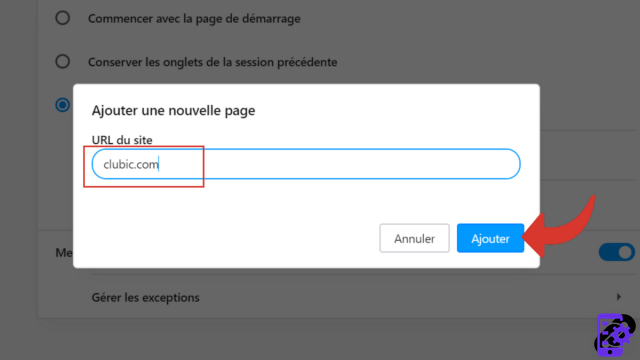
The new page is saved and will appear the next time you open a new Opera window.
Notes : The look of the home page can also be modified at the top of the Basic section. The risk is to get lost a little because there are also various elements that do not concern the home page.
More specifically customize the home page on Opera
- See you again in Menu to select the button Settings.

- Once the page opens, click Advanced in the left panel then on Navigator.
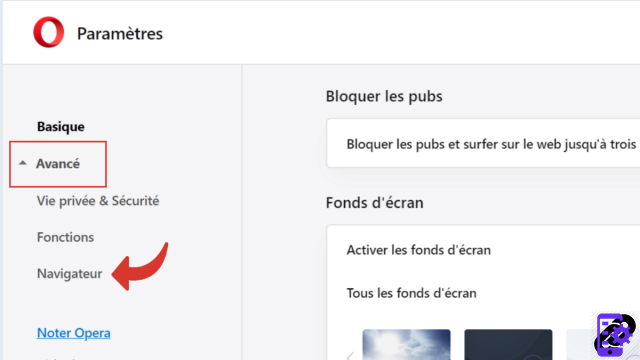
- You will arrive directly on the section Home Page. Check and/or uncheck the items in the list to customize the home page as you wish.

Notes : You will find the choices of the game Appearence quick configuration, but also new elements that will complement your preferences.
If you want to remove all your customizations and return to the default home page, you can reset Opera. Be careful though, resetting restores all settings, not just homepage customizations.
To know : to access the settings you can also use the keyboard shortcut Alt + P.
Find other tutorials to help you configure Opera properly:
- How do I remove a synchronized device from my Opera account?
- How to create and synchronize an Opera account?
- How to synchronize its settings on Opera?
- How to activate or deactivate the synchronization of my account on Opera?
- How to install a theme on Opera?
- How to update Opera?
- How to play Opera in French?
- How do I set Opera as my default browser?
- How to remove Yahoo from Opera?
- [article:860149
- How to change the search engine on Opera?
- How to reset Opera?




















![[Review] Samsung Powerbot VR7000: the robot vacuum cleaner from Star Wars](/images/posts/6bc44de38605b5c0fa12661febb1f8af-0.jpg)





