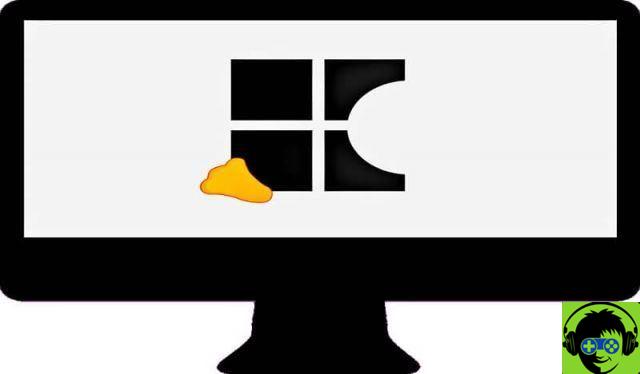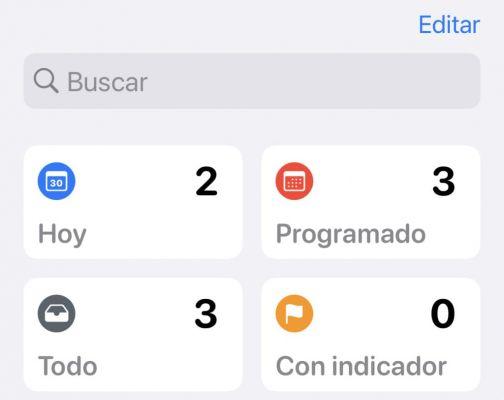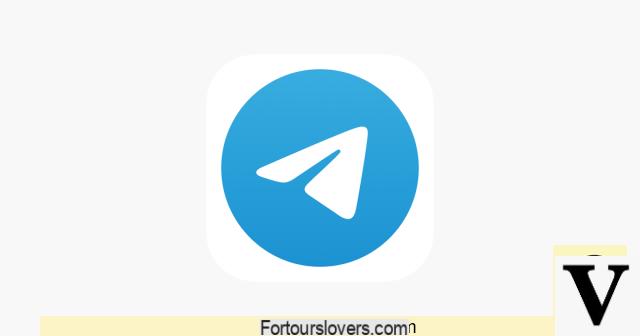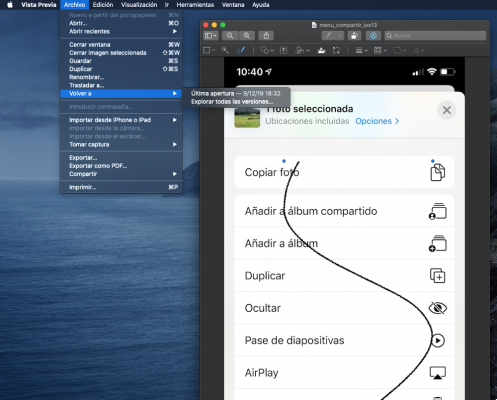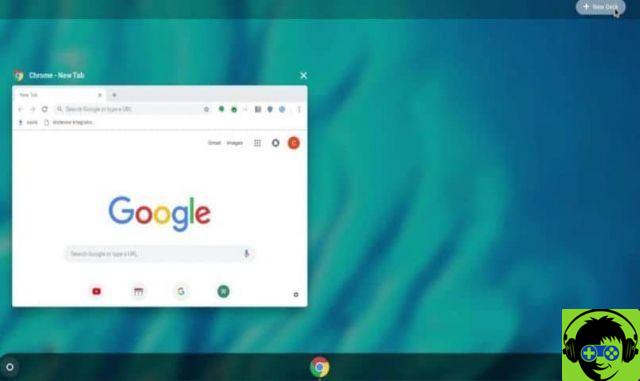But it turns out there is a problem, you cannot copy or paste anything in this partition, it is locked and all this is due to write permissions or a different case where you want to merge or merge two partitions of a hard drive without losing data. This problem is very common so don't worry as you are not the only one having a headache due to this problem so the question is:
How do you solve this problem? Change those permissions. We will show you what steps you need to follow to get it right. We will also be using Linux Mint and will also need to enter some commands in the terminal, however you can also delete a partition from my hard drive in Windows 10.
Step 1: Know the UUID of Linux EXT4 partition
What do we mean by UUID? You may be wondering, its acronym stands for universal unique identifier and it is a unique code for each partition. However, you need to identify the name of the partition that you will unlock the same way.
Usually the name it has is something like sdaX, where X can have any number such as sda1, sda2, and so on. To do this you can go directly to the terminal or use the GParted software.
How to use the terminal to find out the UUID of an EXT4 partition?
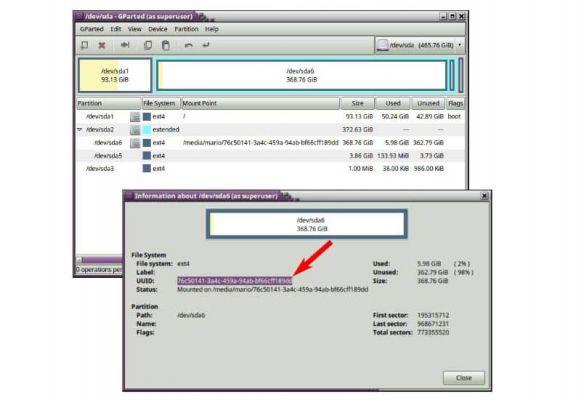
Doing this is not very complicated, you just have to type the following command to enter it in the terminal: sudo fdisk –l. You will be able to see how all sorted partitions appear on the screen. In this case, the partition you need to recover is sda6, so you need to re-enter a command in the terminal for identify the UUID of sda6:
- sudo blkid
Having already in mind that the partition that imports in this process is sda6, you will be able to see its UUID code directly
How to use GParted to know the UUID of an EXT4 partition?
Since in this case you will be using the GParted GUI to interact with the partition information, this method will be more visual. You need to locate the sda6 partition, then click on it with the cursor, right click and then Info. You will be able to clearly see in the window that it will come displayed on UUID code.
Step 2: Locate the partition's mount point
Now that you know the UUID, it's time to find out where this partition is mounted. You can usually locate this spot easily as by default you can find it this way / media / .
To do this, you must first run the following command in the terminal, obviously you have to adapt the username to the one you have configured on yours Linux system. For example we will use the name of Carlos:
- ll/media/carlos
As you can see, it is very important to know the UUID in advance as this will allow you to easily locate the partition you need.
Now that you've managed to perform these two steps, you have enough information to change a partition's write permissions EXT4 in Linux, which is what you are here for, so let's see what you should do in this last step.
Step 3: Change the write permissions of an EXT4 partition in Linux
As we said before, these steps to follow are quite simple, and the latter in particular of giving write permissions to anyone who is using your PC with the command chmod 777, it's very simple.
It is important to note that doing this could leave a security hole and be exposed to anyone who has access to any of the partition's items and even modify it.
It is for this reason that we advise you to avoid in practice chmod 777. However, there is a more effective and optimal alternative which we will show you below. It is important that you know that for this process it is necessary to execute 2 commands which we will show you now.
- sudo chgrp adm /media/carlos/76c50141-3a4c-459a-94ab-bf66cff189dd
- sudo chmod g+w /media/carlos/76c50141-3a4c-459a-94ab-bf66cff189dd
It's ready!! You will no longer have problems using your scores as a memory, USB memory or hard drive. You will be able to copy, paste and cut all the elements you want without any kind of restriction.