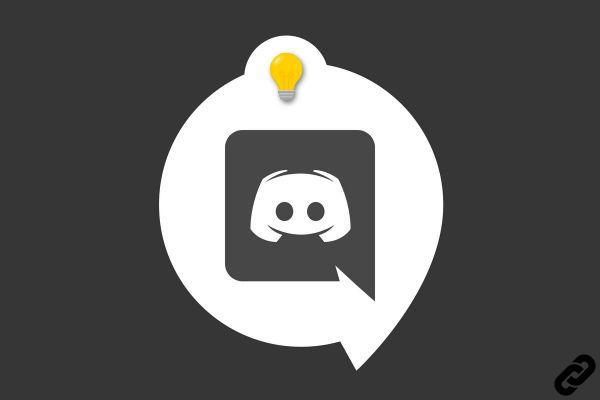
Roles will allow you to properly organize your server Discord and simplify your life for managing rooms and permissions. To assign previously created roles to a member, nothing could be simpler! We explain everything to you in this tutorial.
There are several ways to assign roles. If your server has few members, we recommend the first method via the member list. Otherwise, scroll down a little further on this page to go through the server settings and the member search tool.
Assign roles on a Discord server
Via the list of members
1. On your server, look at the list of members on the right and find the member you want to assign a role to.

2. Right-click on the member then hover the mouse cursor over the "Rôles" at the bottom. From here you can check or uncheck the roles to assign.
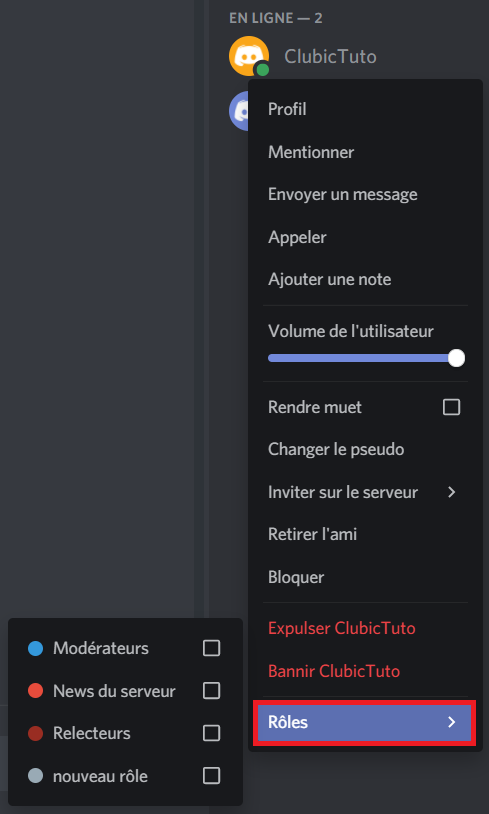
Via server settings
1. Once on your server, look at the top left of your screen to find a small arrow like below:
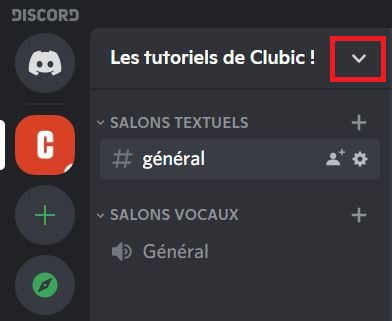
2. In the menu that appears click on "Server settings".
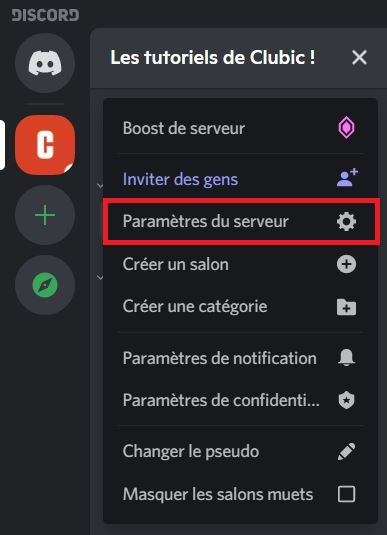
3. In the left panel, click "Members".
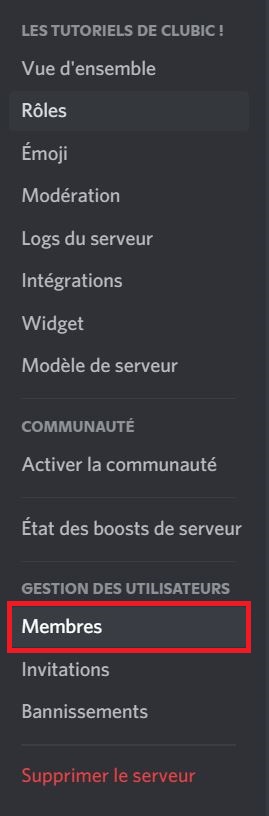
4. Find the member you want to assign a role to in the list or with the search bar. Once done, click on the small + next to his nickname then on the role to be assigned. The role should then appear as in the second screenshot.
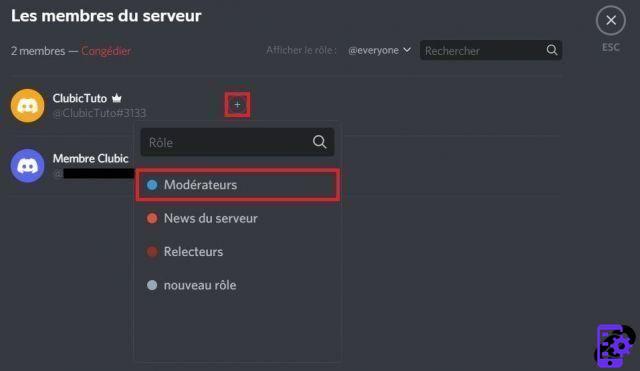
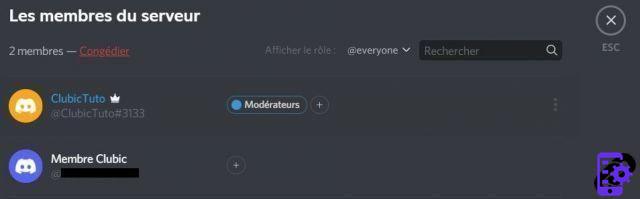
There you go, you have assigned a role to a member of your server! Keep in mind that you can assign several roles to the same member in order to accumulate permissions for example. Do not hesitate to consult our other tutorials on Discord servers to learn how to create a role, manage text and voice channels or even invite users to them.
Find other tutorials on Discord:
- How to configure the confidentiality and security of my Discord account?
- How to manage and configure your Discord account?
- How to use Discord?
- How to manage and use the servers on Discord?




















![[Review] Samsung Powerbot VR7000: the robot vacuum cleaner from Star Wars](/images/posts/6bc44de38605b5c0fa12661febb1f8af-0.jpg)





