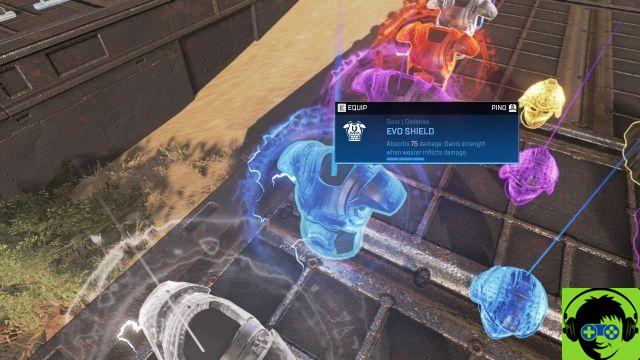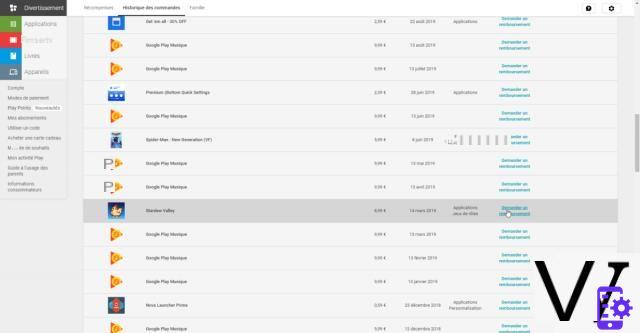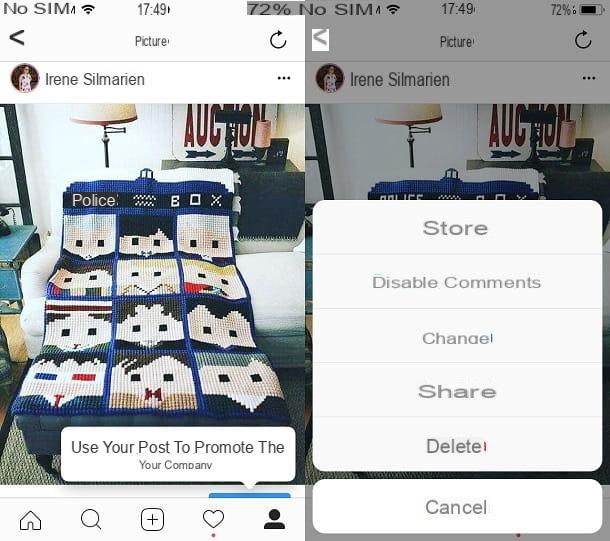Looks like me, right? Just think, the one portrayed in the photo below is my great-great-great-great grandfather, a great expert in the world of the Web and passionate about IT. How do you say? Was there no Internet or computers in your day? I guess you're right ... and that's okay, you found me out. Even the photo is fake! Today I wanted to have fun with my shots and so I thought of applying a nice old photo effect on them. If that interests you, I can explain it to you too like antiquing a photo. Do you want'? Yup? Well, then read the instructions on what to do that you find right below and you will see that you will not regret it.
Starting from the fundamental assumption that, contrary to appearances, succeeding in the enterprise is not at all complicated, to "age" your photos by giving them the classic black and white, faded or sepia color, all you have to do is contact some special online services within everyone's reach or, alternatively, easy-to-use computer programs. In the first case, you will be able to do everything directly and comfortably from the web browser window, without having to download anything on your computer, while in the second, do not worry, I will not propose you to turn to complicated software for the photographic prerogative only of the most prestigious in the sector.
Ah, I almost forgot, if you are a type who usually prefers to operate from a smartphone (or tablet) at the end of the article you will find bread for your teeth. In fact, I have inserted a paragraph entirely dedicated to those that in my opinion represent the best apps currently available on the market through which to apply the aforementioned antique effect to photos directly from the mobile phone screen. But now just chat and let's take action. Take a few minutes of free time all to yourself, make yourself comfortable and concentrate on reading this guide. I sincerely hope that in the end you can feel very happy and satisfied with what you have learned. Have fun!
Pho.to (Online)

The first resource for antiquing a photo that I want to suggest you try is Pho.to. It is an online service that is very easy to use and usable from any web browser that allows you to apply many different effects to the uploaded images including some useful ones for the purpose in this. It's free and you don't need to create an account to use it.
To use it, first connect to the main page of the service and select the category Vintage & Retro from the sidebar on the right. Then choose the filter you want to use to age your photos (eg. Retro Dreamy o Vintage Sepia Effect) and click on it. Keep in mind that together with the filters there are also effects to create photomontages, always relevant to the reference category but not exactly useful for your purpose. You can easily recognize them by taking a look at the preview.
Now, choose whether to upload the photo on which you intend to go to act from your computer, from the Internet or from your Facebook profile by clicking on the appropriate buttons on the screen, wait for the upload to be started and completed, then you can finally view yours shot with the chosen retro effect applied on it.
If you want to save the final result, click on the button Save and share which is on the right and selects Download to, in fact, download the photo to your computer or choose one of the sharing options available based on your needs.
If then before downloading or sharing the photo you want to make further changes, for example adjust the brightness, saturation, sharpness etc., click on the appropriate buttons that you see appear on the screen and use the tools attached to the editor that will open.
VintageJS (Online)

Another nice online service you can turn to for antiquing a photo is VintageJS. It is developed in HTML5, so it is very fast and usable on any browser without problems. It is proposed to age the photographs with sepia tones, blurred edges and various effects. It does everything automatically but also allows you to customize the changes you make. It is also free.
You ask me how to use it? I'll explain it to you right away. First of all, connected to the main page of the service and then drag the photo on which you want to go to act directly in the browser window. Alternatively, click on the button you know below and select "manually" the image.
Once the service editor is displayed, presses the button Curves at the bottom of the screen, select Retro and it's done. If you want, you can make further adjustments to the image by always using the buttons at the bottom in order to intervene on brightness, contrast, vignette effect, brightness and saturation. By clicking on Viewfinder you can also apply effects related to the photo frame and paper.
Once the changes are complete, click on the button Download positioned at the bottom right and the modified image will be immediately saved on your computer, in the same format and with the same size as the original file.
Rollip (Online)

Another great online service to which you can appeal to antiquing your shots is Rollip. It is totally free, can be used from any web browser, is surprisingly simple to use and allows you to choose from many different filters in Instagram sauce to apply to the uploaded photos among which, of course, there are also some in perfect retro style, therefore useful for the your purpose.
To serve, first of all connect to the home page of the service and then click on the button Click to create placed in the center. On the page that is shown to you at this point, select the photo filter you want to apply to your photo (eg. Vinage Yellow o Vintage Sundown), click Choose file/Shop by Department and select the photo on which you want to go to act.
So wait for the image to be uploaded and for the chosen effect to be applied to it and you can finally view the final result. To download the edited image to your computer click on the button Download this photo. By doing so, keep this in mind, the photo will be saved in standard quality. To save the image in the upper quatta you have to press on instead Process at original size! and then Download the photo above quality. In both cases, the format of the edited image will be the same as that of the source file.
If you see fit, once you have applied the filter and before downloading the photo you can make further changes to the image using the buttons on the right side of the screen.
XnRetro (Windows/Mac/Linux)

Instead of doing everything via the Web, would you prefer to use a special computer program to antiquate your photo? Then I can not help but advise you to try XnRetro. It is in fact a program available for Windows, Mac and Linux which, as easily understood by the name itself, allows you to apply a retro effect to photos in a simple and automatic way. It offers several filters to choose from, has a sufficiently intuitive interface and what's more, it can also be downloaded for free. In short, try it now and I'm sure you won't regret it.
To use it, first download it on your computer by connecting to the program download page and then clicking on the appropriate button under the name of the operating system you are using, in correspondence with the section Downloads.
When the download is complete, if you are using Windows, extract the compressed archive obtained from any location on your computer and start the executable file inside it. Click on Yes / Run and you will find yourself in front of the program window.
If, on the other hand, what you are using is a Mac, after clicking the download button you will be sent back to the online Mac App Store. So press on the button View in the Mac App Storeclick on your button Ottieni / Installa, type (if requested) the password relating to your Apple ID and wait for the application download to start and be completed. Then start XnRetro by clicking on its icon that has been added to Launchpad.
Now, regardless of the operating system you are using, click on the button with the folder and the blue arrow top left and open the photo on which you intend to go and act. Alternatively, drag the image directly into the program window.
So choose which retro-style filter to apply to your photo among the many available that you find at the bottom of the XnRetro window and make any further corrections using the adjustment bars for saturation, contrast, exposure, etc. that you find on the right. In the meantime, you will see all the changes to the image directly in the preview, in the left part of the program window.
If you want, you can make further changes to your photo by applying lights, vignette effects and various frames in such a way as to give it an even more antique look by clicking on the appropriate tabs (Light, Vignette e Frame) found at the bottom of the screen.
Once the changes are complete, click on the button with the folder and the green arrow at the top left to save an aged effect edited copy of your photo in JPG or PNG format. If you want, you can also indicate the size that the final file should have by first clicking on the arrow that you find next to the button to save.
If you want to share the image on social networks or other online services, click on arrow that you find next to the button with the rectangle and the blue arrow, indicate the image size and choose which of the various supported services you intend to use.
App for antiquing a photo

As I told you at the beginning of the guide, antiquing a photo is also feasible from your smartphone or tablet. Just use the right apps and that's it. Yeah, the right apps ... but what are they? Well, to find out, take a look at the following list right away.
In fact, below you will find indicated what I believe to be the best resources in the category thanks to which you can apply an ancient effect to your shots directly and comfortably from the screen of your mobile device. So choose the one that you think will do the most for you, download it on your device and try it now.
- Photor (Android / iOS / Windows Phone) - A much loved and appreciated application for image editing in general as well as for applying vintage effects of various kinds. It is easy to use and the final results are very satisfying. Free.
- Photo Lab (Android / iOS) - Another app to edit images famous above all for the number of filters and effects offered. It also integrates tools to improve shots. Free.
- Snapseed (Android / iOS) - Conceived for the internal modification of images, this app from Google provides its users with a special category of vintage filters to antiquate photographs. There are also all the classic tools to retouch and edit photos for free.
- Aviary (Android / iOS) - Another beautiful app apparent to the category in question thanks to which you can edit images and apply various effects to them. It also integrates useful tools for correcting defects, for drawing etc. Free.
For further information on the functioning of the apps just mentioned and to get acquainted with other resources that may prove useful for this purpose, I suggest you consult my post dedicated to photo effects apps.
How to antique a photo