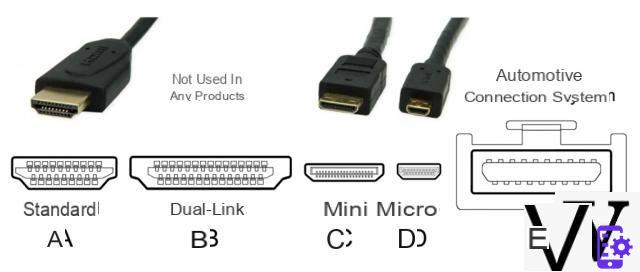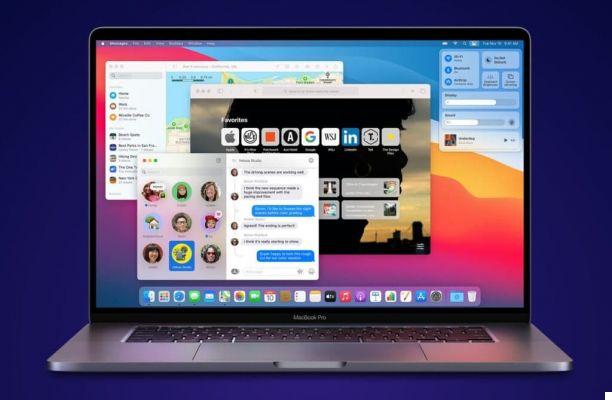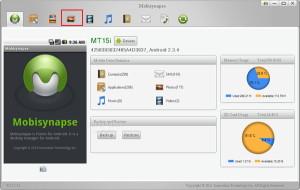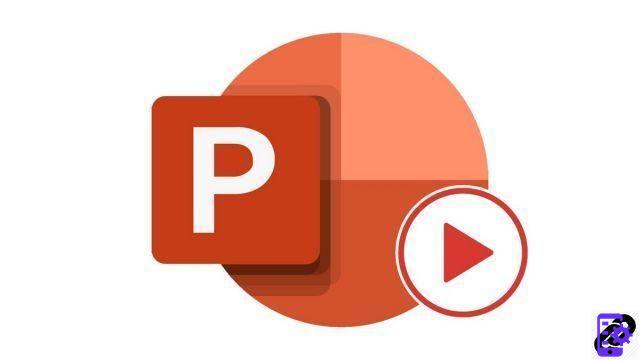
In a PowerPoint presentation animation is a fundamental aspect. Indeed, animation allows you to add interaction with your audience, to attract their attention but above all to captivate your audience.
Animate text in PowerPoint
- The first step is to select the text element with a left mouse click.

- Then in the ribbon, select an animation (animation group) from the tab Entertainment.
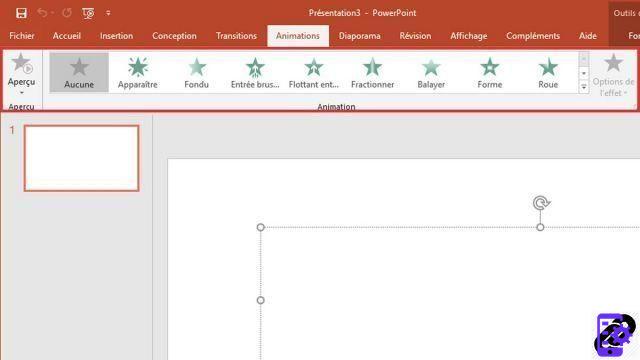
Depending on the animation you have selected, your text will animate.
Animate an image in PowerPoint
- The first step is to select the image to animate with a left mouse click.

- Then in the ribbon, select an animation (animation group) from the "Animations" tab.

Depending on the animation you have selected, your image will animate.
In PowerPoint there are 4 categories of animations
- Entrance animations
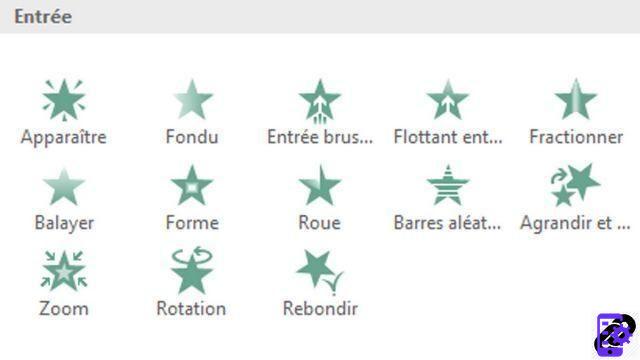 This category essentially allows you to perform arrival effects on textual elements. For example, a fade effect revealing the text gradually or a zoom effect that will display the text by enlarging its size.
This category essentially allows you to perform arrival effects on textual elements. For example, a fade effect revealing the text gradually or a zoom effect that will display the text by enlarging its size. - Emphasis animations
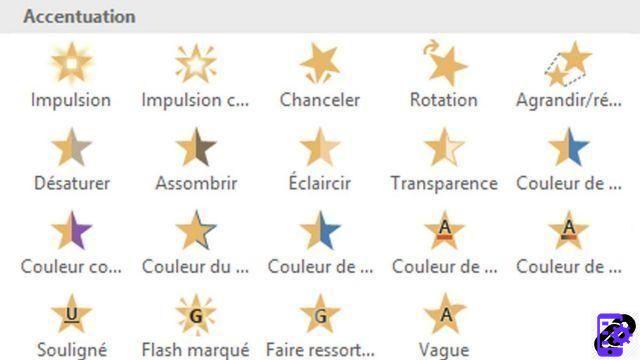 This category allows you to highlight your textual element by making it stand out thanks to its luminosity or even with a slight movement.
This category allows you to highlight your textual element by making it stand out thanks to its luminosity or even with a slight movement. - exit animations
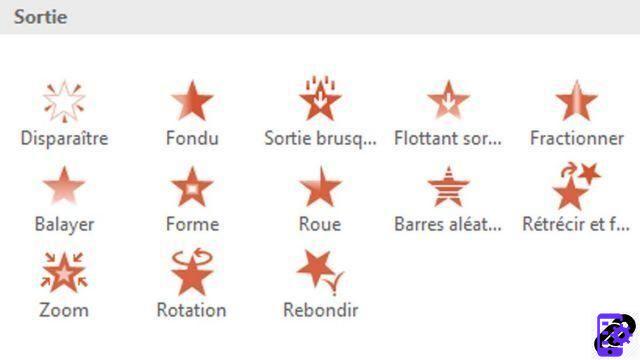 These animations are sort of the reverse of the input animations. Just like the latter, this category essentially allows you to perform output effects on textual elements.
These animations are sort of the reverse of the input animations. Just like the latter, this category essentially allows you to perform output effects on textual elements. - Motion Animations
 This category allows to move the textual element on the slide according to a path, either predefined (line, curve, loop), or defined by the user
This category allows to move the textual element on the slide according to a path, either predefined (line, curve, loop), or defined by the user
PowerPoint offers a palette of quality animations that will give your presentations a dynamic look. For happy users of version 2019 or Office 365, a new animation "Morphosis" is available.
40 ">This tutorial is brought to you by the trainer Jean-Philippe Parein
Find his course Learn and Master PowerPoint Complete Guide
in full on Udemy.