
When you are a content creator and you have created a channel on YouTube , you have to take care of your appearance in order to attract as many viewers as possible. This of course goes through the quality of the videos, but other customization elements exist. Among them are, among others, the profile picture , filigree , but also the banner. The latter is a large image visible on the channel's homepage.
The banner is the first thing members see when they land on a YouTube channel's homepage. That is to say its importance! This large image is there to set the tone. It highlights the visual identity of the Youtuber. Want to know how to place a banner on your YouTube channel? We explain everything in this simple and effective tutorial.
Add a banner to your YouTube channel
Here are the steps to put a banner image on your channel's home page:
1. Go to YouTube Studio and log in with your credentials.
2. In the column on the left of the screen, click on "Personalization" (the section is illustrated by a magic wand icon).
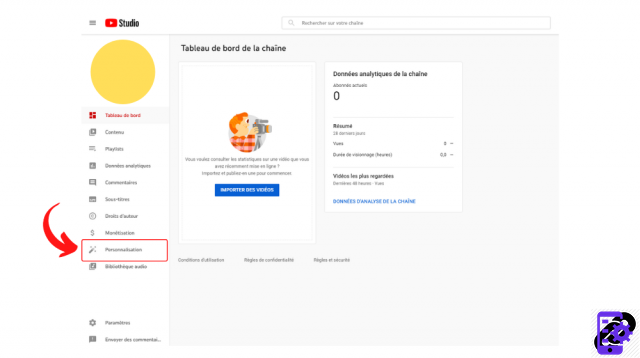
3. Tap on the tab named “Branding”. Below “Photo” you will find the “Banner Image” section. Click on “Import”.
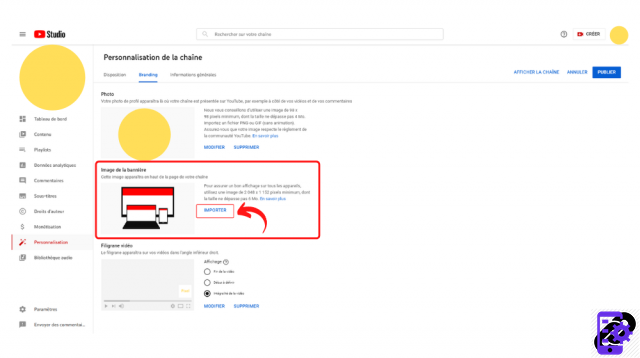
4. Choose your new banner on your desktop, then click on “Open”. The image must be at least 2048 x 1152 px. As for its weight, it should not exceed 6 MB.
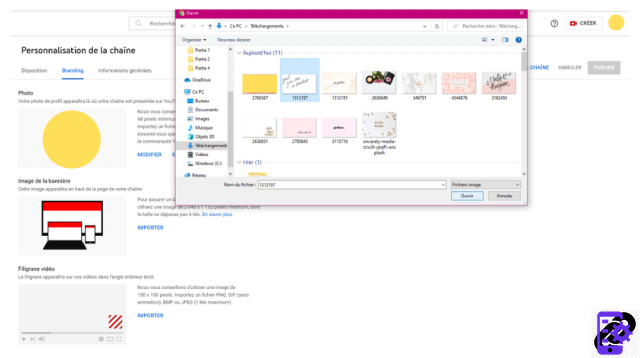
5. Make the necessary adjustments and click "OK".
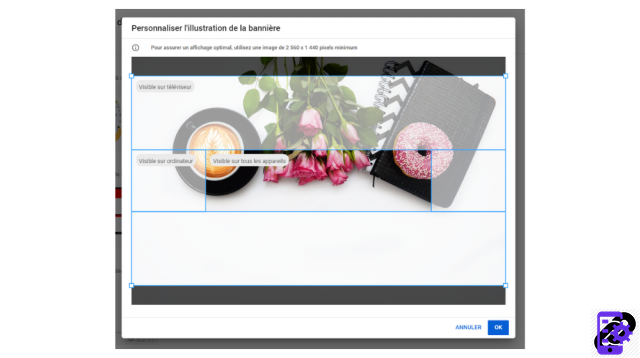
Once your banner is defined, it will appear at the top of your channel's home page, on all media (computer, smartphone, tablet). You can modify or delete it at any time by going back to the section mentioned above.
Find all the tutorials to master all the features of YouTube:
- Our complete YouTube file: tips, advice and tutorials
- How to properly manage your YouTube channel?




















![[Review] Samsung Powerbot VR7000: the robot vacuum cleaner from Star Wars](/images/posts/6bc44de38605b5c0fa12661febb1f8af-0.jpg)





