
Knowing how to protect your privacy on Opera is essential for safe browsing. The use of VPN can only better help you protect yourself from possible attacks.
In a previous tutorial, we saw how to configure Opera's VPN. Now we will tell you how to activate or deactivate it in a few simple steps.
How do I enable or disable Opera's native VPN with the quick badge?
- Click on the badge VPN from the address bar. If it is blue, the function is activated. If it is black, the VPN is disabled.
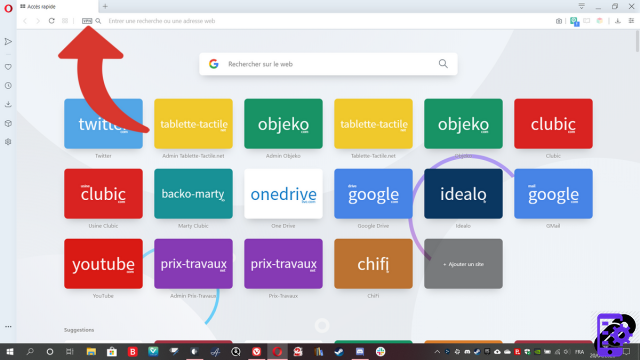
- A menu opens. To turn Opera's VPN protection on or off, simply click the push button.

How to enable and disable VPN on Opera from settings?
- Push the button Easy setup at the top right of the screen. Go down the menu to the “Privacy and Security” section. Then click on the " Enable in Settings ».
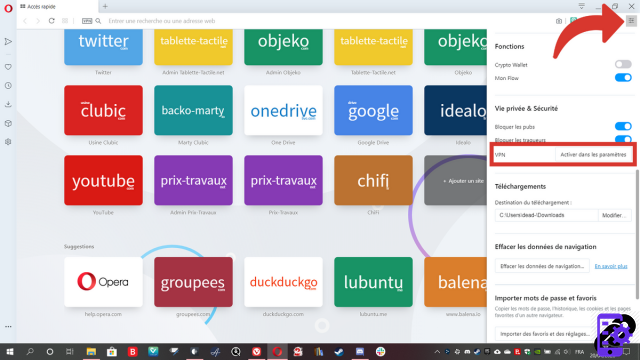
- In the tab that opens, click on the " I understand ».

- In the “Enable VPN” section, press the push button to enable or disable Opera's built-in VPN. The color of the button changes depending on the state of the feature.
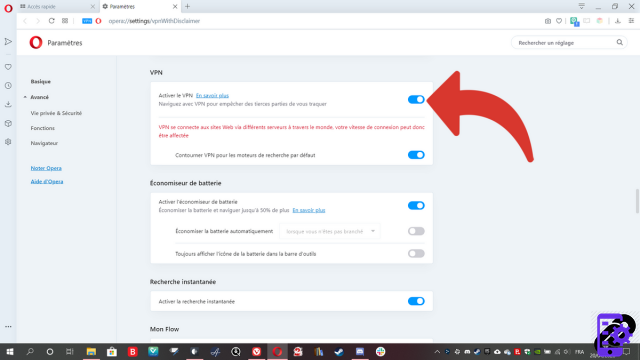
As you can see, it's very easy to get your hands on the Norwegian browser's built-in VPN. It will thus be able to protect you effectively as soon as you need it.
Find other tutorials dedicated to protecting your privacy on Opera:
- How to configure Opera's VPN?
- How to delete passwords saved on Opera?
- How to activate private browsing mode on Opera?
- How to delete frequently visited sites on Opera?
- How to delete previous entries on Opera?
- How to change a password saved on Opera?
- How to clear the history on Opera?
- How to clear the cache on Opera?
- How to view the passwords saved in Opera?
- How to delete cookies on Opera?




















![[Review] Samsung Powerbot VR7000: the robot vacuum cleaner from Star Wars](/images/posts/6bc44de38605b5c0fa12661febb1f8af-0.jpg)





