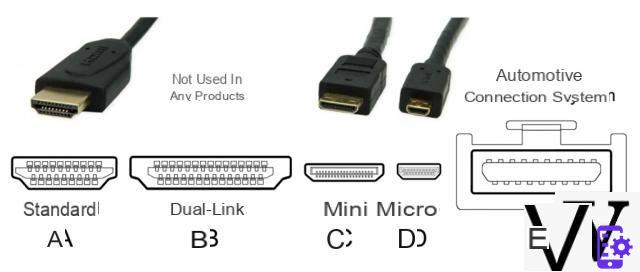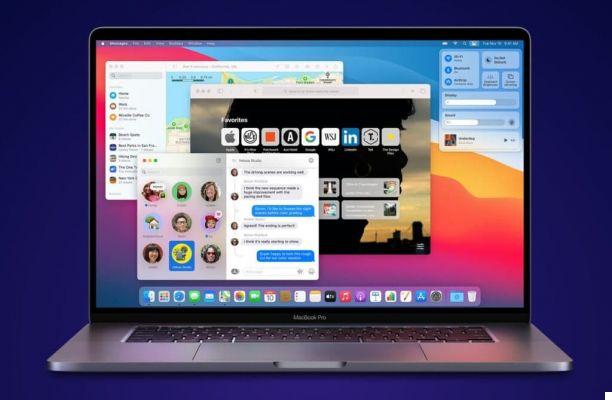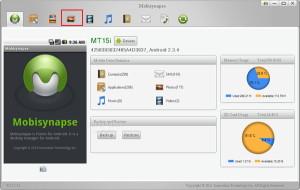Uninstalling software can help you free up disk space, improve Mac performance, and reorganize your repository. On macOS, this is a very easy task to accomplish: below are the two fastest ways to remove software with just a few clicks.
By putting the program in the trash
- Open the Finder.

- Press Applications dans la colonne de gauche.

- Locate the software to remove in the list and click on it.

- Press File at the top left of the screen.

- Press Place in the trash.

Via the Launchpad
Note: this method only works for software installed through the Apple App Store.- Open the Launchpad by pressing the key F4.

- Locate the software to remove.

- Click and hold until the icons are shaking.

- Click on the little cross at the top left of the icon.

- Click on Remove to confirm the uninstallation.

Once deleted, the software is placed in the recycle bin. As long as it is not emptied, the uninstallation can be reversible. On the other hand, once the recycle bin has been emptied, the program will indeed be eliminated from your computer.
Find other tutorials on Mac:
- How do I turn off software from automatically launching when Mac starts up?
- How to make calls with your Mac?
- How to send SMS with your Mac?
- How to open a .rar archive on Mac?
- How do I force software to quit on Mac?