Dark mode, new App Store, group conversations on FaceTime... there are many new features in MacOs Mojave.
If this is your first time participating in the program macOS beta, you have to go through a few steps before you can regain access to Mojave.
Step 1: Join the Apple Beta Software Program
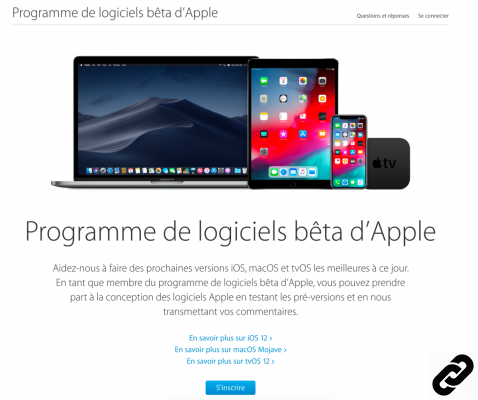
The first thing to do is to go to this address. You will then be asked to enter your Apple account in order to be able to recover access to the latest version of macOS.
Step 2: Register your Mac

Once authenticated, you are asked to register your Mac with Apple's beta program. This will allow you to retrieve the program installation file, giving access to macOS Mojave.

Step 3: Download macOS 10.14 Mojave

Once the utility is downloaded and installed, the App Store will open and offer you to download macOS Mojave beta.
Depending on your connection, it will take you more or less time to recover it. The file weighs 4,9 GB.
Note that the download utility encourages you to create a backup of your data to ensure against any loss in the process. macOS betas are generally pretty well advanced, and that's highly unlikely. Besides, you can never be too careful.
Step 4: Install macOS Mojave

Last step of the process: theinstalling macOS Mojave.
Here, you have nothing to do, except take your troubles patiently. Part of the installation is done, as during an update, while your session is active. Most of the upgrade, however, will be done with the computer off.
On a latest-generation MacBook Pro, the setup process took about 40 minutes.
Once restarted, macOS 10.14 will directly offer you to choose between the light or dark theme of its interface.

A choice that you can of course modify in the settings of your computer once your session is open.
That's it, you can now take full advantage of the new features of macOS 10.14 Mojave ! If you want to go back to the previous version, High Sierra, you will need a TimeMachine backup. There is currently no functionality to downgrade Apple's beta program.




















![[Review] Samsung Powerbot VR7000: the robot vacuum cleaner from Star Wars](/images/posts/6bc44de38605b5c0fa12661febb1f8af-0.jpg)





