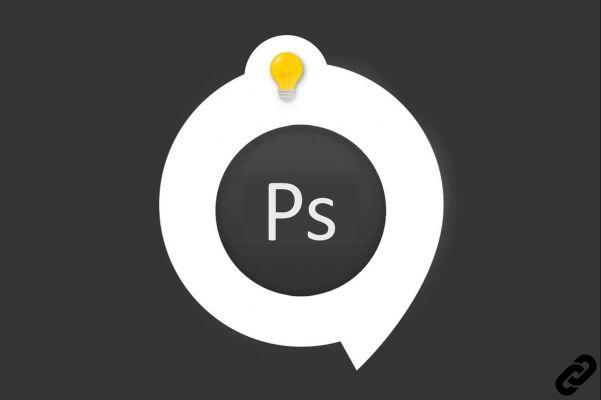 Photoshop
Photoshop
Your image presents an object, such as a t-shirt or an element to be clipped and in Photoshop you want to change its color quickly and in a few clicks?
This is what we will see in this tutorial that you can also watch in the video below.
How do I change the color of an object in Photoshop?
1. Open the document on which you want to change the color.
Go to this tutorial for more information
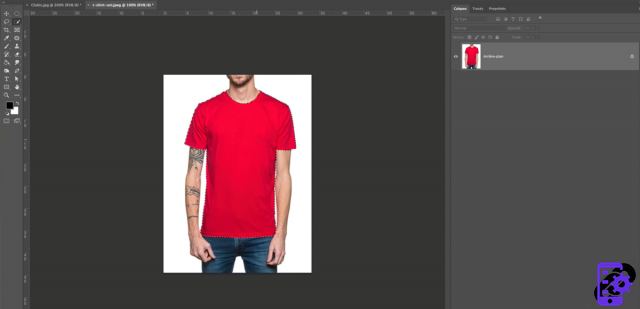 Open your document
Open your document
2. Select the element you want to modify, here it will be the red t-shirt.
Different ways are possible with Photoshop to make a selection.
For this example we will use the quick selection tool.
To learn more about quick selection, see this tutorial.
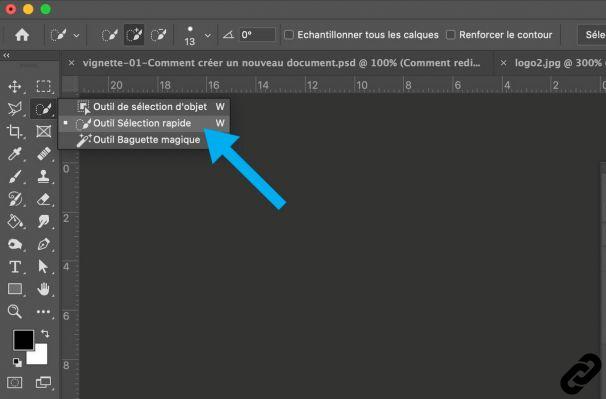 Quick selection tool
Quick selection tool
3. Once the quick selection tool is used you should see dotted lines appear around your selection.
If the latter is not well done, adjust it if necessary.
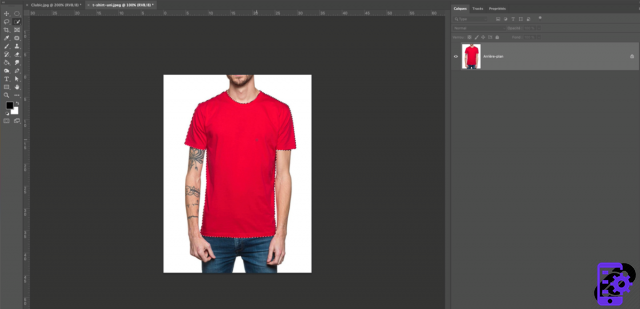 Item selected
Item selected
4. Go to the layers window and find the adjustment layers option and click on "Hue/Saturation".
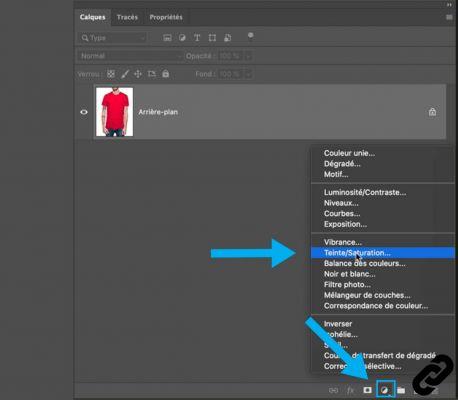 Hue/Saturation
Hue/Saturation
5. The "hue/saturation" property window opens and we can start making the changes.
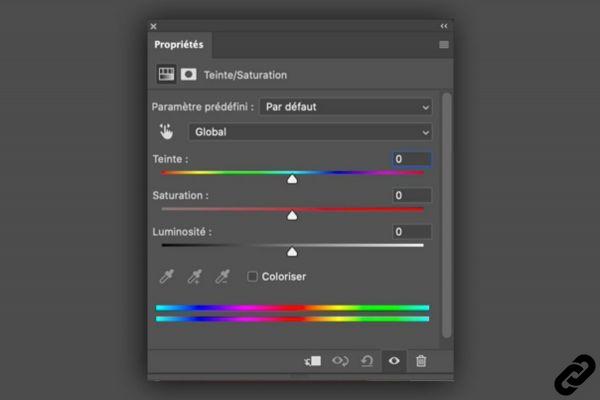 Hue/Saturation Property
Hue/Saturation Property
6. In the layers window you should find a configuration similar to ours, namely:
A new layer appears with a layer mask next to it.
Your selection should appear white on a black background.
If you get an inverse layout, you will need to go back and invert your selection before choosing the "Hue/Saturation" adjustment layer.
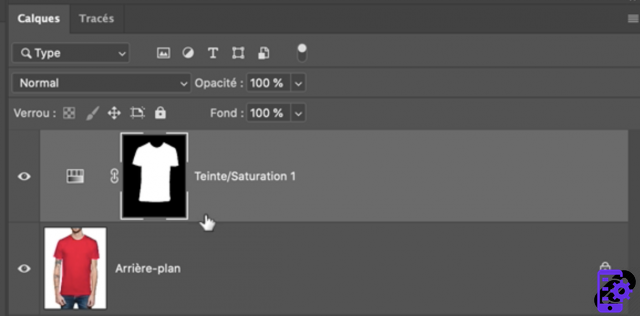 Adjustment layer
Adjustment layer
7. In the properties window, you will be able to move the tint slider to change the color of your element.
Move this slider to the right or to the left to vary the color according to your needs.
You can also play with the "Saturation" and "Luminosity" sliders
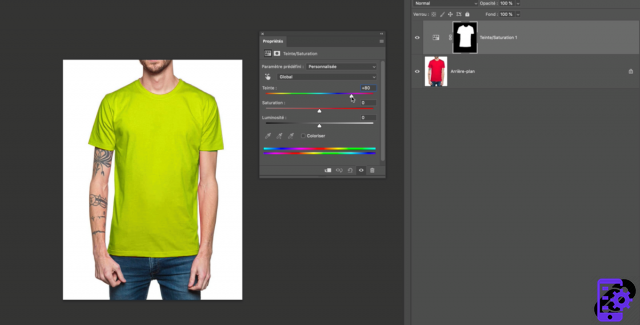 Tint slider
Tint slider
8. To be even more precise in your settings, check "Colorize"
And vary the slider again to find the shade that suits you.
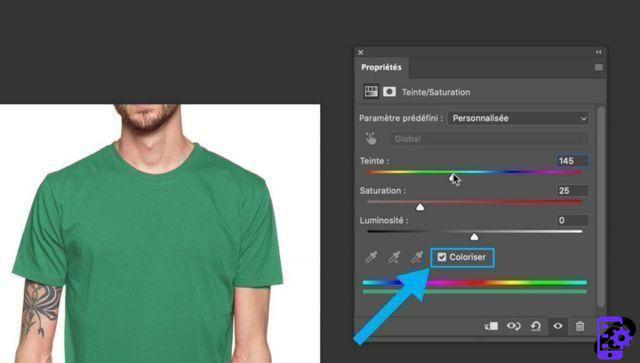 colorize
colorize
With this method you will be able to change the color of any element except for white or black shades.
Photoshop you are passionate about and you want Learn More?
Come and discover the complete Photoshop Initiation training.
More than 10 hours of videos, creations and practice.
-20% for all Expertsconnecting readers.




















![[Review] Samsung Powerbot VR7000: the robot vacuum cleaner from Star Wars](/images/posts/6bc44de38605b5c0fa12661febb1f8af-0.jpg)





