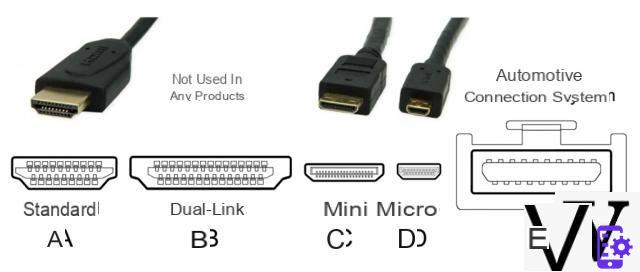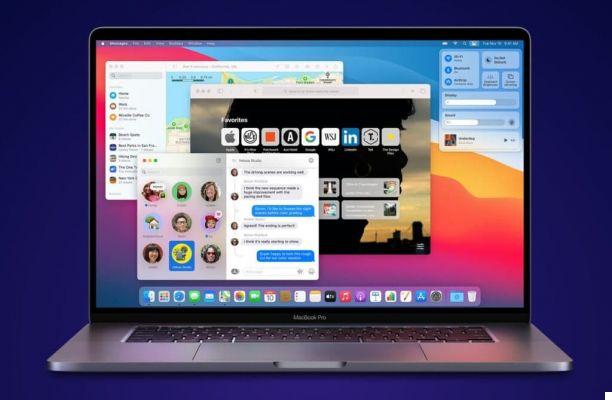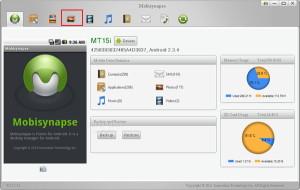Here we are again with the weekly appointment for the assembly of our super PC. If you missed the previous articles, know that we have already thoroughly investigated the fundamental components of our build, the basics to better understand which PC to approach, the choice of processor and that relating to motherboards.
ALL EPISODES:
Chapter 1: Guide to building your assembled PC: THE BASICS
Chapter 2: Guide to building your assembled PC: PROCESSOR AND HEAT SINK
Chapter 3: Guide to building your assembled PC: THE MOTHERBOARD
Chapter 4: Guide to building your assembled PC: RAM, HDD and SSD M.2
Chapter 5: Guide to building your assembled PC: THE VIDEO CARD
Chapter 6: Guide to building your assembled PC: THE POWER SUPPLY
Chapter 7: Guide to building your assembled PC: THE CASE
Today, however, we see another equally important topic, both for the continuation of our techno-guide and for the functioning of our computer: the memories!
No, I'm not talking about my childhood memories as an old 4chan user, but about the peripherals that allow us to store files and documents inside the computer.
Let's go and discover them better!
HARD DISK, SSD e RAM. 5 things you thought you knew, but instead ...
It is good to make a distinction immediately: not all memories are the same. Both their appearance and their function can change a lot depending on where they are specialized.
On the one hand, in fact, we have very fast memories that hold only temporarily the information useful for programs and the operating system to function, on the other slower memories that have the great advantage of storing much more data.
Volatile memory and non-volatile memory
We have already mentioned it several times in our guide but we have not yet treated it with dignity: the RAM (Random Access Memory) is the memory of the computer where some of the information needed for the functioning of a program or the operating system itself is stored.
It has 3 peculiarities that distinguish it from all other memories:
1 - First of all it is volatile and no, not like the darkwing Duck, but in the sense that it erases itself!
But how? What memory is it if it is erased ?!
Its task is just that in reality, to fill up and empty itself to be of support to the system and to provide it with information in the shortest possible time!
2 - IS “random”, that is the data is recovered and read by the system in any position of the memory, instead of reading a series of data in a row, up to the one of interest, which is the behavior of the hard disks.
3 - It follows that this behavior causes the RAM to be the fastest between the system memories; but how do we recognize them, classify them and finally choose them?
Well as far as I'm concerned, if they are RGB and they do the colors are the right ones! Ehehehe, no kidding. Now even the RAMs are RGB, especially the high-end ones, but to understand which one is better than another there are 4 variables to consider: capacity, frequency, latency and number of banks.
Don't be scared they are quite simple concepts actually. There capacity is the total amount of RAM available, for example 4 or 8 GB on a common system, 32 or 64 GB on the most performing and professional ones, and indicates the maximum amount of data that we can hold, expressed in gigabytes.
La frequency instead it is the amount of operations that our RAM bank is able to do in a given period of time, it is measured in MegaHertz (MHZ) and the higher this value, the higher the performance. Standards are also used to classify these memories DDR (Double Data Rate) such as the now old DDR3 for memories up to 2133MHZ and the most recent (and luminescent) DDR4 with higher frequencies.
Advice: always look at the specifications of your motherboard before buying RAM, from DDR3 to DDR4 it changes the socket that houses them, and not all models or frequencies may be supported by yours. chipset. If you do not know this term, it means that you have not read the previous article ... very bad little padawan!
We then have the latency that is the time lapse between the reading of the data until its actual availability for use. It is measured in Midi-chlorian… er, no sorry, I mean milliseconds and specified with the initials "CL", Abbreviation that we find on the packaging. “CL14”, for example, means 14 milliseconds, the lower this value the faster the data will be read.
Last but not least, we have the number of banks. Normally the RAM works better when they are in a group and two 8 GB banks work better than a single 16 one, especially if the motherboard uses the dual channel, that is the technology that allows you to double the performance, with an appreciable increase in performance both at stake and in professional fields. Cheaper or smaller motherboards (such as Mini ITX) usually host only 2 banks of RAM, the medium and top-of-the-range ones instead also 4 or 8.
So to conclude, we can say that when a program is closed, the system is restarted or shut down, or even when the Eva 00 and 01 shoot with the positron rifle and the blackout generated cuts the current to the whole globe, your RAM included, that's it, in all these cases the stored data is released and lost to make room for others. It follows that, apart from Third Impact, having little RAM, accumulating too much data and saturating all the memory is one of the most common cases to suffer great slowdowns on your PC.
All of this brings us to the first thing you thought you knew, but instead ...
Not all RAMs fail with the hole.
1 - THE QUALITY OF THE RAMS IS DUE TO… LUCK!
Yes, it seems absurd to say but it is like this: due to the way RAM memories are produced, it is not possible to check that all increase in frequency in the same way. If we take, for example, RAM from 16 GB to 3200 MHz in the production chain it happens that some will come out of a better quality than others and not all will reach frequencies of 4000 or more MHz in the Over Clock phase, that is the procedure that allows us to push the performance of our hardware to the maximum by changing its voltages.
HDD, SSD AND NVMe PCIe. The evolution of the species
In this case, the matter becomes much easier: non-volatile memory, or sequential memory, is what remains stored on your disks.
The operation of these media is simple: they store documents, or the operating system itself, in volumes e partitions created via software, that is spaces in which we can divide the entire memory of the disk expressed in giga.
This data is written in cells, that is the basic unit in which the data is inserted, and can be recalled (reading the file) and then stored (writing the file) an infinite number of times ... in theory. In practice, however, the same manufacturers give a guarantee for a certain number of writing cycles that change depending on the model, capacity and quality of the media.
A certain data does not exist, but we are obviously talking about thousands of writing cycles, which we could translate with ten years for a modest use, something less for a more intensive use, in short, not exactly a hypermegalone of years, as Doc would say. of Back to the Future, so you just have to do the necessary maintenance and every tot make a nice healthy backup!
But when I delete the data even from the recycle bin is it lost forever?
2 - DATA DELETED CAN BE RECOVERED (almost always).
Oh yes, it's all true! In fact, not everyone knows that when we delete a file we are actually just telling the operating system to consider the cell on which the data was stored empty, but as long as new data is not rewritten on the same space, that document will be potentially recoverable.
This also includes disks that have been formatted, so much so that if we wanted to have the mathematical certainty of not really making the files of an old disk available, we would have to do a low-level formatting, that is, fill all the cells with "0" or "1", the fundamental unit of digital language, with special programs.
Do you want some tools to attempt a recovery? Here are the three most popular for Windows: Recuva, Wise data recovery e Pure File Recovery.
HARD, SOLID or PCI. I made 2 gigs more. What do I do, do I leave?
Surely all of you have seen at least once, a hard drive, also called hard drive or more commonly Hard Disk. I will not dwell too much on its functioning, but suffice it to say that it contains magnetic disks, read by a mechanical head, and that, currently, despite their slowness compared to the most modern solutions, they still represent the best solution for cramming a large amount of vacation photos and videos of the little girl's beautiful and never-ending school play. In short, what is called it mass storage.
We have 2,5 or 3,5 inch cuts, depending on the size, and the speed with which the data is read and written is indicated by the amount of revolutions that the disks inside, usually 5200 or 7200 RPM. (revolutions per minute, i.e. revolutions per minute).
The problem with these discs, however, in addition to the slowness, is that being fundamentally mechanical they fail much more easily than another type of totally electronic storage medium that we have come to know and appreciate in recent years, namely the SSD (Solid State Drive), based on type memories NAND, like those we find on USB sticks, so to speak. On the one hand this improves durability and on the other facilitates miniaturization, so much so that these discs are only found in 2,5 "format, but above all they considerably increase the file transfer speed, even more than 4 times that of a normal HDD!
The communication protocol, i.e. the interface used to make the drive, ie the physical disks with the system, is always there SATA III (or Serial ATA, acronym for Serial Advanced Technology Attachment), which can carry up to 4,8 gigabit one 600 megabyte second of information.
Why two different data to define the same thing?
3 - GIGABYTE AND GIGABIT ARE TWO DIFFERENT THINGS. And often they don't even measure the same things.
It is strange to say, but even many Sennin experts from the Leaf village still confuse Bit and Byte. A Bit information represents the basis of computer language and can take the form of a "0" or a "1". A Byte, instead, it represents the set of 8 bits.
But why use them both? Well, first of all to confuse the phone companies that sell us 20 mega connectionsbit per second, a value that represents the speed of a connection, when the weight of the files is expressed in megabyte. And then why not keep us practiced with some math, since in high school it was so much fun, huh ?! However it is enough to do a simple division, for example a connection of 100Mb (lowercase "b"), it will give us about 12MB (capital "B") of files downloaded per second. Even if in reality the conversion is always at fault given the other variables that play on the field.
But that is not all!
In the last couple of years, new media has arrived that has brought a breath of fresh air to the entire world of storage media: NVMe PCIe.
mSATA: I-AM-YOUR FATHER !!
Born precisely to circumvent the limits imposed by the SATA interface, these supports use the new connector M.2 or directly the interface PCIe (Peripheral Component Interconnect Express) which allows it to reach much higher speeds than a normal SSD. We go from the aforementioned 600Mb / s to over 4000 of the most performing solutions.
However, there is a moment to clarify: M.2 is just the name of the socket that accommodates this type of card that replaces the old mSATA (mini SATA already used in the past for WiFi and Bluetooth adapter), but it differs from it for different pinout.
Also an M.2 disk can be either SATA or NVMe (Non-Volatile Memory Express). In the first case the performance will be identical to the classic 2,5 "SSD, while only in the second we will be able to count on 4 or 8 PCI lines of the motherboard with the described performance increase, an increase due precisely to a lower latency and to better communication between your software and the disc itself.
But how are the two types recognized? Here is a schemino that will clarify your ideas.
What interests us however is that this new interface therefore allows in addition to a data transfer higher, also the possibility of eliminating the SATA cables for connection with the motherboard; yes, because M.2 or PCIe in both cases your NVMe SSDs will connect directly to the motherboard without the need for cables.
Given the proximity to the rest of the hardware, however, the M.2 always tend to overheat, even reaching 70/80 °, which is why they are sold by third parties and included directly in more motherboards, thermal pads to be placed on top of the disk. to dissipate the heat with improvements of even 20/30 °.
Ok Japan now that I know all about memories, which ones do you recommend?
4 - ACTUALLY NO, DID YOU KNOW THAT HYBRID DISCS ARE ALSO EXISTING?
There are in fact two other types of discs that are worth mentioning in addition to the beautiful ones of Yōko Kanno and the flying ones of Omicron Persei 8 from Futurama: the sshd and Intel Optane.
The former are placed halfway between mechanical disks and SSDs, with a central component always made of magnetic disks and a small flash memory that helps the former in certain situations to speed up its operation a little.
Optane Memories, on the other hand, are based on new memories called 3D Xpoint and are positioned halfway between an SSD and RAM! They take advantage of the so-called caching technology, that is the ability to allocate in this very fast memory the data of the programs that we use most often, by means of a firmware that decrees their use. The data is also retained even when we turn off the PC, there ready and quick to be used at the new start. These memories can only be used on systems Intel and are used in conjunction with mechanical HDDs to speed up their operation. Cool isn't it?
Ok, we are Nerd and we are proud of it, so here are some graphs that compare all the disc types seen so far. In fact, I took into consideration 4 typical scenarios of normal computer use and the start of 4 different games to show you in a tangible way the performance of the various types of disc.
Work
Windows 10 installation
Windows 10 first start
Installing a 3GB program
500MB sequential and random read / write (Crystal Disk Mark)
Game
Final Fantasy XV startup times
Star Wars Old Republic start times
GTA 5 boot times
Watch Dogs 2 startup times
As we can see, there are no appreciable differences between NVMe and SSD in games, at least when loading. The differences, on the other hand, are clearly visible with mechanical HDDs and SSHDs, with practically double times that even become quadruple or more in the phases of work / normal use of the PC, a symptom that the use of solid state memories brings speed to the whole system because the other components also benefit.
But there is one last type of memory that we have not taken into consideration, one more thing you thought you knew, and instead ...
Are you talking about USB sticks and SD cards? You can't install Windows on it.
5 - BUT YES! A KEY IS A SMALL DISK AND HOW IT CAN HOST AN OPERATING SYSTEM!
Of course, now we can also use an SSD as a super fast and capacious USB stick, but the size and speed of the USB 3 allows us to do the opposite: start Windows directly from the stick. All we need is the ISO image of the system, a key of the right size to host it and a program that allows us to install it correctly, making the key bootable from bios (also called Live USB). If you want to try it I recommend WinToUSB.
Ah, one last thing: don't confuse Live USB with Bootable USB, these are only the media created for the installation of an operating system in an already assembled PC, that is an installation on the disks already present in the PC. To do this I recommend instead Rufus or the official Windows program: Media Creation Tool, which will allow you to download the ISO directly from Microsoft servers and burn it on a stick. Once created, you can insert it into a PC and install the system by accessing it from Bios, or from the Boot Manager.
Yes maaa ... you still haven't told us which pieces you recommend!
True! But given that the RAM and disks topic is very transversal compared to the rest of the PC, I have deliberately not recommended a product rather than another based on the price ranges identified previously. This is because in almost all cases the disks and RAM are now compatible and combinable with all types of configurations.
Just remember to check the presence of the M.2 port on the MOBO, to choose the RAM only after checking their compatibility on the manufacturer's website and to have an Intel configuration in case you are thinking about Optane Memory.
Here is a roundup of 3 economic, medium and top-of-the-range proposals for each of the aforementioned technological delicacies:
RAM
 HyperX FURY HX426C15FBK2/8 DDR4 8 GB (Kit 2 x 4 GB), 2666...
HyperX FURY HX426C15FBK2/8 DDR4 8 GB (Kit 2 x 4 GB), 2666...
- Automatic overclocking - up to 3466 MHz
- Economical and effective solution to access the excellent DDR12 performance
- Supports Intel XMP for compatibility with the latest CPU technologies
 G.Skill Trident Z F4-3000C16D-16GTZR Memoria RAM (16 GB, 2 x...
G.Skill Trident Z F4-3000C16D-16GTZR Memoria RAM (16 GB, 2 x...
- DDR4-4266MHz (PC4-34100), 16GB (8GB x 2), CL19-19-19-39, 1.40 volts, unbuffered, dual channel, with light bar ...
- Chipset CPU piattaforma Intel Z270 Kaby Lake (LGA 1151)
- Module height 44 mm / 1.73 inch
 HyperX Predator HX432C16PB3AK2/16 Memoria DDR4 16 GB, Kit da...
HyperX Predator HX432C16PB3AK2/16 Memoria DDR4 16 GB, Kit da...
- Patented HyperX Infrared Sync technology
- Striking RGB lighting combined with aggressive styling¹
- Intel XMP-ready and AMD Ryzen certified
HDD
 WD WD10EZEX Blu Hard Disk Desktop da 1 TB, 7200 RPM, SATA 6...
WD WD10EZEX Blu Hard Disk Desktop da 1 TB, 7200 RPM, SATA 6...
- Data LifeGuard: continuous monitoring of the unit using advanced algorithms to ensure optimal operation
- NoTouch peak load technology: secure positioning of the recording head away from the surface ...
- IntelliSeek: Calculates the optimal search speeds to reduce vibrations, noise and fuel consumption
 WD Black Performance Desktop Hard Disk Drive da 2 TB, 7200...
WD Black Performance Desktop Hard Disk Drive da 2 TB, 7200...
- Western Digital WD Express Care, 0 - 65 °C, -40 - 70 °C, Serial ATA III, Variable, HDD, 5 - 12
- Western Digital WD Express Care, 0 - 65 °C, -40 - 70 °C, Serial ATA III, Variable, HDD, 5 - 12
- Western digital wd express care, 0 - 65 °c, -40 - 70 °c, serial ata iii, variable, hdd, 5 - 12
 Seagate BarraCuda, 3 TB, Internal Hard Drive, SATA 6 ...
Seagate BarraCuda, 3 TB, Internal Hard Drive, SATA 6 ...
- You can store more content and process it safely thanks to the proven reliability of the drives ...
- You can manage large projects or build a gaming computer
- A speed of 7200 rpm and optimized read and write caching technology allow you to dive into the ...
sshd
 Seagate, SSHD Hybrid Laptop Hard Drive, 1TB, 5400 RPM ...
Seagate, SSHD Hybrid Laptop Hard Drive, 1TB, 5400 RPM ...
- Recertified: Like new products, no hours of operation, high quality standards, environmentally friendly packaging ...
- Due to the rigorous test lines that are required to obtain the Recertified mark, the unit therefore belongs ...
- Recertified Seagate, 2 year supplier warranty
 Seagate FireCuda, 1 TB, Internal Hybrid Hard Drive, HDD and SSD, ...
Seagate FireCuda, 1 TB, Internal Hybrid Hard Drive, HDD and SSD, ...
- With this internal SSHD drive, which offers the performance typical of SSD drives and the capacities typical of drives ...
- Great for gaming on PCs and gaming laptops, this hybrid hard drive lets you load maps and launch your ...
- You can choose a variety of capabilities for an optimized platform
 Seagate FireCuda, 2 TB, Internal Hybrid Hard Drive, HDD and SSD, ...
Seagate FireCuda, 2 TB, Internal Hybrid Hard Drive, HDD and SSD, ...
- With this internal SSHD drive, which offers the performance typical of SSD drives and the capacities typical of drives ...
- Great for gaming on PCs and gaming laptops, this hybrid hard drive lets you load maps and launch your ...
- You can choose a variety of capabilities for an optimized platform
SSD
Discount
 Kingston A400 SSD Internal Solid State Drives 2.5 "SATA ...
Kingston A400 SSD Internal Solid State Drives 2.5 "SATA ...
- Quick system startup, file upload and transfer
- More reliable and more durable than a traditional hard drive
- Multiple capacities with plenty of space for applications or hard drive replacement
 SanDisk Plus SSD Solid State Drive 480GB, Speed ...
SanDisk Plus SSD Solid State Drive 480GB, Speed ...
- Faster startup, shutdown, loading and response of applications
- Read / write speeds up to 535MB sec / 450MB sec
- Tested to withstand shocks, even if the computer is dropped
 Samsung Memory MZ-76P512 860 PRO 512 GB Internal SSD, ...
Samsung Memory MZ-76P512 860 PRO 512 GB Internal SSD, ...
- Up to 560MB / s sequential read speed and up to 530MB / s sequential write speed
- SATA 6 Gb / s interface compatible with SATA 3 Gb / s and SATA 1.5 Gb / s interfaces
- Form factor: 2.5 inches
NVMe
 Samsung Memories MZ-V7S250 970 EVO Plus Internal SSD from 250 ...
Samsung Memories MZ-V7S250 970 EVO Plus Internal SSD from 250 ...
- Sequential read and write speeds up to 3500/3300 MB / s respectively; performances may vary depending on ...
- NVMe interface (Pcle Gen 3.0 x 4)
- Form factor m.2
 Samsung Memory MZ-V7P512 970 PRO 512 GB Internal SSD, ...
Samsung Memory MZ-V7P512 970 PRO 512 GB Internal SSD, ...
- Sequential read speed up to 3500MB / s; performance may vary based on hardware system and ...
- NVMe interface (Pcle Gen 3.0 x 4)
- Form factor m.2
 WD_BLACK SN750 500 GB NVMe SSD Interno per Gaming ad Alte...
WD_BLACK SN750 500 GB NVMe SSD Interno per Gaming ad Alte...
- Transfer speeds of up to 3.470MB / s for faster load times
- Available in capacities ranging from 250GB to 1TB
- Linear design to customize gaming devices
Optane Memory
 Intel MEMPEK1W016GAXT SSD Internal da 16 GB
Intel MEMPEK1W016GAXT SSD Internal da 16 GB
- Boost Performance: Get extraordinary performance without compromising storage space while maintaining ...
- Extraordinary games: Faster loads translate into quicker responses for games, content, creation and ...
- Smart: The system accelerator adjusts to the individual task, making everything faster, smoother and more ...
 Intel MEMPEK1W032GAXT Memoria Optane 32GB
Intel MEMPEK1W032GAXT Memoria Optane 32GB
- Form factor: M. 2
- Accelerate slower SATA-based storage devices such as hard drives, SSHD drives or SATA SSDs
- Based on 3D XPoint memory media
 Intel® Optane SSD 900 280P series, 4 GB, PCIe x2,5 to XNUMX ", ...
Intel® Optane SSD 900 280P series, 4 GB, PCIe x2,5 to XNUMX ", ...
- Intel SSDPED1D280GAX1 drives allo stato solido HHHL 280 GB PCI Express 3.0 3D Xpoint NVMe
- Interface: U.2 PCIe 3.0 x4 (NVMe)
- Tecnologia SSD 3D Xpoint (Optane)
Perfect! We are already at a good point of our assembled PC, we just need to choose the power supply, other peripherals, the case and of course the video card that you will find in the next episode!
Keep following us, you will see some good ones!
Mata ne !!