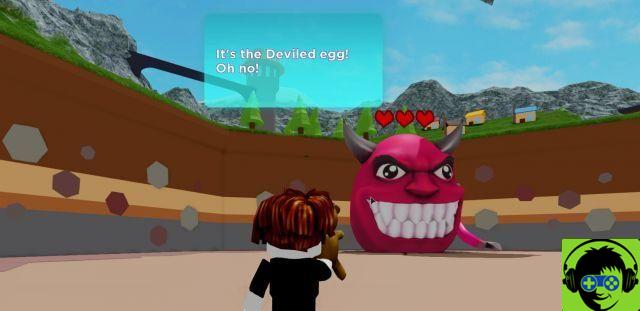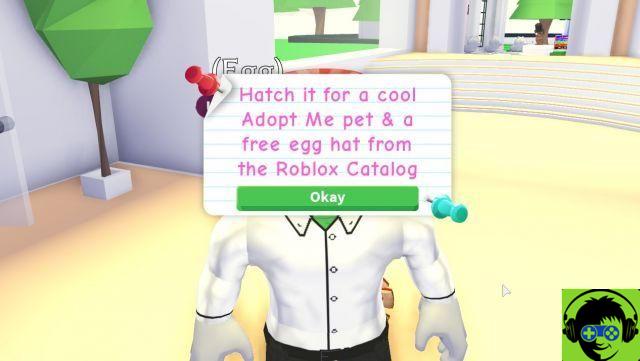The Roblox error code 110 is typically something that affects players when they try to start a game. It is not specific to a game type and is rather an issue that seems to occur when trying to establish a connection with a Roblox server. This error code may appear when the problem is with the servers or your Internet connection. However, it's easy to diagnose, like if you don't have any issues with other online services then you know the issue is with Roblox servers.
Explanation of Roblox error code 110
Servers may be down
The main thing that causes you to get error 110 is a problem connecting to a Roblox server. As such, the first thing to do is to check if the Roblox service is down or under maintenance. You can use a service like Sit Down to check if the servers are running or not.
Try to disconnect and reconnect
The second easy thing to check is if logging out and logging back into your Roblox account will fix the issue. If you're trying to log into the web version of the game, it should be noted that this version seems to have more issues than the client-based version.
Try to log in from the Windows client
If you have tried playing Roblox using the web version, you can try downloading the Roblox client and playing that way. You will need Windows 10 to run the client.
To download the client, click this link on the Windows Store and download the application by clicking the Get button. When the download is complete, tap Play. Log in with your login details, then click any mode to test if you can play.
Refresh DNS configuration
The final solution is to remove any registered DNS addresses that might be interfering with your connection.
- Press the R + Windows key.
- Type "cmd" into the Run command prompt.
- Tapez ipconfig / flushdns
Let the command run, then close the prompt and try to sign in to the Roblox game again. While these methods can help you get connected, it is also possible that the game servers are experiencing an issue that does not prevent them from crashing but affects their ability to make connections correctly. If none of the above steps help, it is probably a server problem beyond your control.
Xbox One
If you are getting this error on Xbox One, it could be due to content restrictions. To solve it, follow the steps below:
- Press the Xbox button on your controller
- Go to the Gear icon
- Go to All settings
- Access accounts
- Go to Privacy and online security
- Go to Xbox Live privacy
- Select game content
- Highlight "You can view and share content"
- Select everyone
Now check if the problem is resolved.