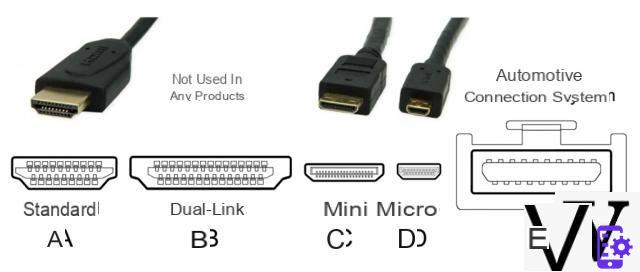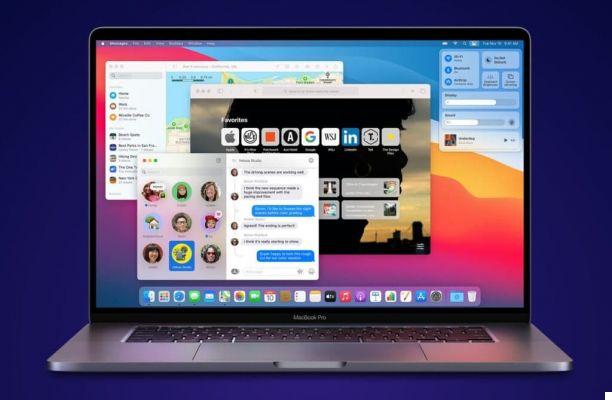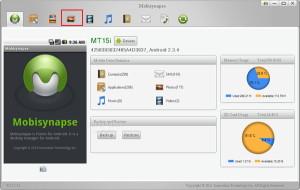Don't want your loved ones to know what you saw on YouTube? Here's how to delete the history of videos you've watched on the streaming platform.

- View history of watched videos on YouTube
- Clear the list of watched videos on YouTube
- Pause history of videos watched
You can find everything on YouTube, and it's as easy to watch your favorite music videos as it is to get caught up in the most varied content possible. Especially since the platform offers a recommendation system based on the last videos you have viewed. So we quickly go from a video of a cute kitten ... to all those that can make the joys of Internet users!
As soon as you watch this content while logged in to YouTube - which is the case when you logged in to your Google or Gmail account - the platform keeps the history of the videos. It is possible to consult this history of course, but also to delete or suspend it. This history is not active when you are not logged in to YouTube, although it may be kept by the web browser.

View history of watched videos on YouTube
- Go to YouTube with your usual username. This is usually the Gmail account that is used to access all of your Google services.
- Click on History in the left column on the home page. If the left column is not displayed, click on the three horizontal bars at the top left to expand it.

- The history of videos that have been watched is displayed. The latest videos are at the top of the list.

Clear the list of watched videos on YouTube
- Click on the cross that appears to the right of the video, when the mouse is hovered. A Delete Video frame appears briefly and when you click, the video disappears from your history list. This deletion is confirmed by the words Removed Video at the top of the list.


- You can also delete all video history. To do this, click on Clear all history of watched videos , at the bottom of the left column.

- Confirm the deletion request by clicking on Clear history of watched videos in the displayed frame.

Pause history of videos watched
- To stop tracking the history of the next videos you are going to watch, click Suspend history at the bottom of the left column. Then confirm the request in the box that appears.

- You can reactivate the history by clicking on Activate the history of watched videos .