Do you no longer want Google to keep your personal data when you use its services? Delete your account! It's quick and easy, and you can even retrieve your information before erasing everything
As you probably know, a Google account allows you to take full advantage of Google's many services by memorizing the information associated with them. In particular, you can access files stored on Google Drive, your search history on Google, events noted in Calendar, places visited and routes taken on Maps, videos seen on YouTube, images classified in Photos, messages sent and received in Gmail - if your account has a Gmail address - and a lot more. All the data stored in this way with your account constitutes personal information that helps the American giant to profile you, even if it is possible to deactivate certain tracking functions.
Fortunately, it is possible to erase everything by deleting your Google account, whether it is to no longer use the various services of the company in a personalized way - it is always possible to use some of them "anonymously", without an account - or to create a new one, when your situation has changed - for example, if you were using a business-type account. And oddly enough, deleting a Google account is quick and easy. The operation only takes a few minutes, unless you want to recover some of your data before erasing everything, in which case you have to take into account the time required for the backup.
Before deleting your Google account, keep in mind that you will lose all of your data - unless you back them up beforehand, of course - and that you will no longer be able to access certain Google services linked to this account (Gmail, Drive , Agenda, Play, etc.), nor to content purchased and subscriptions purchased through this account. Also, if you use the Google Account to delete on an Android device or Chromebook, you will no longer be able to access certain services and features.
Finally, note that you will no longer be able to create a new account using the email address of the deleted account.
Completely delete a Google account
The method of deleting Google account is the same whether you are on a computer, smartphone or tablet. In all cases, including on mobile, you have to go through a web browser.
- Using your usual web browser, go to your Google Account administration page.
- If you are not signed in to your Google account, click on the button Connect in the middle of the page or on Sign in in the upper right corner of the window.
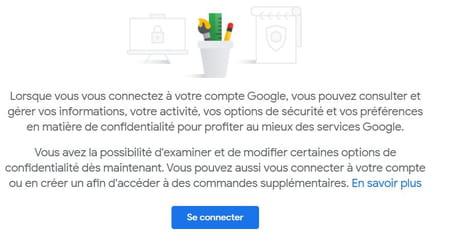
- Enter your email address or the phone number associated with your account and click Following.
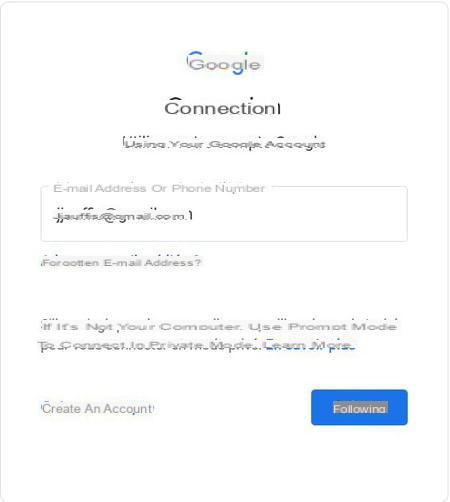
- Then enter your password and click on Following.
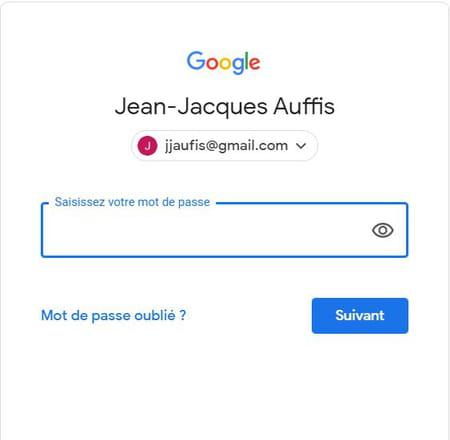
- Once connected to the account administration page, open the section Data and customization in the left side menu. In a mobile browser, open the tab Data and customization at the top of the page.
- In the Data and Personalization window, scroll down to the section Download, delete or plan for the future of your data and click on the link Delete a service or your account.
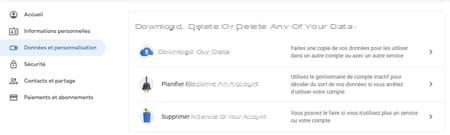
- On the Delete a service or your account page, open the Delete your Google account section by clicking on the link Delete your account.
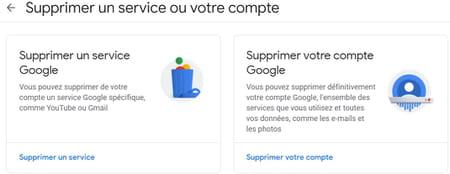
- Confirm your password again to continue.
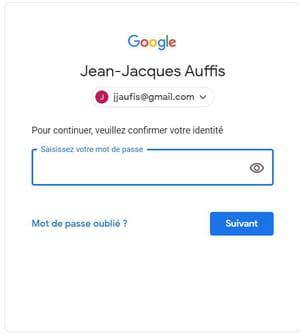
- On the Delete your Google Account page, read the informational text and the reminder of what will be deleted. If you want to keep all or part of your data (like Gmail messages, etc.), click on the link You can download your data before deleting your account to be referred to Google Takeout (see below)
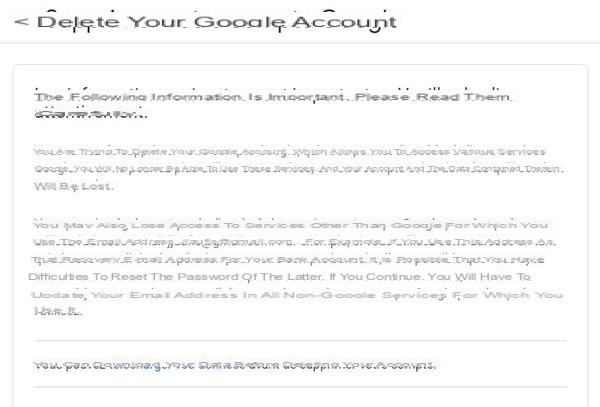
- Check the boxes Yes, I acknowledge that I am still liable for fees related to any pending financial transactions, and I understand that in certain circumstances my income will not be paid. et Yes, I would like to permanently delete this Google account and all the data associated with it.
- Click on the button Delete account.
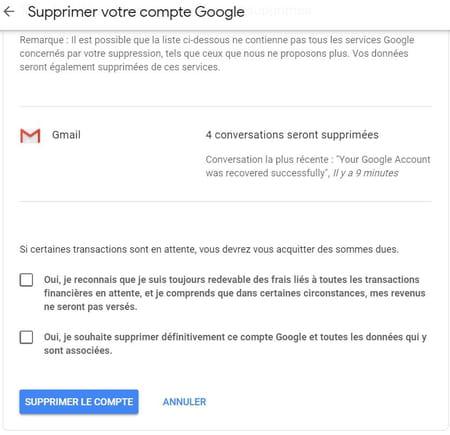
- After clicking, you will be immediately redirected to a page informing you of the success of the operation and confirming the deletion of your Google account.
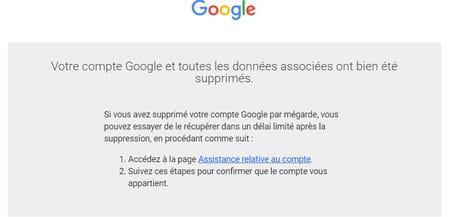
- If you change your mind after deletion, you can recover your account within a few days using the Account Support page. See our sheet on Gmail account recovery to learn more.
Back up data from a Google account before deleting it
If you clicked the You can download your data link before deleting your account, you will be taken to the Google Takeout backup service in a new tab. You can also make this backup before your deletion by logging in to the Google Takeout page beforehand. To know everything about backing up a Google account, see our practical sheet.
- With your usual web browser, go to the Google Takeout service page, checking that you are logged in to your Google account.
- In part 1 - Select the data to download, click on unselect all if you only want to back up data for specific services, as all services are selected by default.
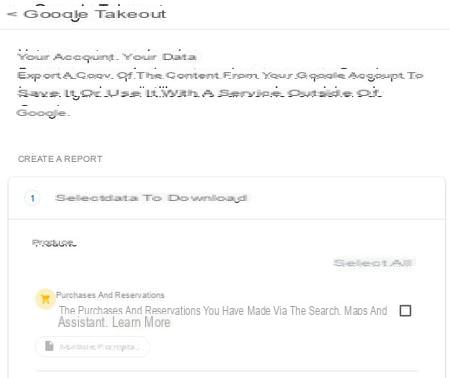
- Choose the data to back up by department. Some services like Gmail or Drive have advanced settings, be sure to check them out. For other services, such as Drive, Gmail or Chrome, it is possible to save only certain items (specific folder on Drive, specific labels or inbox on Gmail, etc.).
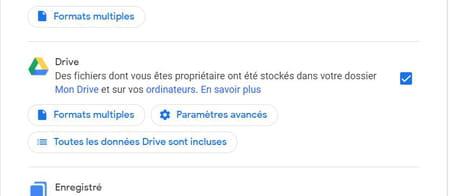
- Once the boxes are checked, go to the bottom of the page and press the button Next step to access the Choose file type, frequency and destination section.
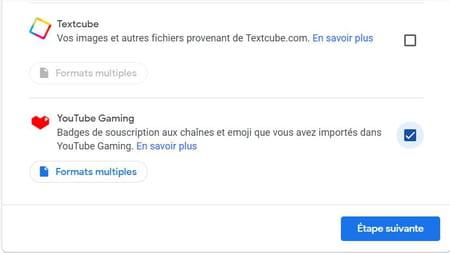
- In the Sending method section, click on the drop down menu to choose how the backup files are transmitted: by email or via an online storage service (Drive, Dropbox, OneDrive or Box). In the case of a third-party cloud service, you will need to give Google permission to connect at the end of the process.
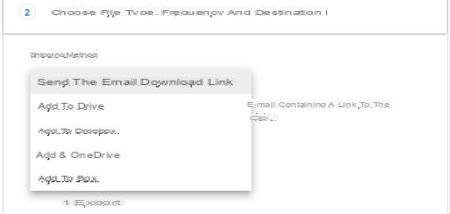
- In the Frequency part, leave the box Export once checked.
- In the File type and size section, choose the archive format (.zip or .tgz) and the size (1, 2, 4, 10 or 50 GB)
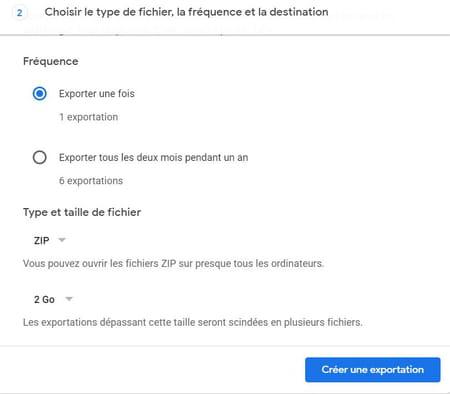
- When everything is configured, click on the button Create an export.
- If you have chosen a third-party storage service, click the button Associate accounts and create an export. You will then need to sign in to the service and allow Google to sign in.
- Note that the export can take a long time, especially if the archive volume is large. At the end of the transfer, you will receive a message confirming that your data is available on the storage service you have indicated or downloadable if you have requested to receive a copy of the archives by email.
Contents Completely deleting a Google account Backing up data from a Google account before deleting it As you probably know, a Google account allows you to take full advantage of Google's many services by ...




















![[Review] Samsung Powerbot VR7000: the robot vacuum cleaner from Star Wars](/images/posts/6bc44de38605b5c0fa12661febb1f8af-0.jpg)





