Although it is very practical, the "Ok Google" voice command, which controls Google's intelligent assistant, can also interfere with everyday life when it triggers unwanted reactions. However, it is very easy to deactivate it.
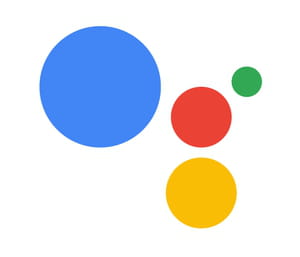
What is the OK Google command for?
OK Google is a voice command used on smartphones and smart speakers, as long as these devices are equipped with the Google Assistant. On smartphones, it allows you to request information or launch an action by voice, without using the keyboard. It is by this formula that we must systematically pronounce at the beginning of each request, in order to trigger the assistant. Whether it is for example, to know the weather forecast ("OK Google. What's the weather like today?"), To find the schedule of a cinema screening, to find a recipe for cooking, to start reading a musical selection, or, more generally, carrying out research on the Internet;
In theory, this command is very practical insofar as it attracts the attention of the voice assistant even when you do not have your smartphone in your hands. But it can also happen that the voice assistant is triggered when you pronounce fairly similar terms, or even a simple OK. Results ? The smartphone reacts to the last words spoken and begins to speak, which can be confusing when you do not expect it. Especially when the voice assistant interferes in the conversation and answers questions that they have not been asked! To avoid indiscretions and awkward moments, there is a very simple solution: deactivate the OK Google function.
Disable the OK Google command
To deactivate voice control, you must change your Google account settings. You can access it in several ways.
- Open the Google app, then click on the three little dots Plus at the bottom right of the screen.
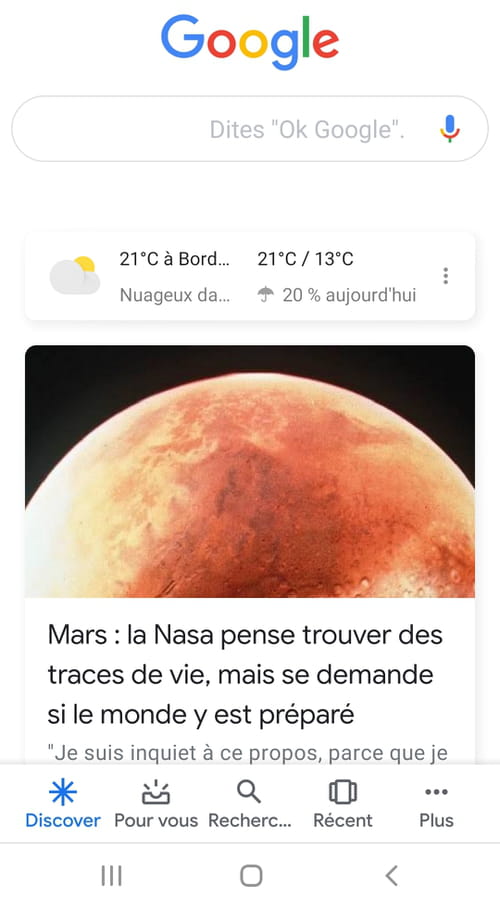
- Or press and hold the Home button to open the voice assistant, then click compass icon at the bottom right. Then click on your account icon, at the top right of the interface, then on Parameters .
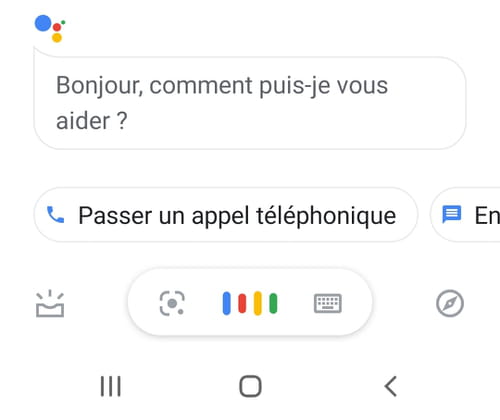

This interface allows you to manage the various parameters of your Google account on the smartphone.
- Click on Assistant then scroll down to the Devices used section. If several devices are linked to your Google account, this is where they are listed: this is the case, for example, if you have added a speaker connected to your Google account.

- Click on Phone .
- Slide the blue button to the right of the Google Assistant row to turn off the voice assistant completely.


- Or swipe the blue button to the right of the Access with Voice Match row if you want to turn off the voice assistant when the screen is off or when using another app.





















![[Review] Samsung Powerbot VR7000: the robot vacuum cleaner from Star Wars](/images/posts/6bc44de38605b5c0fa12661febb1f8af-0.jpg)





