Do you observe malfunctions with a website? Emptying the associated cache in your browser may resolve the issue. And with Google Chrome, you can do it without erasing all of your browsing history!

When a website is performing poorly, it is generally recommended that you clear your browser cache to get everything back to normal. The cache is what stores all of the browsing data (history, cookies, images, etc.). But you don't necessarily want to lose all the data recorded just for one site. Fortunately, there is an accessible tool in Google Chrome that allows you to clear the cache of a particular site without touching data on others.
- Open Chrome and go to the site whose cache you want to delete.
- Open the development tools window (English only) by pressing the keys simultaneously
Ctrl + Shift + I
(on Windows, Linux or Chrome OS) or
Cmd + Option + I
(under macOS)

- In the tools window, click on the rafters >> in the tab bar.

- Select Application in the drop-down menu.

- In the left menu of the tool window, choose Clear Storage.

- In the Usage section of the right part of the window, click the button Clear Site Data.
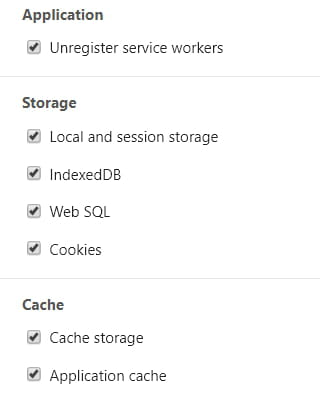
- Note that you can choose to delete only certain elements in particular by checking or unchecking the elements under the button Clear Site Data.
The entire cache will then be emptied and then reloaded once the button is pressed. If you were logged in to the site, you will be immediately logged out and you will have to re-enter your credentials.




















![[Review] Samsung Powerbot VR7000: the robot vacuum cleaner from Star Wars](/images/posts/6bc44de38605b5c0fa12661febb1f8af-0.jpg)





