Invasive, intrusive, annoying ... advertisements abound on the Web. Sometimes to the point of really disrupting the consultation of a site. Whatever your browser, you can limit or eliminate them with a free ad blocker that will also filter the associated trackers.
While they remain an essential financial source for many websites, advertisements can quickly bring Internet users to hell. Between the big, brightly colored banners that pop up out of nowhere, the unwanted windows or tabs that open automatically when you click on a link, the banners that frame editorial content trying to catch your eye with plenty of Gif animated images and videos that suddenly become embedded in the middle of a text you are reading, there is something to get excited about and, sometimes even, to give up reading when leaving the page.
Regardless of the websites that are a little heavy on the advertising space on their pages, it is possible to remove all or part of these ubiquitous advertisements thanks to ad blockers, free tools that you can very easily integrate or associate with your usual Internet browser, whether you are on a PC or a Mac.
How to filter ads and trackers on the web?
Available as an extension for Internet browsers (Chrome, Firefox, Edge, Safari, etc.), ad blockers are tools that scan the code of loaded web pages to identify ad content and prevent it from being displayed. This results in pages that are much more readable, as they are free of any inserts, banners or advertising banners. The best blockers are even able to prohibit the automatic opening of new pages (in pop-up mode) in a window or an additional tab, an unbearable technique that some unscrupulous sites use to flood the screen with advertisements. A real relief!
However, ad blockers are not completely adamant. It is quite possible to deactivate them occasionally on a page to access its content when the site asks for it - this is often the case on press sites. And it is also possible to establish "white lists" to systematically deactivate them on certain sites which offer completely free content in exchange for advertising, such as Comment ça Marche…
Ad blockers don't just take the strain off your eyes and brain - they also prevent ad networks from being traced. As soon as you visit a website, a multitude of invisible tools analyze your behavior: the articles you read, the links you click, the videos you watch, the time you spend there, and more. This information is sent to one or more advertising agencies in order to build your profile in order to present you with advertisements that may be of interest to you.
- To realize this, the Chrome browser has a rather impressive tool as standard. Launch it then type chrome: // discards in the address field and validate. Click on the tab Graph top right. The graph shows browser activity at that time with extensions enabled and pages displayed. As no other tab is open, in our example and no active extension, the activity is rather quiet.

- Now open a new window and go to the website of your choice (that of RTL radio in our example). As the page loads, many trackers take place. And the result is rather impressive ...
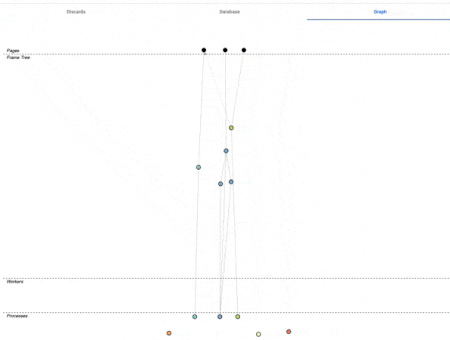
- By activating two of the most popular ad blockers (Adblock Plus and uBlock Origin), many trackers (not all) find themselves stopped in their tracks.
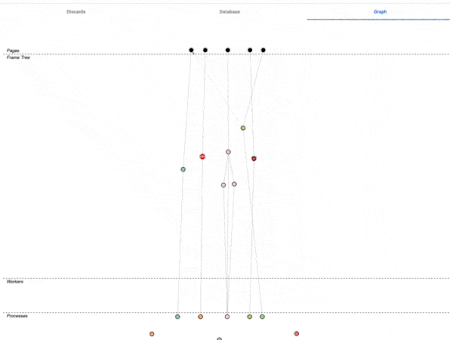
Convinced? All that remains is to install ad blockers in your browser. Des, because, as experience proves, a single blocker is generally not enough to filter everything, each tool having its specificities and its limits. Rest assured, two blockers are more than enough to filter any advertising or pop-up window.
Which ad blocker to choose, knowing that there are so many? The best known are AdBlock, Adblock Plus, uBlock and Adguard Blocker, but you also have to reckon with tools like Adlock, Ad Stand Fair AdBlocker or Poper Blocker, to name just a handful. In this how-to we have chosen to focus on Adblock Plus, uBlock and Adguard, which are some of the most effective - impossible to cover them all in detail! They are available for Chrome, Firefox, and Edge. Only the installation methods differ from browser to browser. Once installed, these extensions work the same. With Safari, however, it will not be possible to install uBlock Origin. Since version 13, Apple's browser requires you to go through the AppStore to retrieve extensions and uBlock is not one of them. We will therefore replace it with another blocker: AdGuard.
How to block ads in a browser with Adblock Plus ?
To set up an initial ad filtering in your web browser, we recommend that you install an effective and popular blocker: Adblock Plus.
Install Adlock Plus in a browser
- Download the version of Adblock Plus suitable for your browser.
Download Adblock Plus for Firefox
Download Adblock Plus for Chrome
Download Adblock Plus for Edge
Download Adblock Plus for Safari
- Install the extension by clicking the button Add to (followed by the name of your browser).
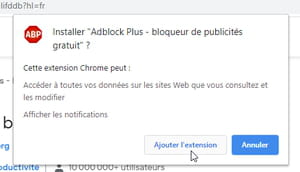
- With Safari, click Obtain and Installer (you must enter your session password).
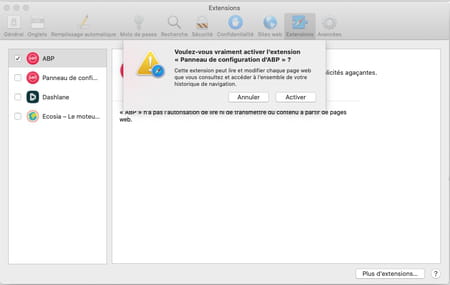
- The extension takes place immediately in your browser. It is activated automatically… except with Safari. With this browser, expand the menu Safari > Preferences. In the panel that appears, click the tab Extensions. Check the boxes ABP et Confidence panel ... to allow Adblock Plus to analyze your actions in Safari.
Configure Adblock Plus in the browser
Whether it's Firefox, Chrome, Edge or Safari, the operations and settings offered by Adblock Plus remain the same. For our example, we'll be using Chrome. Safari offers little leeway as to the settings and information available. However, this does not hinder the activity of the ad blocker.
- Click on red Adblock Plus icon which is located to the right of the browser's address field (blue icon to the left of the address field for Safari). Click on the toothed wheel (Or on Open Adblock Plus with Safari).

- A settings page is displayed. In the General settings tab, in the Privacy and security section, check the box Block additional tracing to prevent the advertising agencies from following you from site to site when you click on hypertext links. Click on OK, I understood in the dialog box below. Also check the box Block tracking by social media icons. This will prevent Facebook or Twitter, for example, from drawing up an accurate profile of your browsing habits when their icons are present on the sites you visit. By activating this filter, these icons will also disappear from your view. Note that these two options are not available for the Safari browser.
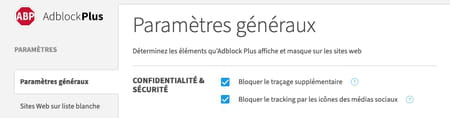
- In the Acceptable Advertising section, check the box Allow acceptable ads. These are not intrusive and allow websites that use them, such as CCM, to continue posting free content. You can also check the box Only allow ads without third-party tracking. You will continue to see advertisements deemed "acceptable" without them following you from site to site. With Safari, only the box Allow acceptable ads is present.
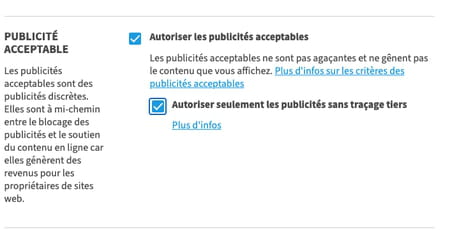
Block unwanted ads with Adblock Plus
- Close the Adblock Plus settings page and access the RTL site, for example. Observe the Adblock Plus icon next to your browser's address field. Except on Safari, it was decorated with a number (12 in our example). This is the number of items (ads and trackers) that the extension blocked on the page.
- Click on Adblock Plus icon for details (Safari does not offer this function). In the panel that unfolds, you can see the number of blocked items on the page displayed and in total on this same website if you have browsed through its various sections.
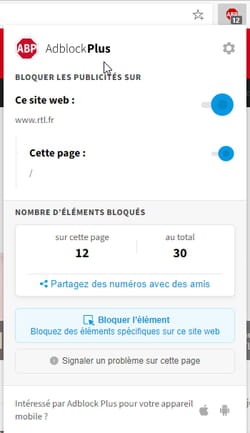
- You can at any time open the tap to advertisements (and to the trackers that accompany them ...). It can happen that editorial content is not displayed if the ad blocker is active. To do this, activate the blue switch This website for Adblock Plus to stop working for the whole site or switch This page to deactivate it only on the displayed page. Finally click on the button actualize in order to reload the web page.
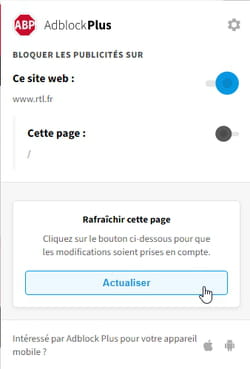
- With Safari, click Adblock Plus icon and uncheck the box For this site.
- If you have chosen the option to deactivate Adblock Plus For this website, then, it will enter the ad blocker's whitelist. This lists all the sites where Adblock Plus is not active. To remove this site from this list, right-click on the Adblock Plus icon and choose Options d'extension ou Manage extension with Firefox.
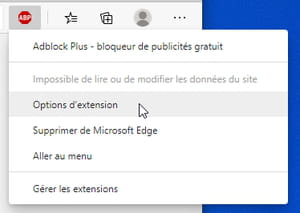
- With Safari, click Adblock Plus icon and choose Open Adblock Plus.
- In the page that appears, click Whitelisted websites in the left pane. The list containing the websites on which Adblock Plus does not act is displayed. Click on the icon of the trash can in front of their name so that the blocker can do its job on your next visit.
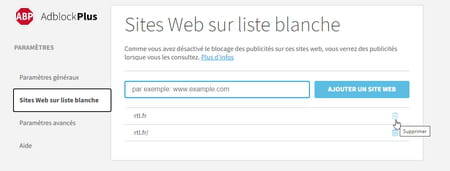
How to block ads in a browser with uBlock Origin ?
Ad blockers know how to work as a team. If Adblock Plus lets too many ads pass for your liking, add a second tool: uBlock Origin.
Install uBlock Origin in the browser
- Download the version of uBlock Origin that's right for your browser.
Download uBlock Origin for Firefox
Download uBlock Origin for Chrome
Download uBlock Origin for Edge
- Install the extension by clicking the button Add to (followed by the name of your browser).
- The extension takes place immediately in your browser where it is activated automatically. Its icon is displayed to the right of the address field.
Configure uBlock Origin in the browser
uBlock Origin offers a number of parameters to filter advertisements such as ad network trackers. It works the same on all browsers. For our example, we will perform the operations with Firefox.
- Click on the uBlock Origin icon. In the pane that unfolds, activate the icon of Parameters lower right.
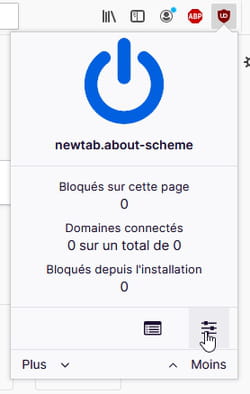
- In the new page that opens, on the Settings tab, in the Default behavior section, check the box Disable aesthetic filtering. In this way, uBlock Origin will hide the display of content that cannot be blocked on a page.
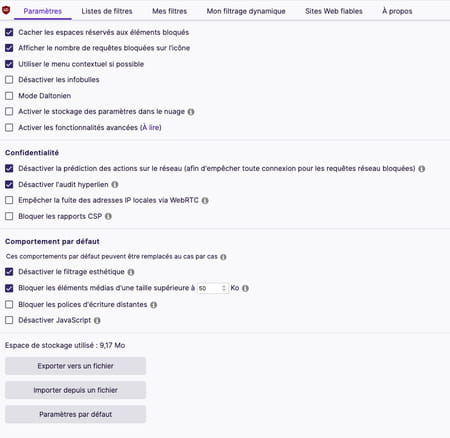
- Also check the box Block media items larger than 50MB in order to prevent the appearance of video windows.
- Close the uBlock Origin settings page.
Block unwanted ads with uBlock Origin
- Go to the Jeuxvideo.com site, for example. As soon as the page is loaded, the uBlock Origin icon displays a number (17 in our example). It corresponds to the elements blocked on the displayed page.
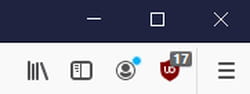
- Click on the uBlock Origin icon for more details. The tool specifies the number of blocked domains (advertising networks) as well as the quantity of elements, in percentage, on the page that it has prevented from being displayed. Click on the button Plus to find out which trackers are at work.
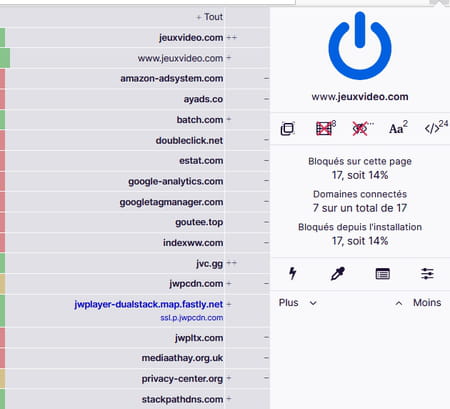
- If there are things that are still bothering you while reading, you can ask uBlock Origin to delete them for you. Click on the symbollightning. The "Zapper" mode is then launched.
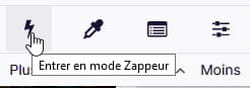
- Move the mouse pointer over the web page. uBlock then highlights the different blocks that make up the page. Click on element that you would like to delete. It disappears instantly.
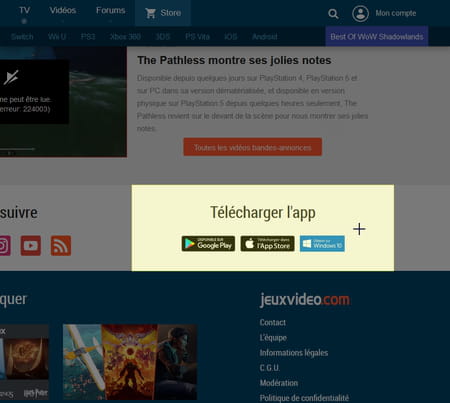
- You can at any time restore a normal display of the site (with its advertisements and its trackers). It can happen that editorial content is not displayed if the ad blocker is active. To do this, click on uBlock Origin icon then activate theblue switch and click on the icon two curled arrows that is displayed. uBlock will stop filtering this site.
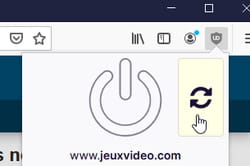
- All the sites on which uBlock does not exercise filtering are registered in a whitelist. To view and edit the content, click uBlock Origin icon then settings icon at the bottom right of the panel.
- Activate the Trusted sites tab on the page that appears. Select the site on which you want to restore filtering using the mouse then press the key. Delete of the keyboard. Click on the button Apply to take your change into account.
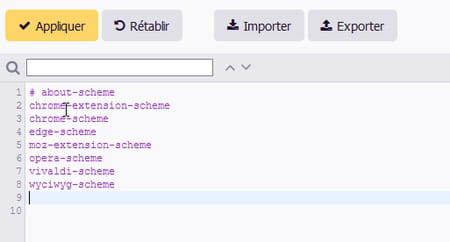
How to block ads in Safari with AdGuard ?
If you cannot install uBlock Origin on the latest versions of Apple's browser, you can support the work of Adblock Plus with AdGuard. This free tool takes the form of an app and consists of several modules to activate according to your needs.
Install AdGuard in Safari
- Download and install AdGuard from the Apple App Store.
Download AdGuard for Safari
- After installation, click Open preferences in order to immediately access the Safari extensions management panel.
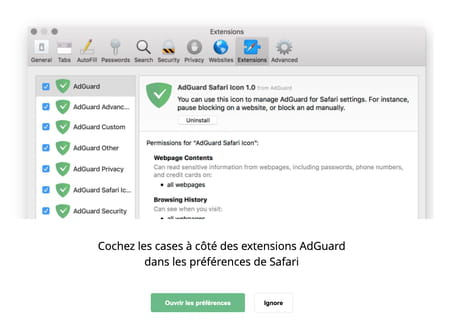
- In the Safari extensions panel, check all the boxes different AdGuard modules to activate it. Grant it the necessary permissions to operate.
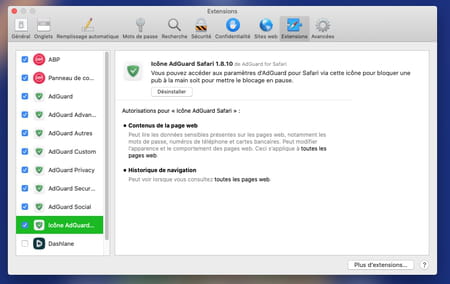
Configure AdGuard for Safari
- The AdGuard icon takes place to the left of the Safari address field. Click on it then activate the button Démarrer AdGuard.
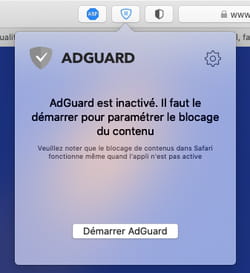
- Click again AdGuard icon then on the toothed wheel at the top right of the small panel to access the settings.
- Click on the tab Filters. You can add various filtering elements here and thus choose whether or not to authorize the display of social media widgets that follow your navigation, prevent "nuisances"such as pop-up windows or cookie notifications or even, through the switch Safety, avoid connections without your knowledge to sites known to spread malware.
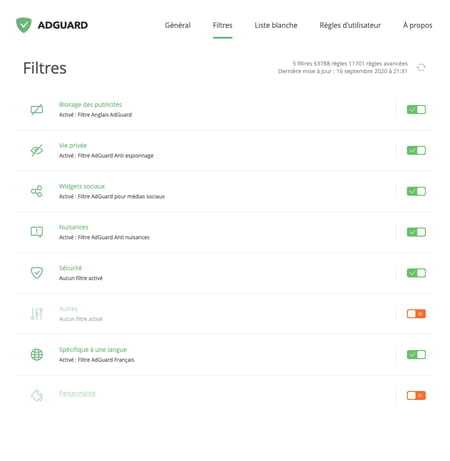
- Once your settings are complete, close the AdGuard window and allow the app to run in the background to maintain surveillance. You can always interrupt it if your Mac is low on resources.
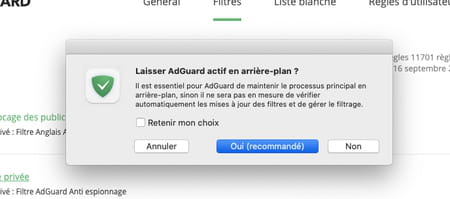
Block unwanted ads in Safari with AdGuard
- Now go to the website of your choice (that of NRJ radio https://nrj.com in our example). The advertising elements have disappeared. If something is still bothering you, click the AdGuard icon. In the panel that appears, click the button Select opposite Block an item.
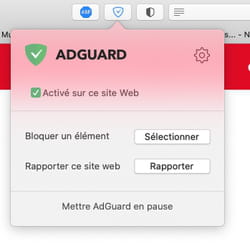
- Move the mouse pointer over the page then click on one of the blocks that compose it to hide it. In the pane that appears, click the red button blocking. The selected item disappears.
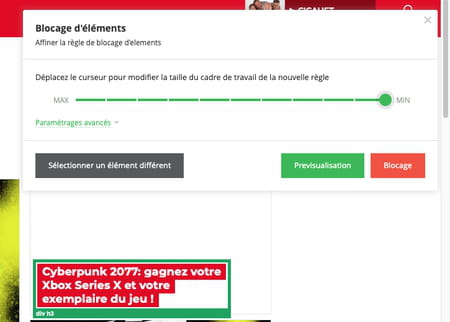
- You can at any time restore a normal display of the site (with its advertisements and its trackers). It can happen that editorial content is not displayed if the ad blocker is active. To do this, click on the AdGuard icon, then activate Pause AdGuard. Press the keys Cmd + r on the keyboard to reload the page. The website returns to its original appearance.
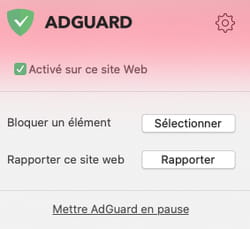
- You can also uncheck the box Enabled for this site. As soon as the website displayed joins the whitelist in which AdGuard keeps the sites that it does not filter. To access and modify its content, go to the AdGuard settings and activate the tab Whitelist.
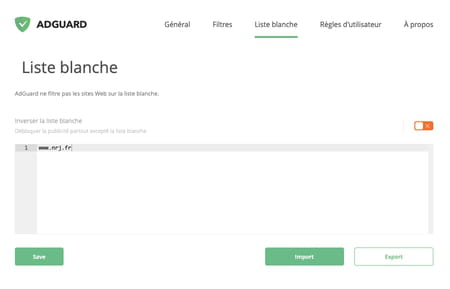
- If you want to remove a website from this whitelist, select it with the mouse then press the key. Delete of the keyboard. Click on Save to validate the operation. AdGuard will resume filtering all pages of this site as soon as you log in again.
Contents Filter ads and trackers With Adblock Plus With uBlock Origin On Safari with AdGuard While they remain an indispensable source of finance for many websites, ads can quickly make ...




















![[Review] Samsung Powerbot VR7000: the robot vacuum cleaner from Star Wars](/images/posts/6bc44de38605b5c0fa12661febb1f8af-0.jpg)





