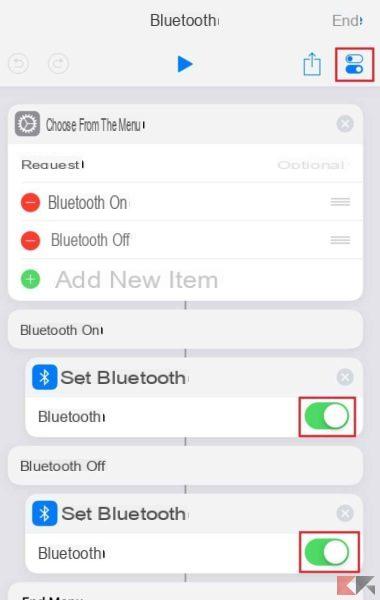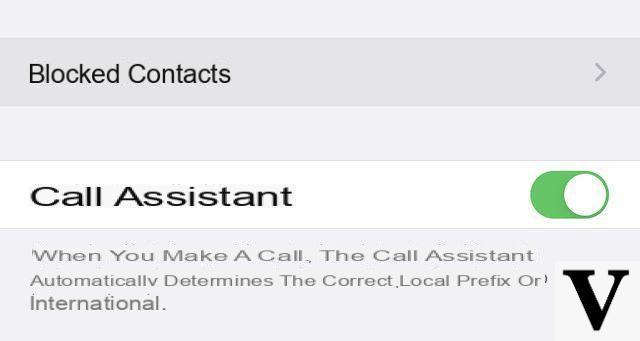Already in the very first versions of iOS there was one of the most underrated features of the iPhone. We are talking about the possibility of assign a different vibration for each contact in the address book. What's even more interesting, however, is not just the assignment, but the level of customization. In the system settings there is in fact a screen completely dedicated to the creation and customization of vibrations. Today we will therefore see how to manage all these parameters and understand, without even looking at the smartphone screen, who is contacting us.
Create and customize a vibration on iPhone
In fact, all the new iPhone models do not have a real vibration, but a light "touch" resulting from the Taptic Engine. Obviously, the whole procedure will apply to any device, whether it is of the latest generation, or older. But let's see immediately what are the steps required to complete the modification.
- Open the application "Contacts"
- Choose the name of the contact you want to customize
- click "Edit" top right
- Select "Ringtone" (or "SMS ringtone" if you prefer to change the one for receiving messages)
- Continue with "Vibration"
- Choose one of those present or continue with "Create new vibration"

By choosing "Create new vibration", a screen completely dedicated to the creation of the vibration will open. To do this, just perform single or prolonged touches within the affected area. The registration line will appear at the bottom, which obviously will also take into account the pauses between one touch and another.
Once the creation is complete, all you need to do is click on "Save" to assign it, or on "Cancel" to repeat it all. With "Play" e "Stop" instead you can listen to a preview or pause the recording. In case you want to permanently deactivate the vibration for that single contact, just choose "None" down.
Doubts or problems? We help you
If you want to stay up to date, subscribe to our Telegram channel and follow us on Instagram. If you want to receive support for any questions or problems, join our Facebook community.