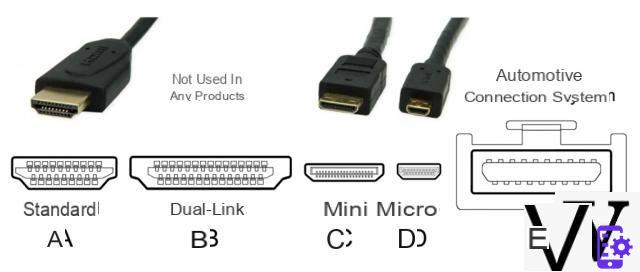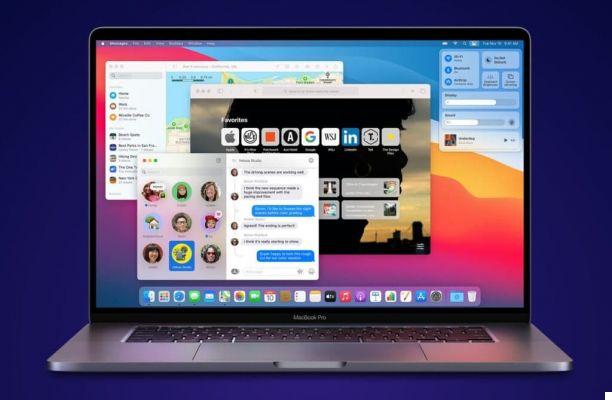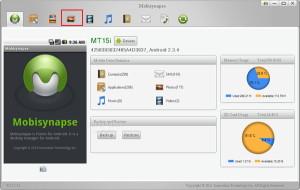ADB is going to Android Debug Bridge, and it is that technology that allows you to communicate with your Android device directly from your computer. In fact, if you want to install an app on your device directly from your PC desktop, you can use the ADB. There are so many other things that can be done through ADB. In this article we see what are the most important and used ADB commands, to reap all the benefits.

Once you have installed the ADB drivers of your Android device, you can send commands directly from the Windows shell window.
Index
- 1. Restart your device
- 2. Reboot into recovery mode
- 3. Reboot in "Bootloader Mode"
- 4. Reboot into Fastboot
- 5. Send File to Device
- 6. Download files from the device
- 7. Install App on the device
1. Restart your device
Command:
adb reboot
This command restarts the device in normal mode. You can use it when you've done something bad on your device and want to restart.
2. Reboot into recovery mode
Command:
adb reboot recovery
If you want to restart your device in recovery mode, for example to flash a custom ROM, you can run the command written above. First, the device will shut down, and then it will directly go into recovery mode.
3. Reboot in "Bootloader Mode"
Command:
adb reboot bootloader
This typically applies to HTC and other devices where there is bootloader functionality. Writing the above command restarts the device in bootloader mode. Here you can unlock the bootloader, reboot into fastboot and recovery mode, and do other activities.
4. Reboot into Fastboot
Command:
adb reboot fastboot
Instead of going into bootloader first and then choosing fastboot, you can run the above command to put your device directly into fastboot mode. Fastboot mode helps you flash custom recoveries as well as custom ROMs on your device.
5. Send File to Device
Command:
adb push Source Destination
The command written above allows you to send files to the device. You just need to specify the source path of the file in the command argument and the destination where you want to send the file.
6. Download files from the device
Command:
adb pull FileLocation Destination
This command will allow you to download, i.e. receive a file from the device. Just specify the path to the file on the device and the destination in the command.
7. Install App on the device
Command:
adb install APKLocation
With this command you can install an app on the device from the computer. You just need to specify the APK location in the command, and you can then install the selected application on the device.
2.208