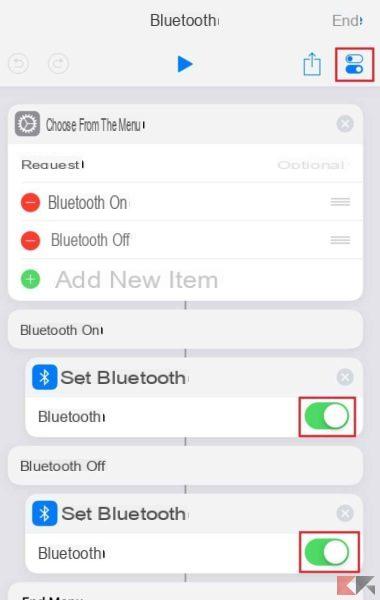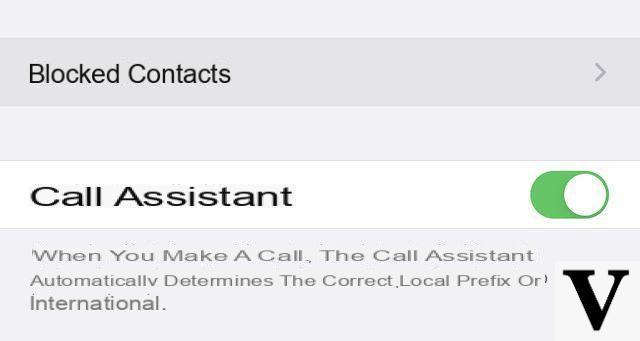Here are some of you tricks for iPhone that will change your life. And maybe you didn't know everyone. If you have others to suggest, feel free to leave a comment under the video I made for you above on YouTube!
In fact, in this article, we will summarize these tricks by talking about them briefly so that you can also access this article again when you want to watch all the procedures shown in the video above! Let's begin:
16 tricks for iPhone

Enhance iPhone audio
A really simple trick that allows you to make your iPhone sound more powerful! Basically, in fact, the audio power of your smartphone is slightly lowered so as not to cause any problems or disturbances.
To increase the power and bring it to the maximum possible, go to the Settings, Then Music. Then move to the equalizer (EQ) and in this screen use the preset "Deep night". Try and let me know!
Scan a document
If you have to send a document to a person, it is always a good idea to send him a scanned document, which is therefore better readable and more accurate. There is no need to install any other apps because your iPhone already has a pre-installed feature to do this. This is one of the tricks for the iPhone that you have asked us the most.
Go to the application Notes iPhone, create a new note and in it press the icon of camera to take the photo of the document. By taking the photo, iPhone will automatically make it a PDF document, ready to be sent to whoever you want.
Sign a document
Once you have created a document, do you also want to sign it? There is a useful trick for this too! Once you've created the document as seen in the previous trick, open it in preview and run one screenshot.
Now go to the screenshot and click the button for edit the image. Among the many tools available on your iPhone, there is also the tool "Company”Where you can create a custom signature and save it on your iPhone. You can put your signature on with your finger or with an iPad pen.
Record a "spy" video
Do you want to record a video without being seen? One of the iPhone tricks we know allows us to record a spy video without others noticing that the camera is open on the phone screen.
To take advantage of this trick, just open the Camera and start recording a video. Once recording has started, turn down the notification menu. Here you will notice that there is indeed a flashing toggle, but by remaining the curtain down, no one will notice that you have the Camera app open.
Flash when you get a call
This is one of the peculiarities of the iPhone, the Flash LED that flashes when we receive a call. If you want to enable or disable it, just go to Settings, then to Accessibilità and finally scroll to "Audiovisual content".
From this screen you can enable the flash during calls simply by moving the "LED flash for warnings" down. On the contrary, if you want to disable it, turn the indicator to OFF.
Close all tabs on Safari
Admit it, you too when you go to Safari to do a search, you stay the tab open there without closing it. And so in the blink of an eye you find yourself with dozens of open tabs that you should close one by one with a swipe.
Do not worry, there is a trick to close them all together! Open up Safari and press the lower right button to show all tabs open. At this point, press and hold the "end”At the bottom right and a message will appear asking you if you want to close all the tabs at the same time. Et voila!
Retrieve an accidentally closed card
What if, among all the closed tabs, there was one that you didn't want to close? Doing the iPhone tricks we know can do this too! We perform the same procedure: open Safari and click the lower right button to show all tabs.
This time, however, instead of pressing the End key, hold down the "+" key in the center of the lower screen, and by magic all the recently closed tabs will appear, allowing you to recover in a moment the page you wanted to remain in memory.
Switch apps with a swipe
As you well know, all the latest iPhone generations have a small black bar at the bottom, a black line at the bottom center of the screen. By running one swipe on it (from right to left or from left to right) you can easily switch between apps that are currently open on your iPhone.
By doing this, you avoid having to go back to the main screen, search for the app and click on it again. All these procedures are replaced by a quick and easy swipe! I'm sure you already knew this trick.
Stop the audio after some time
How many times have you fallen asleep while watching a video on YouTube or a movie / TV series? In these cases our iPhone would remain there to play the video with the music, but there is a little trick with which you can stop the audio after a certain period of time.
To do this, go to the app Clock and set a timer. In the item below "At the stop"Select"Stop playing”And finally set a timer (for example 30 minutes). At the end of this time, iPhone will stop audio from any app that is playing it.
Send an "effective" message
Not everyone knows that through iMessage you can send any message by adding an effect. Doing it is really simple: go to iMessage and type the message you want to send. Once this is done, instead of pressing the send button, keep it pressed.
This will bring up a menu full of effects to add to your message. There's it all: pop-ups, impact, magic ink, delicate, and more. There is also a preview of what it will look like.
Using the cursor as a "mouse"
Very often it happens that you have to correct a letter within a word, but with your finger it is sometimes difficult to click exactly in the right place and this thing, besides being a waste of time, is also very annoying right?
Well, there is one of the iPhone tricks that we know allows us to render the cursor a real "mouse" almost free to move within the text to get exactly where you want. As you write the message, in fact, hold down the spacebar and swipe on it with your finger as if it were a laptop touchpad!
One-handed keyboard mode
I often have to send a message using just one hand, but it is very complicated, if not impossible, especially with the latest iPhone models that have a really too big screen.
However there is the possibility to shrink the keyboard to make it usable with one hand. To do this, click the button of Emoji in the keyboard and you will notice that at the bottom you can also select the keyboard type, making it smaller and moving it towards right or left depending on which hand you want to use!
Type without clicking the buttons
This feature is an absolute must for me and in fact it is currently present in practically any keyboard for iPhone or Android. This allows you to write words without clicking the key of each individual letter, but simply by executing one swipe with your finger trying to trace a path that exactly meets the letters of the word.
Perhaps in words it is more difficult to explain than it is in reality. If you don't understand what I'm talking about, watch the video above on the page and scroll down to 5:35 to see how it's done!
Search for a word on a web page
It often happens that we are reading an online guide and we cannot immediately identify the paragraph containing exactly the answer to our question. Through Safari there is an iPhone trick that allows you to immediately locate a specific word within the entire web page, making us save a lot of time.
Open Safari to the Web page you want to visit, in fact, go to the top bar (where there is the URL of the site you are visiting) and cancel it. In place of the URL, write the word you are looking for and among the suggestions see the section "In this pageWhich will help you find that word immediately.
Execute commands by touching the iPhone
Starting with iOS 14 it is possible to enable functions by simply tapping the back of your iPhone two or three times. What functions? You decide it simply by going to the Settings on iPhone.
Here you go in Accessibilità and then again on "Touch". Scroll down and you will find the item "Back touch”By setting it to Yes and choosing what your iPhone should do when doing two taps and when doing three! One of the most useful iPhone tricks!
Scan QR Codes
Through iPhone you can directly scan QR Codes without having to install any additional application. To do this, however, you must first enable this function in the Settings, going to the item Camera.
Here you have to enable (turn ON) the item "Scan QR Codes". By doing so, if you have the camera active and you find yourself in front of a QR code, iPhone will immediately detect it and send you a notification at the top of the screen to allow you to open the link corresponding. This was the last of the iPhone tricks we wanted to show you.
Doubts or problems? We help you
Remember to subscribe to our Youtube channel for videos and other reviews. If you want to stay up to date, subscribe to our Telegram channel and follow us on Instagram. If you want to receive support for any questions or problems, join our Facebook community or contact us on Instagram. Don't forget that we have also created a search engine full of exclusive coupons and the best promotions from the web!