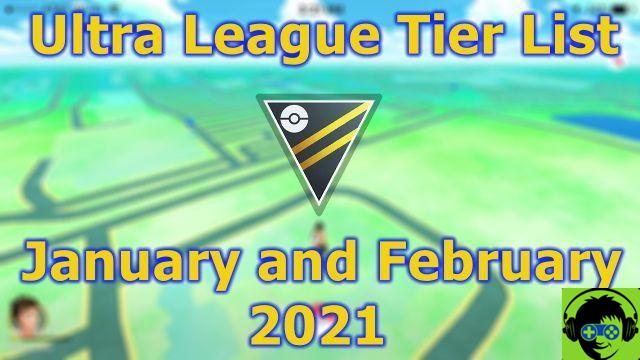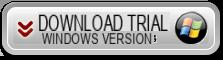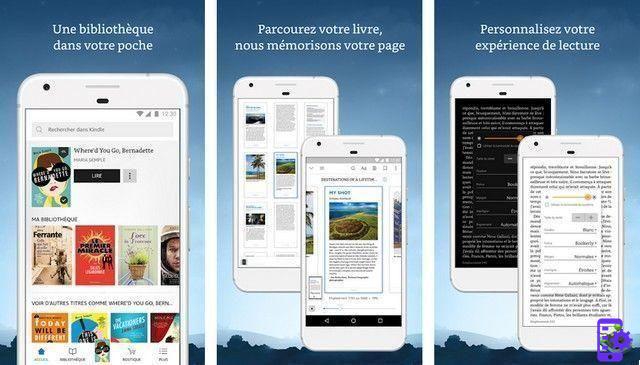Are you taking your first steps in the world of photo editing and would you like some advice on the best programs to use? Would you like to beautify some photos you have saved on your PC but Photoshop seems a little too expensive and / or complicated to use? Do not worry. There are lots of software, even free, that you can rely on to edit your photos and make them more beautiful than ever.
To better understand what I am referring to, take five minutes of free time and take a look at the list that I am about to offer you: inside there are some the best programs for photo editing currently available on Windows, macOS, Linux and even on the platforms of the mobile world (ie Android and iOS).
Whether you want to start studying photo editing software seriously or simply want to make the photos you took on vacation more beautiful, rest assured that you will find a solution that suits you and your needs (both practical and economic). So, are you ready to get started? Consult the list of applications below and find the solution that is best for you.
Adobe Photoshop (Windows/Mac/mobile)
If there's one program that doesn't really need an introduction, it's Photoshop. This is the best photo editing program to the world, also known by those who know nothing about computers. It has an endless series of functions that allow everyone, great professionals of photography and advertising as well as simple graphic enthusiasts and web designers, to create and modify digital images in any way.

Photoshop is compatible with both Windows and macOS. You can try it for free for 7 days, after which to continue using it you need to sign up for a subscription to Adobe's Creative Cloud service which costs at least 12 euros / month (it is in fact the basic subscription which includes both Photoshop and Lightroom).
If you want to learn more about how the program works and want to learn how to get started with it, consult my tutorials on how to download Photoshop and how to photoshopped photos.
I also point out that there are "light" versions of Photoshop that can be used at no cost on smartphones, tablets and on the Web. You can learn more about them by reading my guides on how to use Photoshop online for free and on apps to edit photos.
GIMP (Windows / Mac / Linux)
GIMP is a very powerful free and open source photo editing program. It is available for all the major operating systems of the desktop world: Windows, Linux and macOS and is considered - with good reason - the best free alternative to Photoshop. It has on its side a very easy to use interface and a wide range of integrated tools that allow you to edit digital photos without too much effort.
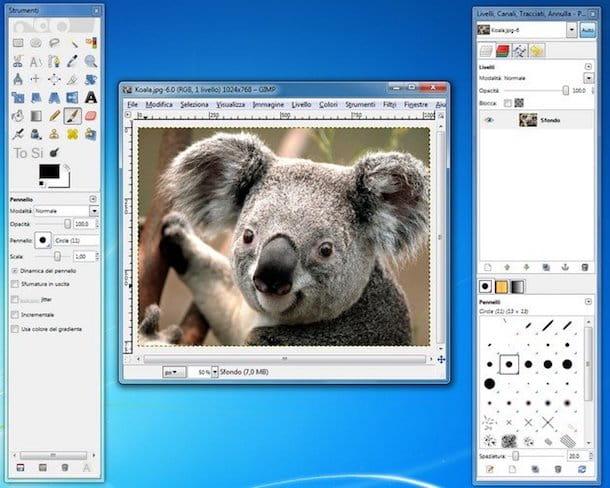
Also noteworthy is the wide range of filters and effects present in GIMP, which allows you to give an artistic touch to any shot. As well as the availability of many add-ons that can be downloaded from the Internet and installed on the PC to expand the program's potential.
As easily understood, GIMP is unable to offer all the advanced features of Photoshop and does not ensure the same performance as the Adobe "software", however it has everything you need to perform quality photo editing, even in the professional field. If you want to know more, read my tutorial on how to use GIMP.
Paint .Net (Windows)
Those who are not very familiar with computers, or at least need to do only minimal retouching on their photos, such as removing red eyes, cutting out some unwanted elements or adjusting the perspective, may find the wide range of tools offered by Photoshop and GIMP confusing. . This is where Paint .Net comes into play: a small free photo editing program that allows you to edit digital images quickly and easily without offering many advanced features.

To simplify the concept as much as possible, we can define Paint .Net as a kind of Paint "on steroids" which offers a wide range of special filters, layer management and support for add-ons to expand its functionality. Furthermore, its interface is completely translated into British, which ensures maximum ease of use for users who do not "chew" English.
Paint .Net is compatible with all popular versions of Windows. Unfortunately it hasn't arrived on macOS or Linux yet (and probably never will).
Pixelmator (Mac/mobile)
Who has a Mac, is interested in professional photo editing software but does not want to subscribe to a monthly subscription to Photoshop, can focus on Pixelmator. Pixelmator is an excellent photo editing software with an extremely intuitive interface (fully translated into British) and a set of functions that does not have so much to envy to that of Photoshop. Its performance is much more advanced than GIMP and its one-time price of around € 15 makes it a highly recommended solution.

Pixelmator is available not only for macOS, but also for iOS, where it offers one of the best, most complete and advanced photo editing experiences you can experience on devices like iPad and iPhone. The iOS version of the application costs € 4,99 and must be purchased separately from the one for macOS, but it is often discounted. To learn more about how it works, read my tutorial dedicated to photo editing apps.
CorelDRAW Graphics Suite (Windows)
CorelDRAW Graphics Suite is a professional graphics and photo editing suite that includes a variety of software: Corel Photo Paint for photo retouching (a valid alternative to Photoshop, if we want to simplify the matter as much as possible); CorelDraw for creating vector graphics illustrations; Corel Capture for creating screenshots e Corel Font Manager for font management.

The full version of CorelDRAW Graphics Suite costs around 600 €, but all the programs in the suite can be tried for free for 15 days (as long as you make a quick free registration during the initial setup and click on the confirmation link that arrives via email, otherwise the expiration of the trial is brought forward to 7 days).
A cheaper version of the CorelDraw suite is also available for students and users who do not have professional needs: it is called CorelDraw Home & Student and costs around € 80. Inside, however, it is not possible to find all the tools included in the complete suite.
Pixlr (Online)
Those who do not have particularly advanced needs can evaluate the possibility of not installing traditional photo editing programs and of relying on Web-based solutions. Among the most complete and versatile online photo editing solutions of the moment is Pixlr, which offers a user interface very similar to that of Photoshop, is 100% free and does not require registration to be used.

As easily understood, the potential of Pixlr is not comparable to those of Photoshop or GIMP level solutions, but for the most basic photo editing operations - for example to improve a shot, create a photomontage or resize images - it is perfect.
Pixlr's only flaw is that it only works with browsers that have Flash Player enabled. If you want more information on how it works, read my tutorial on how to edit photos online.
Snapseed (Android / iOS)
Nowadays most of the photos are taken with smartphones, so why not take advantage of them and retouch them directly on the latter? As I also explained to you in my post dedicated to the topic, there are many apps to edit photos and many of them manage to offer functions very similar to those present in photo editing applications intended for desktop systems. Clearly we are not yet talking about solutions that can match Photoshop, but in the field of basic photo editing they can absolutely have their say. Well, among the best photo editing applications currently available on Android and iOS there is certainly Snapseed.

Snapseed is a free application for Android and iOS developed by Google that allows you to edit photos through a wide range of functions and filters, all accessible in a few “taps”. Using it, you can adjust all the parameters of your photos (brightness, colors, etc.), apply Instagram-style effects, crop photos and much more.
The application interface is very intuitive: after starting Snapseed and choosing the photo to retouch by pressing the button apri, just "tap" on the icon of pencil located at the bottom (if you are on Android) and scroll through the list of editing tools available. Then, to adjust the intensity of the filters, just swipe up or down.
Still talking about the use of the app on Android mobile devices, as an alternative to the use of advanced tools, there is the possibility of editing the photo using some predefined filters, for an Instagram-style effect. To access this section of the filters, just tap on the button with the semicircle symbol and then apply the desired filter, choosing it from those on the screen.
The application interface, on the other hand, looks different on iOS. Once the photo to be retouched has been loaded into the Snapseed photo editor, you will have two items available that correspond to the tools and filters also present on Android. The first entry is called Effects and refers to the ability to edit the photo using filters, while the second item is called Instruments. With this last button you can access the Snapseed advanced panel and edit the photo.
The tools, in fact, are also just a collection of the best tools for editing a photo. At your disposal you will have items such as Calibrate Images, Details, Curves, White Balance, Crop, HDR, Correction, Emphasis, tonal contrast and much more.
This app is perfect for getting started with photo editing: to apply any of the tools indicated, just tap on the relevant item, adjust the setting parameters and apply everything using the V confirmation symbol. Did you change your mind? No problem, press on the arrow symbol at the top and tap on the item Undo the last effect. The applied change will be undone in the blink of an eye and it will be as if nothing had happened.
Once you have applied the desired retouching to the photos, it will be possible to save or export the edited image in a few simple taps. To do this, click on the item Export (on iOS) or on the button with the symbol of a door with an arrow (your Android).
Subsequently, in order to complete the saving of the photo in your library, click on the item Save to overwrite the changes to the original photo. If, on the other hand, you want to save a copy, keeping the original unaltered, click on the item Save a copy.
However, keep in mind that on Android the saving options are slightly different: to create a copy of the photo, press on the item Save or on the item Export (should you wish to save a copy with custom save values from Settings). On Android it is therefore not possible to overwrite the original photo.
The best photo editing programs