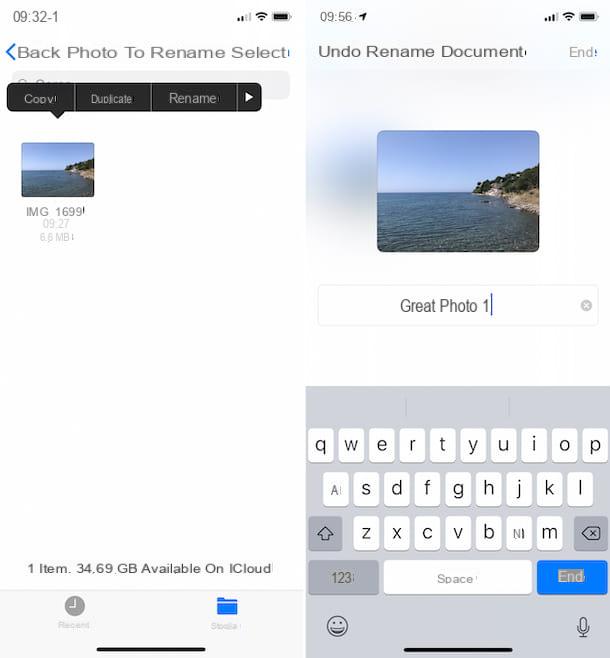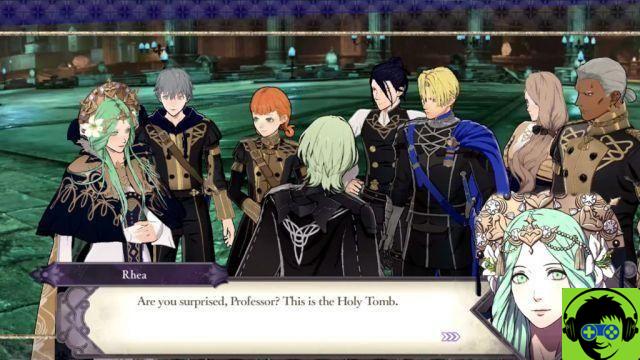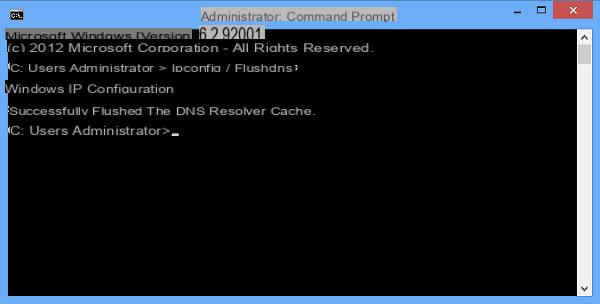To make the most of the in-game cameras, you absolutely need to familiarize yourself with Microsoft Flight Simulator's drone controls, which allow you to fly a drone that can put together great framed shots.
Microsoft Flight Simulator Screen Shortcut Key
By default, there is no keyboard shortcut for taking screenshots in Microsoft Flight Simulator. That said, whether you're playing on Steam or just Windows 10, you'll have different options for taking a screenshot.
Take a screenshot in Steam
If you are using Steam and the Steam overlay, you can press F12 to take a screenshot. These will be saved in different places. By pressing the key, you will see the confirmation that the screenshot has been saved in the lower right corner of the screen. So where does Steam save screenshots?
Where to find Steam screenshots
To access your Steam screenshots, you can access them from the Steam app itself. Left click on the View tab at the top of Steam, then scroll down to Screenshots. This will open the screenshot downloader. Here you can see your recent screenshots. The options to view them are located at the bottom of the screen. You can "View Online Library" to view in Steam. Or, you can view it on your disk. Steam screenshots are saved in the Program Files> Steam folder.
Take a screenshot in Windows 10
If you just want to take a screenshot in Windows 10, you can also do so by pressing the Windows Key + Print Screen button on your keyboard. There are also other ways to take a screenshot in Windows 10. You can also use Windows key + Shift + S to highlight a specific part of the screen that you want to capture.
These files are saved to your Pictures Library. Ce PC> Pictures> Screenshots
Take a screenshot with the Xbox controller
Just press the Xbox button on the controller, then use the sticks to go to the screenshot icon, then highlight and select that option. Below you will find your screenshot in the "Show All Captures" section. You can access these screenshots from the Xbox app on a Windows 10 PC, or you can access them where they are saved on your drive. This is the Videos folder under Captures.
Other ways to take screenshots in Microsoft Flight Simulator
There are other ways to take screenshots in Microsoft Flight Simulator, especially if you are using programs like Shadow Play for Nvidia. The Xbox overlay can also be used to take a screenshot of Microsoft Flight Simulator.
Either way, you'll need to use the built-in feature on your Windows 10 PC or one of your in-game overlay products to take a screenshot in Microsoft Flight Simulator.