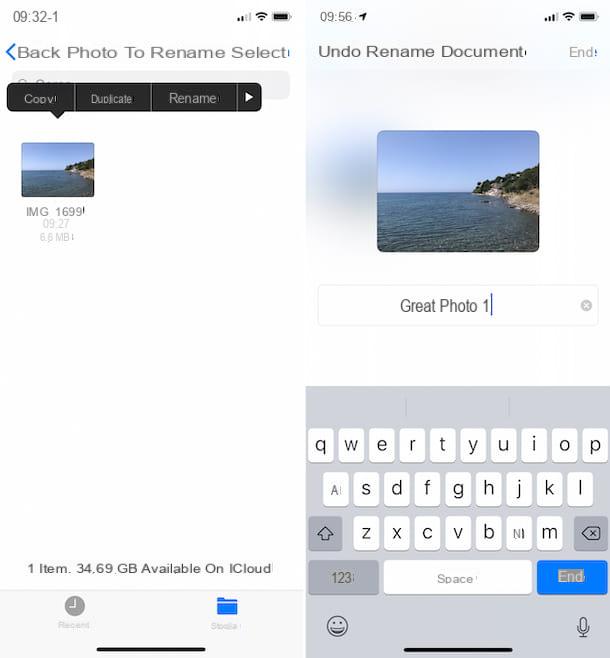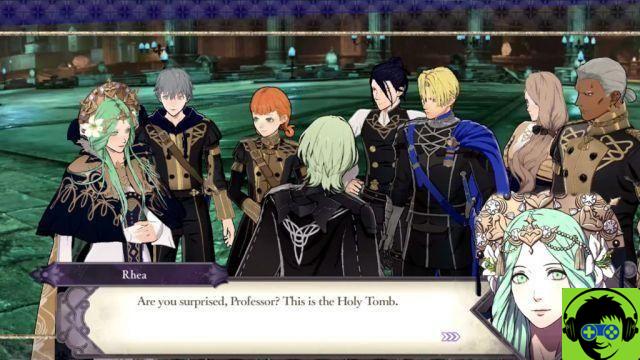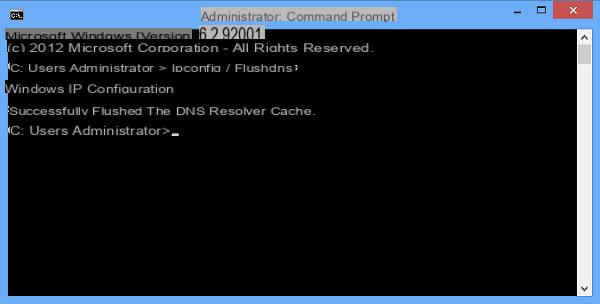Would you like to create a beautiful photo to use as a Facebook profile and add Instagram-style special effects to it? If the camera of your smartphone does not allow you to obtain satisfactory results and you do not want to put your hand to your digital camera you could take pictures online, using your PC webcam, and edit them directly from the browser.
Yes, you got it right! Thanks to some online services, you can take photos directly from your computer without downloading any programs and without going through any tedious registration process. All you have to do is strike a pose, take a nice photo and customize it with the effects you like best.
This way you can get beautiful photos to share on social networks, use as a profile picture or - why not? - print and store in the family album. If you want, you can also rely on online services to take photos in passport format and order prints of images that you have obtained with your phone or digital camera. How you do it? Read on and you will find out. Find everything explained below.
webcam Toy
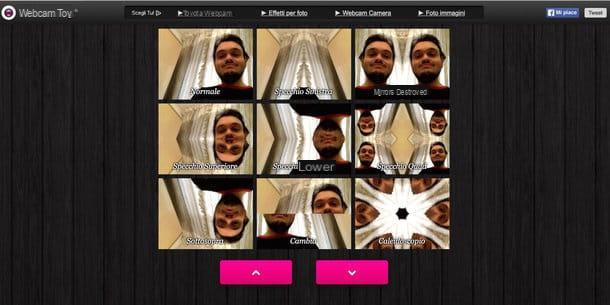
Have you ever heard of Webcam Toy? This is an online service that allows you to take pictures with your computer's webcam and edit them with a wide range of special effects. It does not require registration and works on all browsers with Flash Player support.
To try it, connect to its main page and press the button Ready? You smile! located in the center of the screen. Then authorize Flash Player to access your webcam by clicking on the button Allow and scroll through all the effects available on the site using the arrows which are located at the bottom.
There are color and vintage effects, similar to those of Instagram, and image warping similar to those found in Photo Booth on a Mac or iPad. To get a complete overview of all effects and view more than one at the same time, click on the button More effects.
Once you've found the right effect for your photo, strike a pose and click on the icon camera which is located at the bottom right to take the shot. Click that, subsequently, you can save on your PC (by clicking on the button Save) or share on Facebook e Twitter using the appropriate buttons.
Pixlr-o-Matic
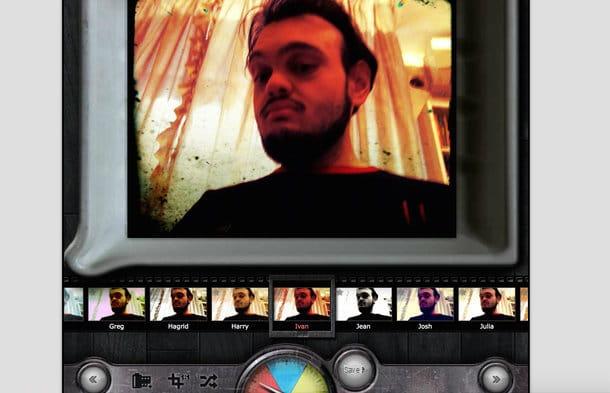
Pixlr-o-matic is a Web service very similar to Webcam Toy, it allows take pictures online with the webcam and customize them directly from the browser. It includes many chromatic or vintage type effects and extra features compared to Webcam Toy, such as frames and light flares.
To use Pixlr-o-matic, connected to its main page and click on the button Webcam. At this point, authorize Flash Player to access your webcam by clicking on the button Allow and take your shot by pressing the icon of camera located at the bottom right.
If you are satisfied with the photo obtained, click on the arrow which is located at the bottom right and choose one of the effects available on the site (you can scroll through them all using the menu at the bottom). Then click on the icon of arrow located at the bottom right and, if you think it appropriate, enrich your shot with one of the lighting effects that are proposed to you.
To finish, click again on arrow located at the bottom right, choose whether to apply one cornice to the image and save the final result on your PC by clicking on the first arrow at the bottom right and then on the icon computer.
PassportPhoto4You
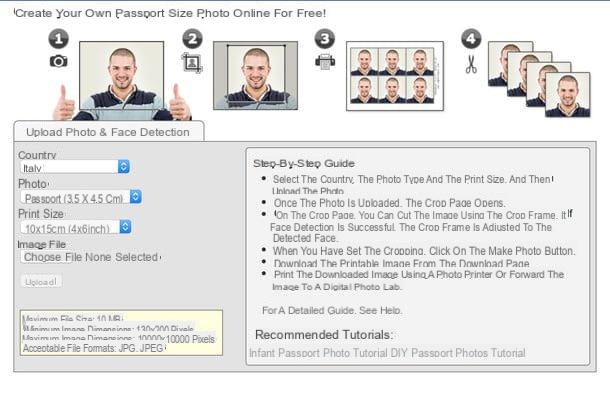
PassportPhoto4You is an Internet site that allows you to take photos in passport format online. Unfortunately it does not support the direct taking of photos, this means that you have to use it starting from a photo previously saved on the PC, but the final result is appreciable.
To use this service, linked to its home page, make sure that in the drop-down menu Country the city is selected and select the print format you prefer (eg 10 × 15 cm) from the menu Print size. At this point, click on the button Choose file (o Shop by Department) and select the photo you want to use to create your passport photo. As you surely know, the image must immortalize you from the front, it must have a clear and uniform background and, in the shot, your expression must be neutral.
Once you have selected the photo, press the button Upload and wait a few moments for the file to be uploaded online. Next, use the on-screen indicators to precisely select the outline of your face (top right is a preview of what the final photo will look like) and click the button Make Photo to move forward.
At this point, wait for the 90-second countdown to finish and click on the item Download to download the photo in passport format on your computer. Seen? It was that simple. If you are looking for more advanced solutions to print passport photos, please consult my guide on the subject.
PhotoCity
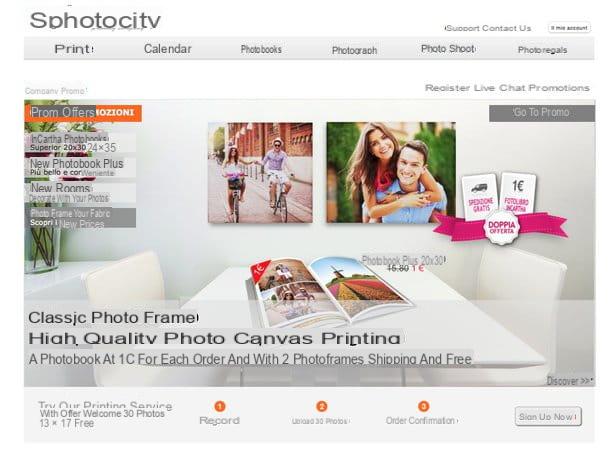
If you don't want to take pictures online but want to order prints for images you've already made, you can rely on services like PhotoCity. PhotoCity is one of the most famous photo printing services in the city and allows you to order the printing of various types of photos: from those in 10 × 15 format that cost 9 cents each to larger ones, up to 50 × 70 which instead they cost 5 euros each. It is then possible to order photographic calendars, photo collages, photo books and other more “particular” contents.
If you want to subscribe to PhotoCity, connected to the home page of the service and first click on the button My Account which is at the top right and then up subscribe now. Then fill out the form that is proposed to you with all your personal data, choose a username and password to access the site and press the buttons Continue recording e Confirmation but I will complete the registration.
At this point, click on the confirmation link that came to you via email to validate your account and choose the photo format for which you want to take advantage of your welcome bonus. What is it about? I'll explain it to you right away. New PhotoCity users are entitled to a discount coupon that allows you to have half of the photos for free on each order, with a maximum of 50 photos per order and 500 photos in total.
Once you have passed this step, log in again to the site and order yours prints by clicking on the appropriate button located at the top left. On the page that opens, presses on Print now and drag all the photos you want to print into the browser window. Then click on Send files, choose the print format you prefer (eg. Photo 10 × 13 Glossy), cheap with Continue and complete your order by following the on-screen instructions.
In my tutorial on how to print online, I also pointed out other services for printing photos online. Evaluate them all carefully and choose which one is best for you.
How to take pictures online