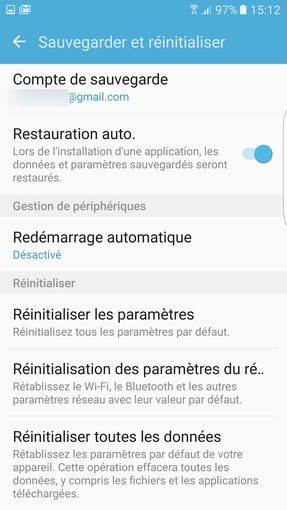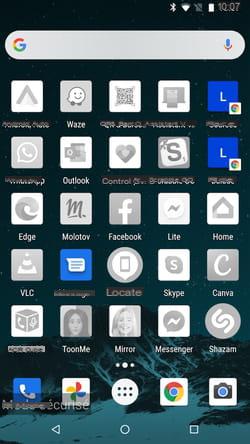If your phone gets into the wrong hands, whether it's that of a child or a thief or a mere nosy, there could be serious risks and serious consequences for you. privacy and also that of your contacts (phone book or whatsapp contacts etc ...). This is why it is good to set a screen lock on the phone that is activated every time the phone goes into standby.
With the screen lock in fact, anyone who takes your phone will only see the home screen and to access the internal applications will necessarily have to unlock it. To unlock a phone with the screen lock active, you need to know the PIN or in the most modern android phones it is also possible to use drawings or fingerprints or eye scanning (iris). In this guide we see how put screen lock on Samsung Galaxy Note 8, Galaxy J5 / J7, Galaxy S6 / S7 / S8 etc ... with operating system Android 7 Nougat
How to put screen lock on Samsung Galaxy smartphone
Activating the screen lock varies depending on the brand of the phone and the version of the Android operating system. For example on a Samsung Galaxy S6 these are the steps:
- Go to the icon "Settings"
- Scroll and select "Lock screen and security"
- Select "Screen lock type"And you will have several options:
- Nobody: Your phone screen will always be unlocked
- dragging: even this option does not lock the screen, in fact just drag your finger on it to unlock it
- Sign: You can draw a personal unlock mark such as a line or a geometric shape

- PIN: to enter a number to unlock the phone

- PASSWORD: you can enter a code made up of numbers and letters to unlock the phone (HIGH SECURITY)
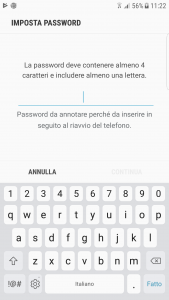
- FINGERPRINTS: to activate the fingerprint lock you must first set a PIN or a Sign or a Password as seen above. In fact this is the screen that opens:

Once you have entered the sign or pin or password, the window will open that will tell you to put your finger on the Home button and following the instructions on the screen, the fingerprint will be registered:
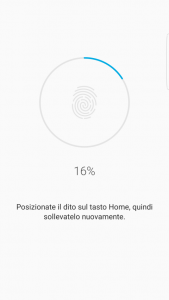
Once the screen lock is activated, you can also decide which ones notifications display on the lock screen. To do this, always in the “Lock screen and screen” settings, go to the “Notifications” and choose which applications can send notifications on the lock screen.
TIP: In addition to the screen lock it may be necessary to block the use of some applications with a password or a sign. This is also possible through external applications such as "AppLock" downloadable for free from the Play Store. So, for example, you can put a call block or child block
ATTENTION: Be careful not to forget the lock screen password otherwise you will no longer be able to log into your phone! Actually, there is a way to bypass the phone lock and it is to use an external software capable of unlocking the screen, as we have already talked about in the article "How to bypass Samsung lock screen"
8.040