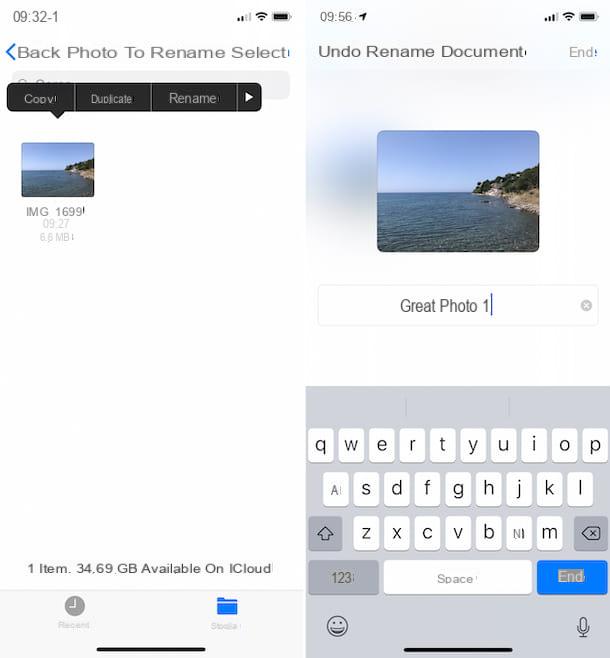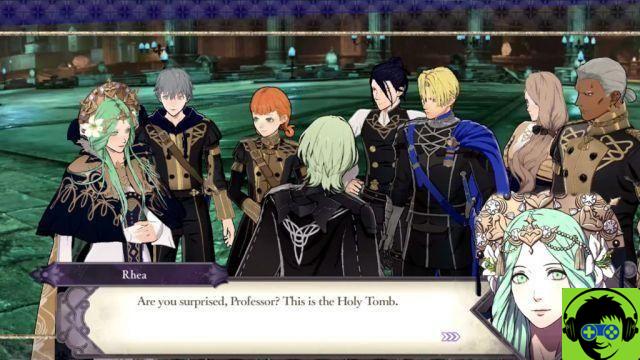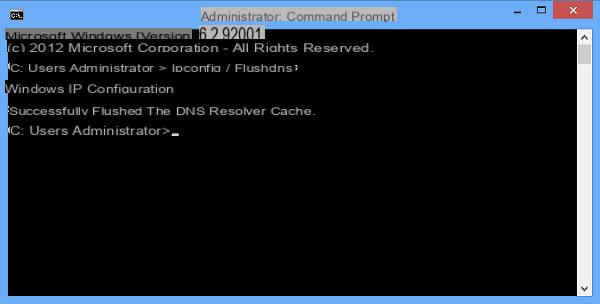The mode DFU (Device Firmware Update) is a particular one mode recovery of Apple's mobile devices. It allows you to bypass the bootloader and restore or update the firmware of the iPhone, iPad and iPod Touch. This is mainly used as a last resort in case of sudden problems involving the restoration of the device. In this guide we will therefore go to see how to put iPhone into DFU mode and what to do in case of problems during the procedure.
Before starting
As already mentioned above, the DFU mode it is a particular type of mode that allows you to force restore an iOS device in case of problems. This results in the loss of all data, such as: photos, videos and applications. For this reason it is essential make an iPhone backup in order to recover all the data once the restore is complete.
Also, remember that it is a good habit to make gods periodic backups, as they will allow you to retrieve increasingly updated data in case of any sudden problems.
Enter DFU mode
After making the backup, you can then continue with the actual procedure to put the iPhone in DFU mode. First of all, it will be necessary switch off the device and connect it to the PC via Lightning cable.
- About Windows: open iTunes updated to the latest version available
- Your Mac: open Finder (icon at the bottom left of the dock)
At this point, to start the recovery mode, you will need to complete a procedure that varies according to the iPhone model used.
iPhone 6s and earlier
- Press and hold the button simultaneously Home and power button until the computer detects an iPhone in recovery mode
- Click on the restore option
- Wait for the software download and subsequent installation (it will all happen automatically)
iPhone 7 / 7 Plus
- Press and hold the simultaneously power button the button "Volume down" until the computer detects an iPhone in recovery mode
- Click on the restore option
- Wait for the software download and subsequent installation (it will all happen automatically)
iPhone 8/8 Plus, iPhone X and later
- Quickly click and release the key first "Volume up" and then the key "Volume down"
- Click and hold the right side button until the computer detects an iPhone in recovery mode
- Click on the restore option
- Wait for the software download and subsequent installation (it will all happen automatically)
What to do if the download stops
In some cases, especially when the internet connection is unstable, the download procedure it may stop suddenly without achieving the desired result. Fortunately there is a solution and it is based on the manual installation of a software previously downloaded from the web.
- Go to the IPSW Downloads website
- Select your device from the list and choose the latest software version available (for some iPhones there may be different software, pay attention to the model in possession and in particular to the code on the back of the device or on the box)
- click "Download" down and wait for it to download
- Once you have downloaded the software, save it in a folder on your PC (perhaps on your desk to have everything more at hand) and connect iPhone via Lightning cable
- Perform the key combination required to enter DFU mode
- When the warning appears on the computer, press and hold the key "option" keyboard on Mac or "Shift" on Windows and click on "Reset"
- Select the IPSW file you downloaded earlier from the screen that appears
- Wait for the installation to finish successfully
Doubts or problems? We help you
Remember to subscribe to our Youtube channel for videos and other reviews. If you want to stay up to date, subscribe to our Telegram channel and follow us on Instagram. If you want to receive support for any questions or problems, join our Facebook community or contact us on Instagram. Don't forget that we have also created a search engine full of exclusive coupons and the best promotions from the web!