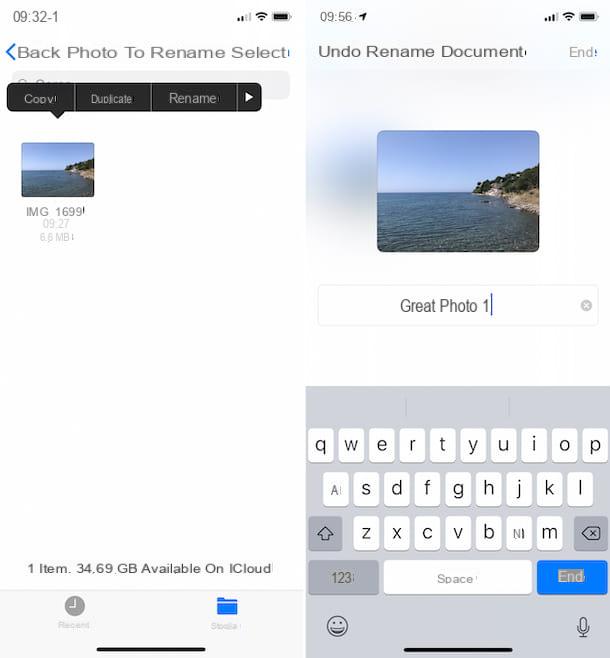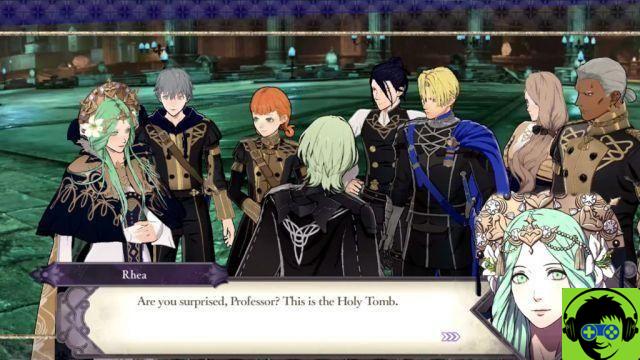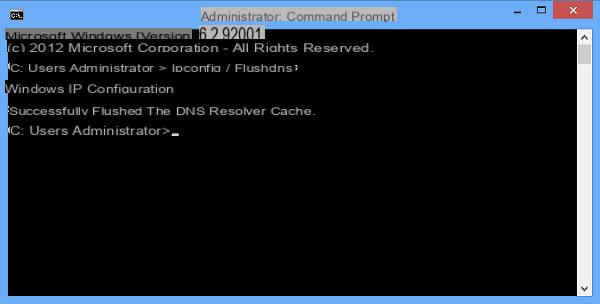How to install Telegram on PC

The client of Telegram is available on Windows in two different versions: the first is the classic one, distributed via file .exe and compatible with all versions of Windows (except Windows RT, the version of Windows designed for mobile devices that take advantage of the ARM architecture). On computers equipped with Windows 10, however, it is possible to install the Telegram application directly from the Microsoft Store. Let's go in order.
If you want to install the Telegram client on any version of Windows, the first thing you need to do is go to the program's official website. Once this is done, press the button Get Telegram for Windows to get the file tsetup.xxxx.exe. After downloading the installation file, double-click on it and select the language cityno from the drop-down menu for choosing the language.
Then press the button OK and click NEXT three consecutive times. Now, press the button Install and wait for the installation to complete, then clicking end to close the setup window.

If, on the other hand, you want to use theTelegram app for Windows 10, reach this link to open the application tab directly in the Microsoft Store.
Next, press on the button Get and then Install. Once the download and installation are complete, click on starts to open the Telegram app.

Now that you have installed Telegram Desktop, you can start using the program: on its home screen, click on the wording Continue in o and then press the button X (top), to close the settings panel.
At this point, you just have to press the button Start texting and log in with your mobile number. You will be prompted for a verification code, which you will receive via SMS.
How to install Telegram on Mac

If you own a Mac, you can download and install Telegram using one of the two official clients available: Telegram Desktop e Telegram for macOS.
The two versions differ in some features: Telegram Desktop (for macOS 10.8 and later) is the application that is continuously updated and always presents the latest news, as it is a cross-platform version compatible with different computer operating systems. Telegram for macOS (for macOS 10.11 and later), on the other hand, is a native macOS application and supports, unlike the other version, secret chats.
Both Telegram clients can be installed directly from the Mac App Store or through classic dmg package. Let's see how to proceed in both cases.
To download the Telegram application directly from the Mac app Store, you can download Telegram Desktop o Telegram for macOS through the respective links, which will redirect directly to the corresponding web pages of the Mac App Store.
By pressing the key See in the Mac App Store, you will open the application tab in the macOS store: at this point, press the key Get, then Install and, if prompted, verify your identity with an Apple ID password or Touch ID (if you have a Mac equipped with this component). Once the download and installation are complete, click apri to open the application.

If you prefer to download the "classic" version of Telegram to install via file .dmg, go to the official website of the program and press on the wording Telegram for Windows / macOS / Linux to download Telegram Desktop, or click the one named Telegram for macOS, to download the version that supports secret chats. In the new page that is shown to you, press the button Get Telegram for macOS and download the file .dmg.
Once the download is complete, double-click the file .dmg and, in the screen you see, move theTelegram icon in the folder Applications macOS: doing so will install the files needed to boot Telegram on the Mac.

After starting the app, on its main screen, press on the wording Continue in o to switch to the in your lenguagen language and then enter the mobile number to start using Telegram. You will receive, within a few moments, an SMS with the access verification code.
How to install Telegram on a PC without a number

You would like to know if it is possible install Telegram on your PC without providing a phone number? The answer is no, but there are also "tricks" to access the service without providing your real phone number.
Telegram, as you surely know, it is a messaging service that necessarily requires the insertion of a telephone number, without which it is not possible to access the platform. To get around this "limit", you can try using a service of temporary assignment of telephone numbers, like the ones I told you about in this guide of mine. However, it is not certain that these services are always functional or that they are accepted by the Telegram authentication system.
Alternatively, you can think of activate a new SIM, perhaps with a pay-as-you-go rate plan without monthly fees, to use Telegram without your personal phone number: in this regard, I recommend that you consult my guide on the best telephone rates, in order to find the most suitable offer and operator. suitable for you.
How to use Telegram without installing it

Telegram it can be used on any computer and operating system even without installing any client. This is possible thanks to the use of the Web version of the service, accessible through any web browser. To use Telegram Web, All you have to do is reach this link and authenticate yourself by entering your phone number and the security code that you will receive via SMS.
In addition to the Telegram Web platform, there is a portable version for Windows, that is, it does not require any installation. To get this Telegram client, go to its official website and click on the wording Portable version for Windows: by doing so, the download of a file will start .zip, which you can open directly with File Explorer Windows or with any archive management software, such as the ones I told you about in this guide of mine.
Once this is done, extract the folder Telegram on the Desktop or any other location on your computer and double-click the file Telegram.exe to start using the instant messaging service without installing any programs.
How to install Telegram on PC