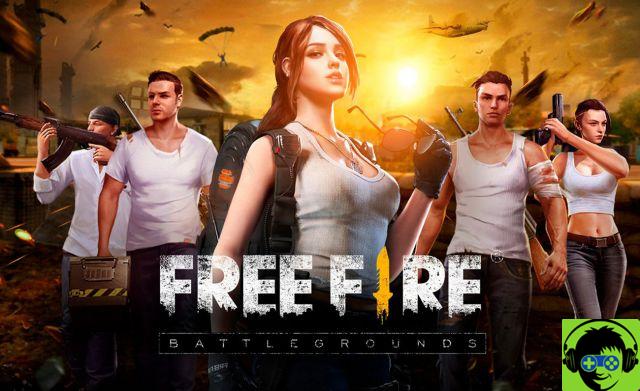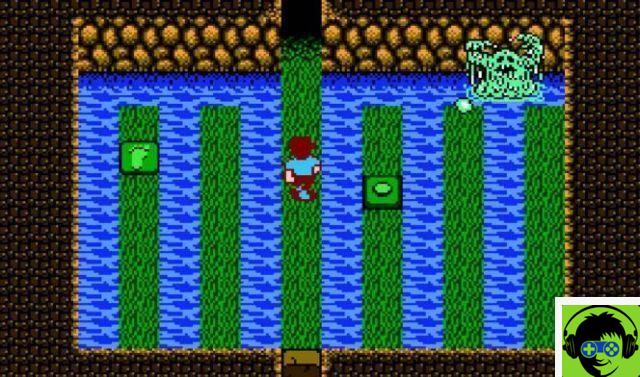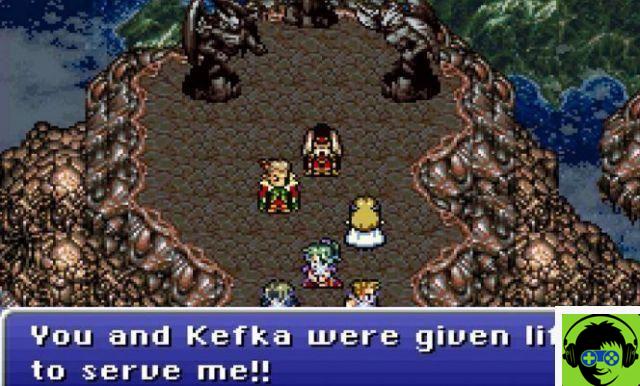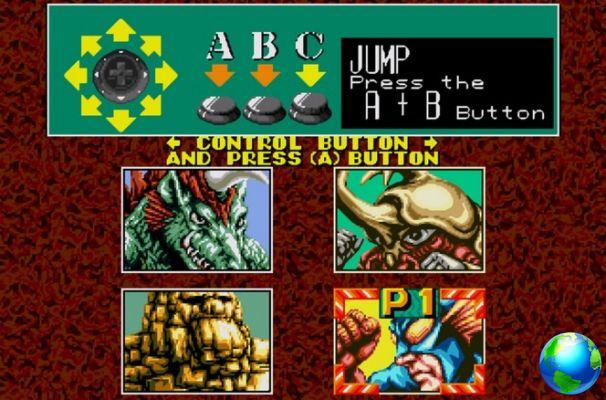Updates provided by our computer system, in this case Windows, they are necessary to keep the equipment in good condition. This is why Microsoft is launching new versions, to the point that keeping Windows up to date on our computer is as important as having an antivirus installed, as it avoids technical problems.
Also, it is important that the latest version of Windows be updated, which would be the new version 20H2, is downloaded from the official Microsoft website. For this reason, in the development of this article we will explain how you can download and install the latest version of Windows and other interesting system details.
Windows 10 is an operating system developed by Microsoft, released to the public after several beta phases. In 2015, including services that facilitate receiving updates. The last available option launched by Windows was in October 2020, under the trade name of the October 2020 update.

How can I find out which version of Windows I have on my PC
Many users have a PC running Windows and they are completely unaware of which version is installed. But you don't need to know anything about computers to be able to know this important information. So you have to follow these simple steps depending on what Windows OS you have.
In Windows 10 you have to do the following go to the "Start" button, then select the "Settings" option. The next step is to choose "System" and finally "Information", then access the section " Device Specifications »And« System type ».
Then select 32 or 64 bit as appropriate and enter "Windows specific" where you will get the Windows version.
For Windows 8 you have to position yourself with the mouse pointer in the lower right corner and several icons will appear that will emerge from the right side of the screen. Go to "Settings" and then click on "PC Info". Here you will find information about the version of Windows 8 you have installed.
For Windows 7 the process is a lot easier to find out the version of Windows you have on your computer. For them go directly to the start button and you need to click, an options menu and search box will appear. In it you have to write 'Team', then you will position yourself on Team with the mouse and you will click with the right button and then you will choose 'Properties'.
How many versions of Windows 10 are there?
To date Microsoft has released 12 different versions of Windows 10 and then we will list it for you:
- Windows 10 Home
- 10 Windows Enterprise
- Windows 10 Pro
- Windows 10 Enterprise LTSB
- Windows 10 Education
- Windows 10 Pro Education
- 10 Windows Mobile
- Windows 10 Mobile Enterprise
- Windows 10 IoT
- Windows 10 team
- Windows 10 S
- Windows 10 Pro per workstation
Does upgrading my computer to Windows 10 cost anything?
When a user buys a computer running Windows 10, he needs to know that the upgrade for any version is free. So you don't have to worry about paying extra for the Windows upgrade.

How can you easily download and install the latest version of Windows 10?
Of course, updating an original system shouldn't cause any problems downloading and installing on your computer; rather, it is a totally quick and easy process. Microsoft support itself has been tasked with showing you a quick option to do this, but we'll also show you a second option that's just as quick.
The first option is that offered by Microsoft at the time of the release of the update. You just have to go to the start of your Windows computer and select the Settings with the nut icon. Once there, go to the "Update & Security" option, where the Windows Update service is located, then Check for updates.
When you select this option, your computer will automatically start searching for available versions to update Windows 10, so you can download it. If you have trouble downloading or installing on your computer, it's best to consult with Microsoft Update Assistant.
The other second option we mention to download the latest version is to go to the search engine to place Microsoft's official website. Once you get it, there is the «Download software» option, where you can choose the new version of Windows 10 and to start it you just have to click on «Update now».
After doing this and pressing update, it will automatically start downloading a file with about 10 MB of weight for your storage space, that you just need to perform. This update preparation and installation process is a bit slow for its weight, maybe 1GB, so you have to be patient and wait.
Once the process is complete, the same program will tell you that the computer needs to restart; But don't worry, this restart won't delete any of your files on it. Now, the reboot process is also a bit slow, depending on your computer's performance it may take 1 hour and 30 minutes or a little more.
When finished, you can start enjoying the new features offered by the new version 20H2, without any problem because it is a completely original program, be it Home or Pro. This is an update that has tried to improve the software and which will demonstrate complete quality, let's see what its characteristics are.

Features of the new version of Windows 10 20H2
This version was created and released to improve the stability and performance it can provide to users, and therefore repair errors and problems that would occur constantly. The first improvement you will notice while using it is the start menu, with a neat, attractive and very modern presentation.
This start will be attractive, as it has a smoother colored background with the rest of the options on the screen, these have a not very transparent color. This novelty in colors at first it makes the paintings look bigger and, at the same time, they look cleaner paintings.
Also, the browser it manages Windows 10, Microsoft Edge, in this version has been enhanced with a novelty, Edge Chromium, which has better performance and compatibility on the web. In addition, notifications have gotten an improvement, they are now easier to understand, as the name and icon of the application are displayed.
Steps to update the operating system on my Windows 7 or 8 PC
Upgrading a computer running Windows 7 or 8 to Windows 10 isn't that complicated. And for them you will have to download and run the MediaCreationTool.exe file, once you run the installer you will need to accept the license. Then you will be given two options, but in your case you will select "Update this device now".

Then you need to click on the «Next» option at this time the download process will begin and this can take several minutes. Then the installer will guide you when installing the version of Windows you want. But it will also ask you which old files you want to keep on your PC.
When the download is complete, a window will appear on the screen with the message "Ready to install" in which you need to click on the "Install" option. The installation process will begin and finish you will have your Windows 10 license pre-activated. It is important that this is only possible if you have a genuine Windows 7 or 8 license.