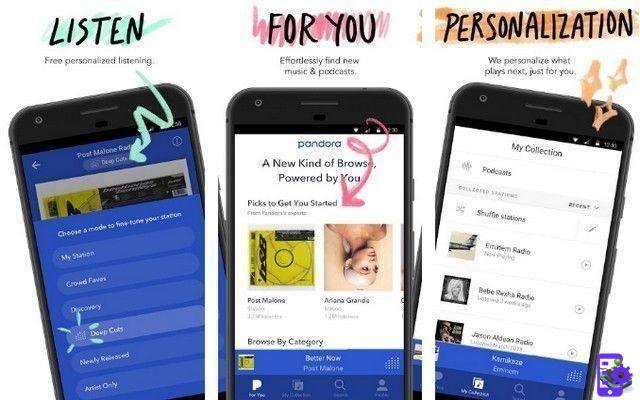If you're struggling to be successful on Fortnite mobile and think part of the problem is with the default controls, then there's good news. Fortnite has a feature that lets you change the HUD layout as you see fit. It's also very easy to do, but may involve trial and error to find a layout that works for you.
How to change the layout of the HUD in Fortnite Mobile
Fortnite has a very robust HUD in Fortnite, and you can change just about any part of it. This is part of the reason why Fortnite has been such a success on mobile devices. Changing the layout of your HUD is actually very easy, but should be done with some care and consideration. It's a good idea to use the default HUD as a base and then adjust to suit your personal preferences.
To change huts, click the Settings button at the top right of the lobby screen, then select “HUD Layout Tool”. You will now be able to change both the layout and size of each button on the screen. You can also add more buttons by clicking on the “Additional Buttons” tab at the top of the screen.
Fortnite mobile will have two different control schemes, one for building and one for combat, so be sure to set them both up the way you want.
What is the best HUD layout?
This is a difficult question to answer, as the important factors are the style of hand position you use and the size of your screen. The best thing you can do is use the default layout, see what looks awkward and weird, and then make some changes in the HUD layout tool. Don't change too much at once, just focus on a few areas and see how they feel, then build on that.