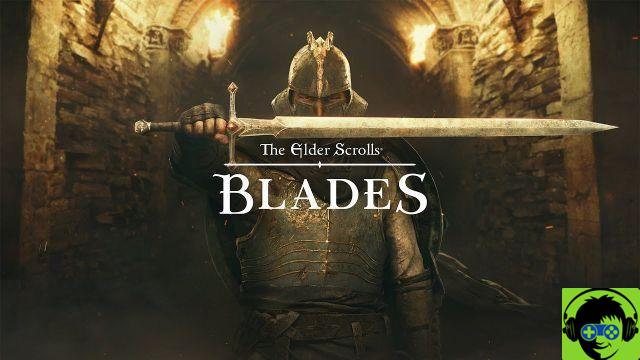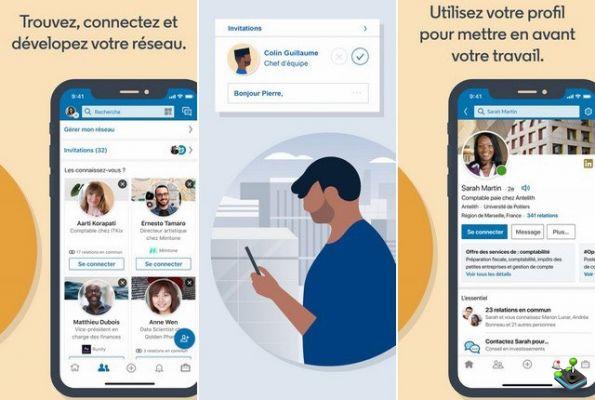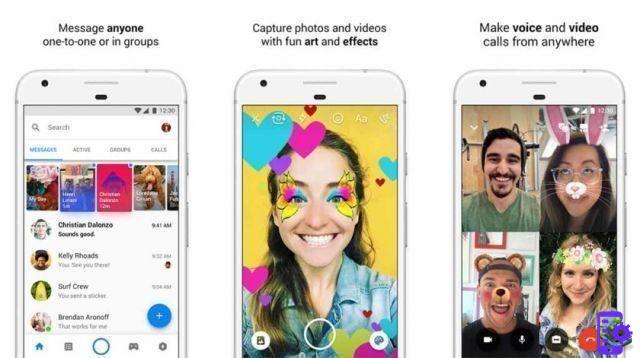There's an old joke that goes like this: "If you want to test a man's patience, give him a slow WiFi connection." This statement is now truer than ever, as more and more entertainment services move towards streaming. There's nothing more frustrating than trying to stream your favorite shows on Netflix using a slow WiFi connection. The sad thing is that no matter what WiFi connection plan you use, your current speed will never be the same as the one you are using. There are many factors that affect network speed. This is where a WiFi analyzer app will really come in handy. As the name suggests, a WiFi analyzer app will help you analyze your network and tune it up to a point, so that you receive the best possible speeds from your network. So if you are interested,
We include the best WiFi analyzer apps for Windows, MacOS, Android, as well as iOS.
The Best WiFi Analyzer Apps for Android and iOS
Note : There are many apps with similar names in Google Play Store, so remember to download the apps only from the provided links.
1. Wifi Analyzer
To understand how to use this app and others like it, you need to understand how WiFi works. Your router uses radio frequencies to communicate with your device. These radio frequencies are used in channels which are essentially a range of frequencies. Your Wi-Fi router uses a single channel, just like others. So if you are using a WiFi router which sends the signals on a channel used by other surrounding WiFi networks, your speed will be slow, because there is limited bandwidth in each channel and the channel bandwidth is shared between users .

Wifi Analyzer will help you get a visual representation of your network channel as well as the best channel available that you can use to get the optimum speed. When you launch the app, you will see a graphical representation of all the networks available in the area. The higher the graph, the stronger the connection. However, this is just a visual representation, to know which channel you should tap the eye icon and select the channel rating. There you will see the list of all channels with associated star ratings.
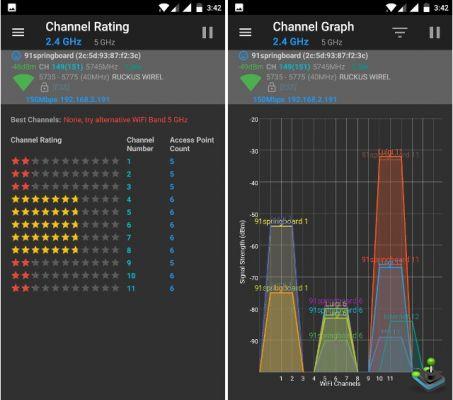
Now, before jumping to select the channel with the highest star rating, you must first select your router to see its rating and whether there is a better channel available or not. To do this, press “Select my AP” and select your router. You should now be able to see your router's rating and the best channels you can use to get the optimum speed.
Using the app, you can know which are the best channels to use and select your preferences in the router setting accordingly. A very handy app indeed.
Installer: Android (free)
2. WiFiAnalyzer
If you already know the basics about WiFi channels and are looking for an app that gives you more functions, this one is for you. Furthermore, given that it is an open source application, it is supposed to be more secure than other apps on the list. One thing that stands out when you open the app is that it's much more refined than our top picks. Also, unlike our pick, it also has no ads. The only reason it was placed on the second place is its complexity. Understanding how to use this app is much harder than our main pick. For an average user, the first app in the list is more than enough, however, if you are looking for an app that provides you much more control and information, this one is the best on the market.

Installer: Android (free)
3. NetX
Another good Android app which is really well designed and packs all the required features is NetX. It is the best application among the three. L'UI feels modern and responsive. He has even identified which device I am using, so that's a plus. You can see all the networks around you in graph mode or ranking mode, depending on your needs. The process is the same here. Find out which channel is less crowded and select that one to get the best possible speed. If you are looking for an application that is powerful and looks good, NetX is definitely for you.

Installer: Android (Free - $1,99)
4. Network Analyzer
Given that iOS does not allow apps to access its WiFi connection chip, there is only a limited amount of functions that a WiFi analyzer app can perform. The best app on iPhone to analyze your WiFi connection is Network Analyzer. As stated at the beginning, due to limitations imposed by iOS, theapp cannot detect your surrounding WiFi connections and only shows you your own connection details. You can also check your network upload and download speed from the app. The lite version of the application is free and is supported by advertisements. You must exit Pro to remove ads.
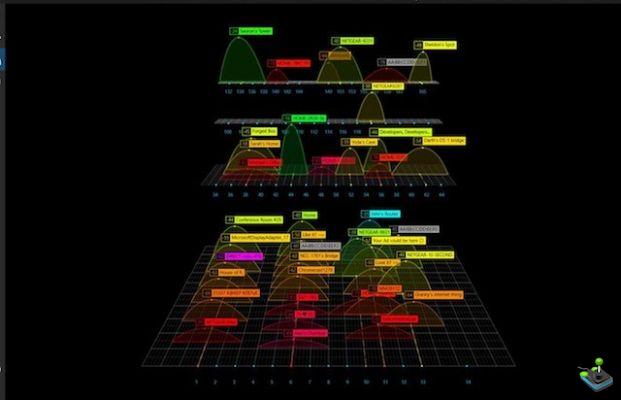
Installer: iOS (Free, €4,49)
The Best WiFi Analyzer Apps for Windows and MacOS
1. WiFi Commander
WiFi Commander serves the same function for Windows as WiFi Analyzer does for Android. He scans your surroundings for WiFi networks and details its signal strength about your connection. You can see all the data on a very modern graph. The app is more powerful than any other app on this list. You can not only see network strengths but also monitor their network speed. You can see, which channel is used by the connections. This gives you an instant idea of which channels are getting the most traffic. It contains a wealth of information that we don't have time to cover here. You need to install the app to experience all of its features. If you are looking for a full-fledged desktop application, this is the best you can get for your Windows machine.

Installation: Windows (3,99 €)
2. NetSpot
NetSpot is more than just a WiFi analyzer app. By using this app you can conduct the survey at your home or office to understand where the weakest WiFi connections are. It is a professional level tool developed to meet the needs of a large office or your home. He has a free version that allows you to search surrounding networks and to show the strength of each network. To conduct the survey on your home or office, you need but the pro plans. Pro plans allow you to upload the plan of your building and map the WiFi connection to predefined areas.

It uses color coding to show which areas are receiving the signal strength level. For example, the blue and purple areas represent a lower level of WiFi connection resistance. As mentioned earlier, this software is not intended to be used for personal use unless you have a large house that requires WiFi mapping. This one fits the better for business who need to improve WiFi connectivity in their office.

Installation: Windows, macOS (free, $49, $149, $499)
3.WiFi Analyzer
WiFi Analyzer for Windows is basically the same as Android. Although the two apps share the name, they are not made by the same developer. If you're using a Windows device and need an app as easy to use as our top pick, this is the one for you. You can see the surrounding network in an easy-to-understand graph. In the Ratings section, you can see ratings for all available channels. You can switch to the best possible channel for your network accordingly. This is a simple application for Windows that helps you choose the best channel, so that you receive optimal connection speed.

Installer: Windows (gratuit)
Get the most out of your Wi-Fi network with these WiFi Analyzer apps
With all the Wi-Fi connections around you competing for the same bandwidth, your network speed might take a hit. Use the apps above to analyze your WiFi connections and select the less crowded channels to get the best possible speeds on your smartphone or computer. Using these apps is as important as buying a high-speed plan and a good router. So what are you waiting for, download these best WiFi analyzer apps and setup your WiFi connection now. Let us know in the comments section about the boost you received in your network speed.
Viabeebom