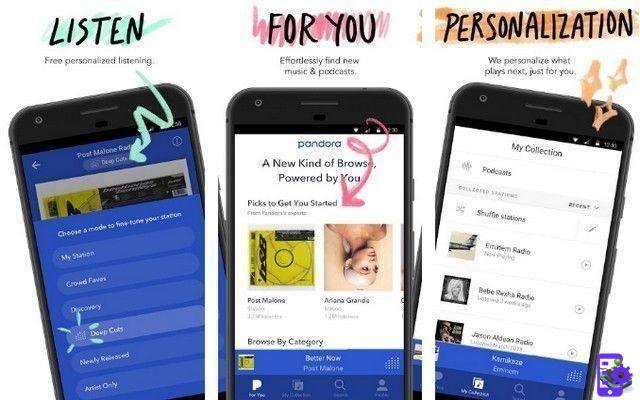You have probably heard of them on more than one occasion, although you may not yet know what they really are: i DNS they are an essential element of any kind network connection, and on both Android and any other platform they serve a purpose. very important.
And chances are you'll find it even more interesting to know that, configuring DNS in Android the right way, you can even speed up your internet browsing speed to some extent. In this guide, we explain everything you need to know about DNS on Android.

DNS is a very important element of networking in Android.
What are DNS?
DNS is also known as Domain Name System o Domain Name Services, hence its acronym.
The official documentation of the Internet Engineering Working Group or IETF defines in RTC 1034 that this element acts as a decentralized and hierarchical nomenclature system, and is responsible for naming the various devices connected to an IP network, be it the Internet or a private network.
In this way, the DNS is able to translate domain names, such as andro4all.com, into their corresponding numeric IP address. Therefore, when you type a site address into your web browser, the DNS system searches the directory to find the IP address associated with that website.
By default, the DNS system is automatically provided by the network to which we are connected. However, there is a way to modify its parameters.
Why change the default DNS?
There are several reasons why it might be interesting change the default DNS on an Android mobile or tablet, or even its an Android TV.
And is that by default, our network will be configured with the Operator DNS which offers us the Internet connection. This may involve some security risks since said operator could exploit this gap to keep track of the web pages we visit.
Beyond the question of privacy, the Changing the DNS can also make Internet browsing faster. Some DNSs have a response time when resolving domain name IP addresses superior, so accessing the web pages can take longer. Choosing a DNS with good performance can speed up the speed at which we browse.
Other benefits of modifying DNS are to allow the ability to access content from other countries that, for some reason, our operator has blocked in ours; configure parental controls or set restrictions; or further improve security by setting content filters.

Changing your network's DNS can increase browsing speed.
How to change DNS on Android
Now you know what is DNS and why you might want to change it. Therefore, the time has come to see how DNS is changed in android.
Keep in mind that the process is the same on any mobile, regardless of the manufacturer or version of Android. These are the steps you need to follow for change the DNS on your mobile or tablet:
- Open the System Settings app.
- Go to the Connections and Networks section.
- Tap Wi-Fi networks, then on the network you want to connect to, which you have connected to before.
- In the network settings, tap "Advanced settings" and, in the "IP settings" section, choose the "Static IP" option.
- You will see that new options appear available. Scroll down until you find the “DNS 1” and “DNS 2” sections.
- Enter the DNS values you want to use. By default, Android uses Google DNS –8.8.8.8 and 8.8.4.4–.

As you can see, change DNS on android it's an extremely simple process. Still, there's an even easier way to do it.
And it is that some companies and organizations offer the opportunity to download apps that automatically change DNS. This is the case with Cloudflare, which allows you to establish the famous DNS 1.1.1.1 focused on security on Android through its official application available on Gooogle Play; or by Google itself via Intra, its secure DNS app designed to avoid internet censorship.
The best DNS for Android
Now you know how to change DNS on your android mobile and why doing so might be a good idea. The next thing will be choose the DNS that suits you best. To do this, below we select some of the most popular and review their most important functions.
Cloudflare DNS
Launched in 2018, Cloudflare's DNS has already become one of the most popular for his private and secure approach, in addition to being the Faster DNS across the Internet according to the latest data from the DNSPerf portal.
By setting up Cloudflare's DNS, we can be sure that Cloudflare will not log our IP address nor will it share data relating to our network activity. To set it up, you just need to download the Cloudflare app or set the following values in DNS settings:
- DNS IPv4: 1.1.1. e 1.0.0.1
- DNS IPv6: 2606: 4700: 4700 :: 1111 and 2606: 4700: 4700 :: 1001
Google DNS
Even more famous than CloudFlare's DNS is that of Google. The search engine company has its own system Public DNS, which ensures high internet speed and increased security.
- DNS IPv4: 8.8.8.8 and 8.8.4.4
- DNS IPv6: 2001: 4860: 4860 :: 8888 and 2001: 4860: 4860 :: 8844
Cisco DNS Umbrella
Mainly used by companies and organizations, Cisco DNS offers high security and speed, ranking second on the Internet with the lowest sink rate, second only to Cloudflare's DNS.
- DNS IPv4: 208.67.222.222 e 208.67.220.220
- DNS IPv6: 2620: 119: 35:: 35 and 2620: 119: 53:: 53
SuccessivoDNS
Another good privacy-focused option is the one offered by NextDNS. With high internet speeds and advanced security systems, this DNS is postulated as a good alternative to Cloudflare, although according to statistics it is not so fast when it comes to resolving domain names.
- DNS IPv4: 45.90.28.56 e 45.90.30.56
- DNS IPv6: 2a07: a8c0:: 52: 1851 e 2a07: a8c1:: 52: 1851