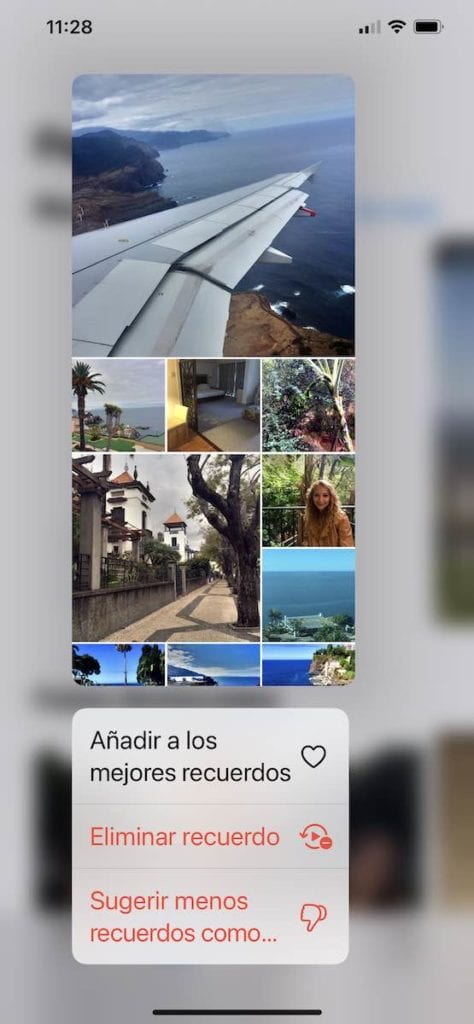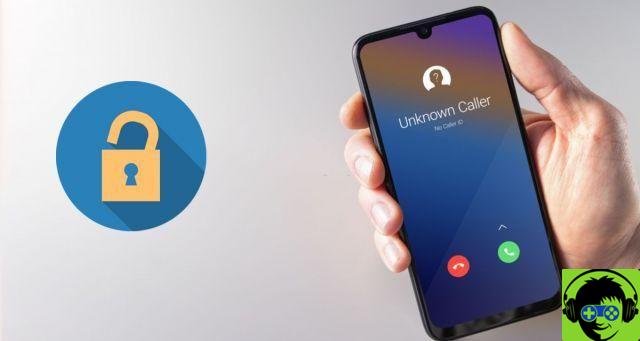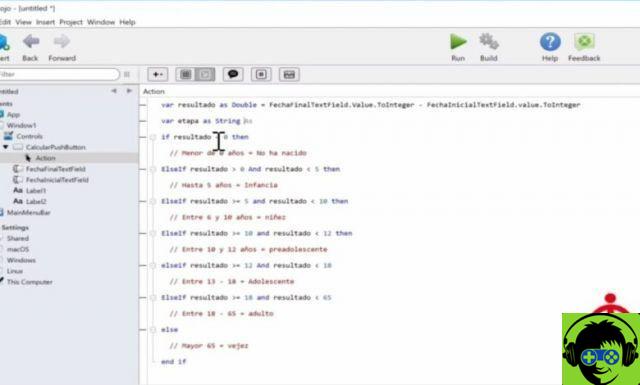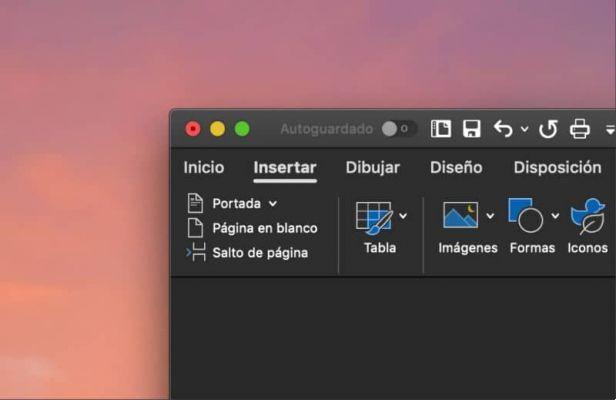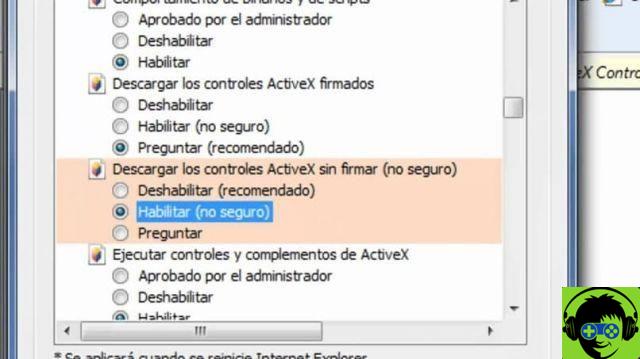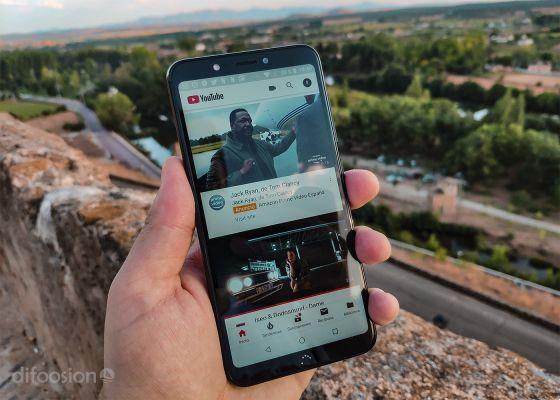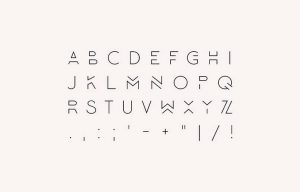The "Out of Office" system of Exchange mailboxes allows you to send an automatic reply when they send you a message, for example because you went on vacation.
When you have Mail open, hover your mouse over a folder, the one you want, and Ctrl + click on it (or right click). At the end of the menu you will see the option "Out of office ..."
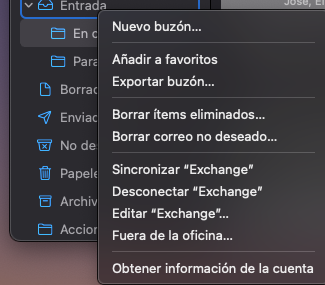
When you press it, you will have a window where you can indicate:
- Until when you want the message to be sent. There are two options, either “Until they are deactivated”, that is, until you manually go to deactivate the message, or “As long as they are scheduled”, so that they stop being sent when the final date you have indicated arrives.
- Start date and end date, from what day and at what time out of office messages start to be sent and until what day and at what time.
- Internal response: This message will be sent to people in your company. Here you can enter data that you don't care for your colleagues to see but you don't want people from outside the company, such as customers, to come. For example, you can indicate that in an emergency they can call you at your personal number and indicate that number.
- External reply: This message will be sent to senders external to your company. Here you can be more correct, direct them to a generic email, etc ...
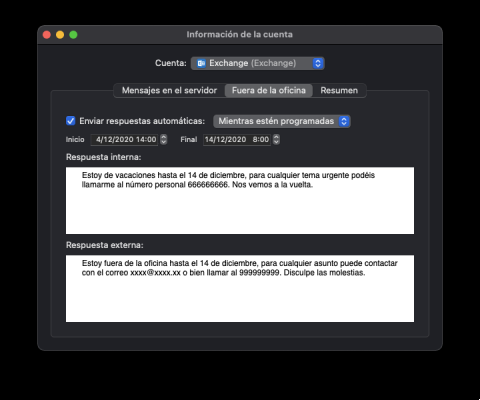
Enjoy your holidays!