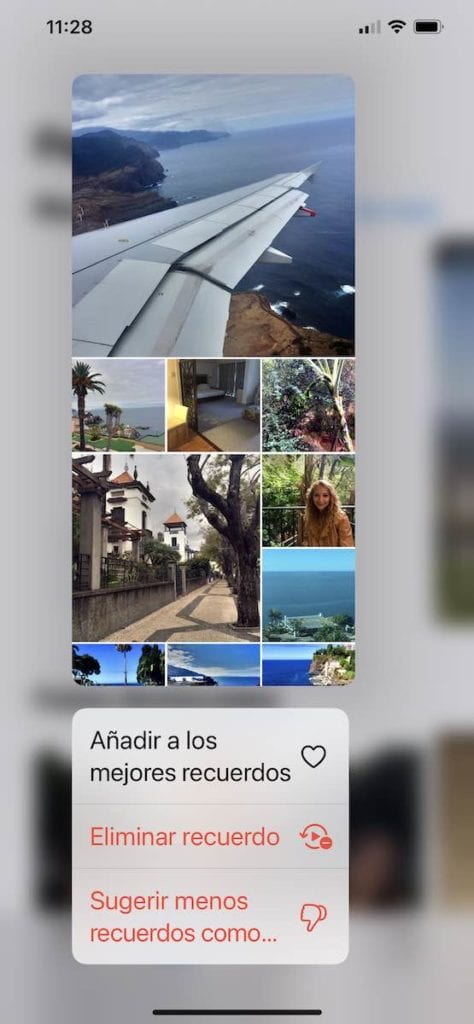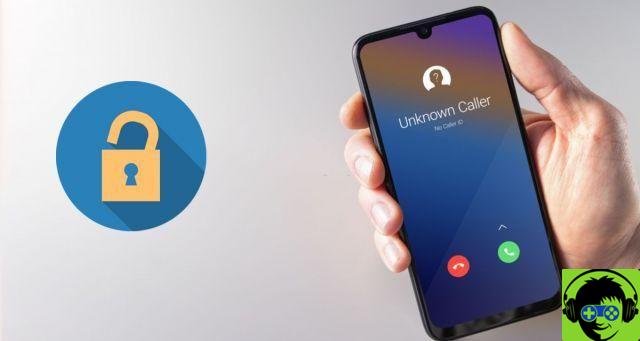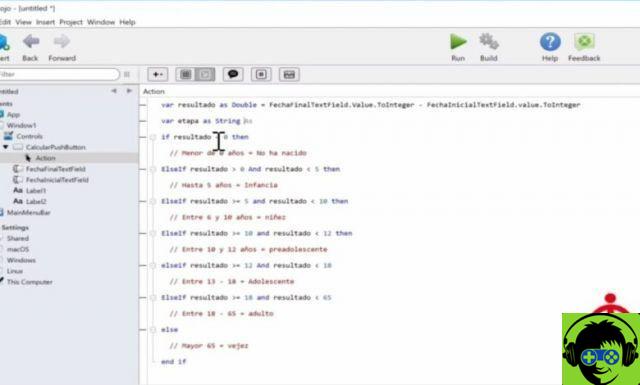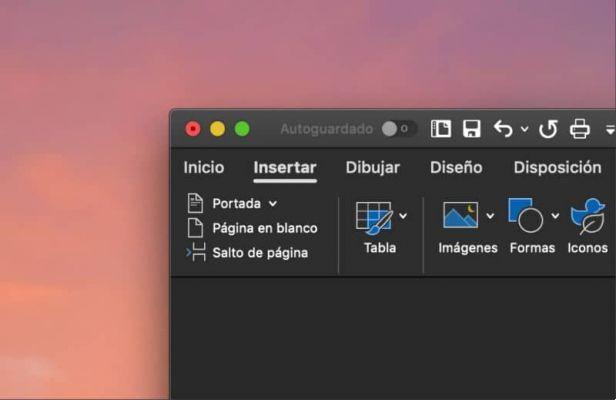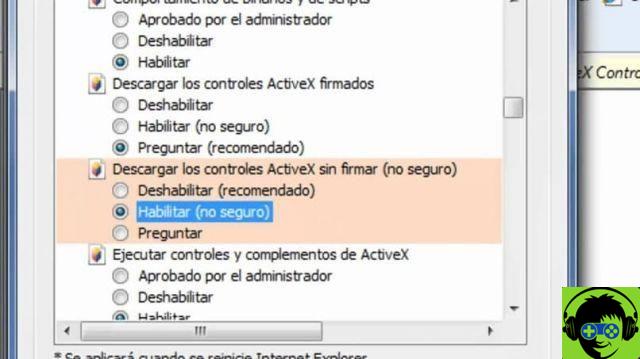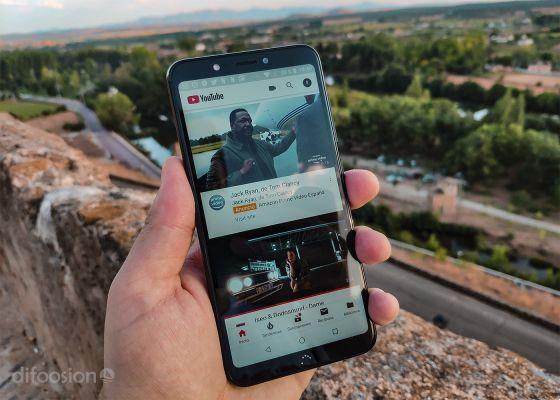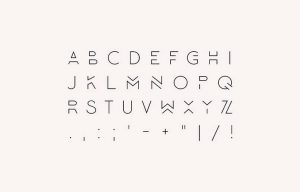For some versions of the macOS operating system we can maximize an application by clicking on the green button we have at the top left of the window we are using.
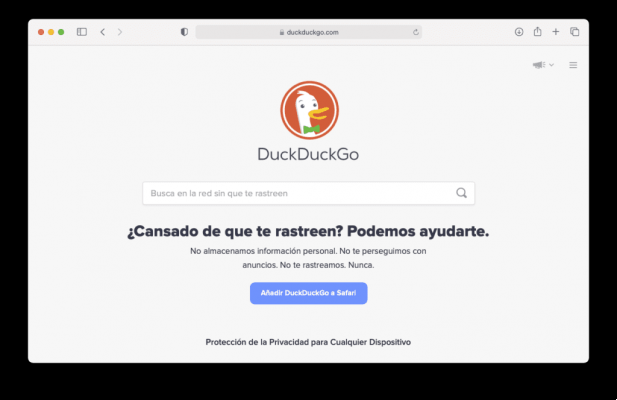
This makes us switch to a full screen mode, where the top menu and the Dock disappear, where there can be no floating windows.
You can also move to occupy the left or right part of the screen, for this you have to leave the mouse on the green button and wait for a small menu to appear. You can also hold down the same green button. In this case you must have at least two windows open, since after selecting the one you want to put on one side it will ask you to select the one you want to put on the other. With a single window this doesn't work.

But if what you want is to take up the entire screen, or half, without switching to full screen mode (i.e. without losing the top menu bar, the dock, being able to have floating windows ...) you just have to press option ⌥ before pressing the green button.
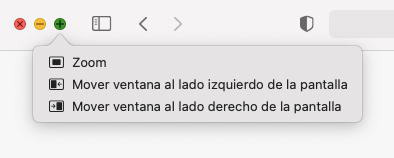
Without releasing the option you have to click on the desired option, fill the whole screen (Zoom) or only the left or right part. To take up half the screen, in this case, it is not necessary to have two windows open.