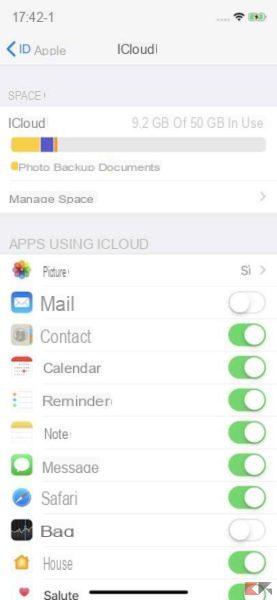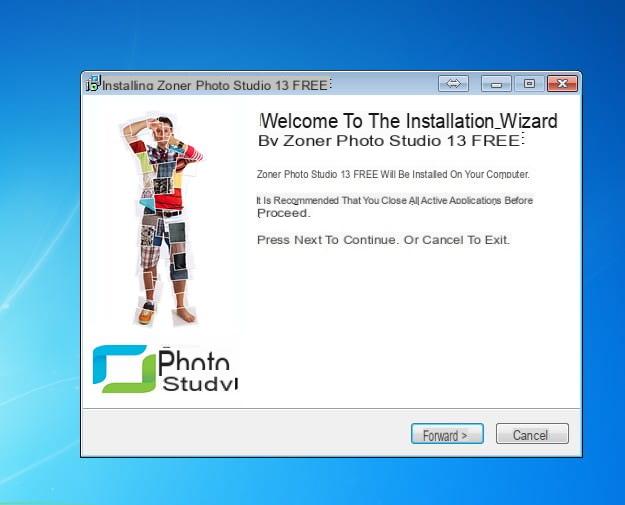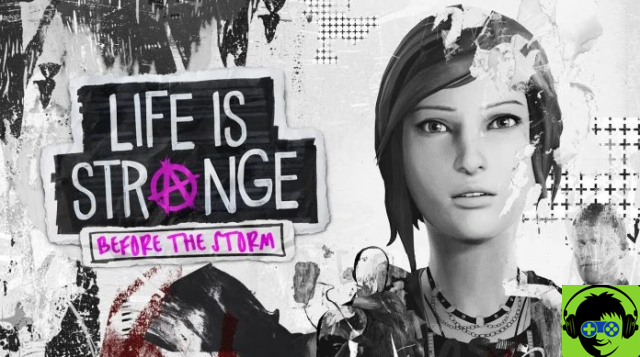Send a Word document via web mail
To begin with, let's figure out how to go about it send a Word document by email taking advantage of the most popular e-mail services accessible via the Web: gmail, Outlook.com e Yahoo Mail. You will find everything explained in detail below. As mentioned at the beginning, the procedure to be carried out is quite simple.
gmail
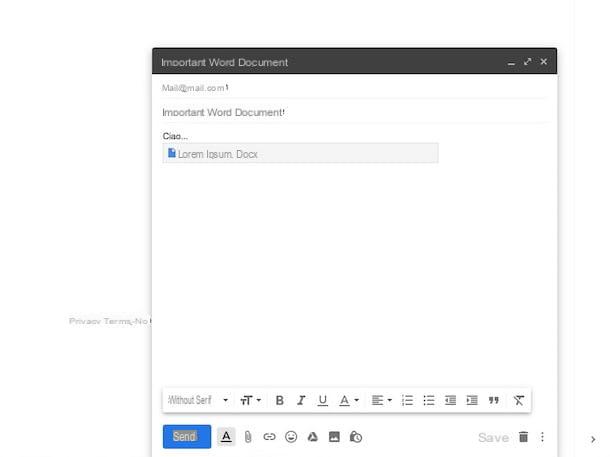
If you have an account gmail and you want to send a Word document as an attachment, the first fundamental step you need to take is to connect to the main web page of the service and log in (if necessary) with your credentials. Then start composing a new mail message by pressing the button Write, located at the top left.
The window for composing a new e-mail will open (in the lower right part of the screen). Then enter the recipient's email address in the field Addresses and the object in the field Subject, then type the body of the message in the appropriate area, the one located further down.
Proceed now by going to attach your Word document. To do this, click on the icon clip located on the bottom toolbar and select the file from your computer. Note that attachments with a maximum weight of 25 MB.
If you need to send a heavier Word file or if you have saved the document on Google Drive, Google's cloud storage service, you can use the latter to send the document. To do this, press ongoogle drive icon, which is always on the bottom toolbar, select the tab Charge in the window that opens, drag the document to be sent via email on it and click on the button Charge located in the lower left. If the document is already in Google Drive, select it from the tab My files in the displayed window.
To conclude, wait for the loading of the chosen files to be started and completed, then press the button Send located at the bottom left of the window for composing the message. Done!
Outlook.com
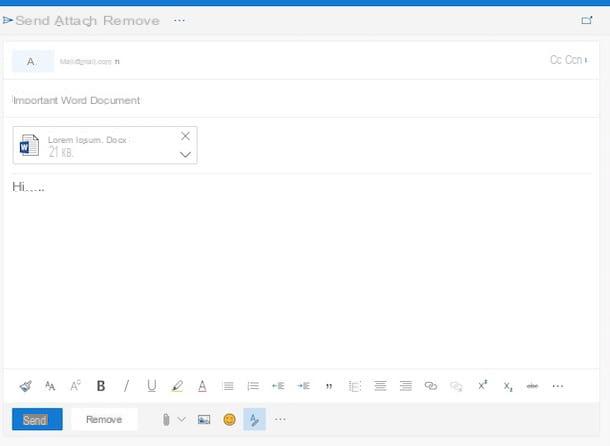
If, on the other hand, the Web mail service you use is Outlook.com, you can send your Word document as an attachment by first proceeding as follows: connect to the main page of the service and log in to your account (if necessary), then press the button New message at the top left, to start composing a new e-mail.
Once the composing a new message screen appears (on the right side of the page), type in the field A with the recipient's email address and in the field Add an object the subject of the message. Then type the body of the message in the box below.
To attach the Word document, instead, click on the button with the clip placed on the toolbar at the bottom and select the item from the menu that opens Search this computer (to get the Word file from your PC) or that Search cloud locations (to get the Word document from OneDrive, the Microsoft cloud storage service). When doing this, please note that the attachment size limit for local files is 34 MB, while for those uploaded by OneDrive is equal to 2 GB.
Finally, send your message by clicking on the button Send located at the bottom left. It was simple, wasn't it?
Yahoo Mail
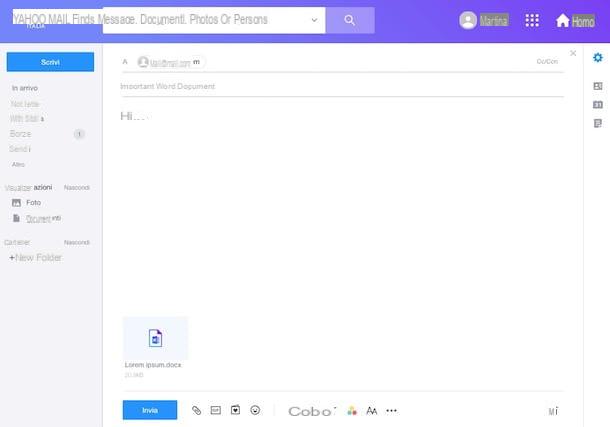
If, on the other hand, the e-mail service you use is Yahoo Mail, to send a Word file as an attachment you must first visit the main page of the service and log in to your account (if necessary). Then start composing a new message by clicking on the button Write located at the top left.
In the screen that is shown to you, fill in the field A with the recipient's email address and that Subject with the subject of the message. Then use the field below to type the body of the message.
To attach the Word document, instead, click the button with the clip located on the toolbar at the bottom, then select the reference file from your computer. Note that the maximum size allowed for attachments cannot exceed 25 MB.
Finally, click the button Send placed at the bottom left of the screen and your email will be sent immediately. Easier done than said!
Send a Word document via email client

You do not usually use your e-mail account through its interface accessible via the Web and would therefore like to understand how to send a Word document by e-mail using client, by computer (es. Outlook on Windows and Mail su Mac) o per smartphone e tablet (es. gmail on Android and iOS)? No problem, I can explain how to proceed even in this case.
Regardless of the software or app used, the operations you need to perform are always the same: start the client, press the button to compose a new message (usually it's the one with the pencil), type in the dedicated fields theemail address of the recipient, theobject and body of the message and press the button for add attachments (usually it is the one with the clip).
Then select the Word file saved on the device you are using and press the button to proceed with thesending of the message (in most cases it is the one with written on it Send or with envelope for letters). That's all!
Workarounds for sending a Word document via email
If you can't (or don't want to) send your Word document through the email service you usually use because the file size exceeds what is allowed or maybe because you don't currently have access to your email inbox, you can still be able to enterprise by relying on some alternative tools and services. To find out more, please continue reading.
Word
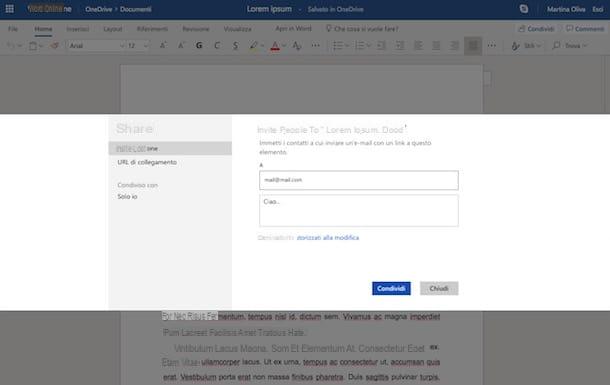
Did you know that it is possible to e-mail a DOC or DOCX document by acting directly from Word (both software and online version)? No? Well, now you are aware of it and if you are interested I can also explain immediately how to do it.
If you are using theWord application on your computer, once you have drawn up your document, presses on the voice Fillet located at the top left, select the wording Share from the menu that opens, then that Email and option Send as attachment. Then fill in your e-mail message with the Word file as an attachment using the client in use on your computer. Alternatively, you can select the option from the aforementioned menu Invite users> Save to the cloud to send an email message with the link to the document on OneDrive to whoever owes it.
Stai is invented using Word Online, after drafting your document, click on the menu Fillet located at the top left of the page, select the item Share from the menu that opens and, subsequently, the option Share with other users. In the window that will now be shown to you, type the recipient's e-mail address in the field A, the message you want to attach to the email in the field Add a short note and indicate if you want to authorize the recipient to modify the document or not by clicking on the link Recipients authorized to modify and making your choice through the relevant drop-down menus. Finally, click on the button Share.
WeTransfer

As an alternative to the solutions already mentioned, you can send your Word document by e-mail by relying on WeTransfer. Haven't you ever heard of it? Strange, he is very famous. However, let's fix it right away. This is an online service that allows you to send files with a maximum weight by mail 2 GB, for free and without registering. Eventually it is also available in a paid variant (costs 12 euros / month or 12 euros / year) that allows you to send files up to a maximum size of 20 GB.
To use it, connected to the home page of the service, press the button Take me to the Free version and, in the new page displayed, click on the button Add files (left) to select the Word document to be sent by post.
Then fill in the fields Send an email to e Your email indicating, respectively, the recipient's e-mail address and yours. If you want, you can also type a message in the appropriate field Message.
After that, send it all by clicking on the button Transfer. The person to whom you sent the file can then download it by pressing the appropriate button attached to the email that will be delivered.
Filemail

Another service that can be convenient for you to perform the operation covered by this guide is Filemail. It is a free resource, accessible directly via browser and thanks to which files with a maximum total weight of 2 GB. It is very intuitive and works from any browser and operating system.
To use it, connect to the home page of the service and type both your e-mail address in the field Yes (email), then enter the email address of the person you want to send the Word file to in the field A (e-mail). Then enter the subject of the message in the field Subject and use the field Message to type an accompanying message.
Now, you need to select the file you want to send. To do this, click on the button Add files located at the bottom and “fetches” the Word document from your PC. Alternatively, drag the reference file to the field Release files / folders here which is located at the bottom left. Finally, press the button Send and the message will be sent immediately.
The recipient will be sent an email from Filemail and by opening it and clicking on the link in it, they will be able to download the Word document uploaded previously. It should be noted that the download of the document sent can be performed for a maximum of ten times and within three days from the upload date (after which it will be removed from the service servers).
How to send a Word document via email