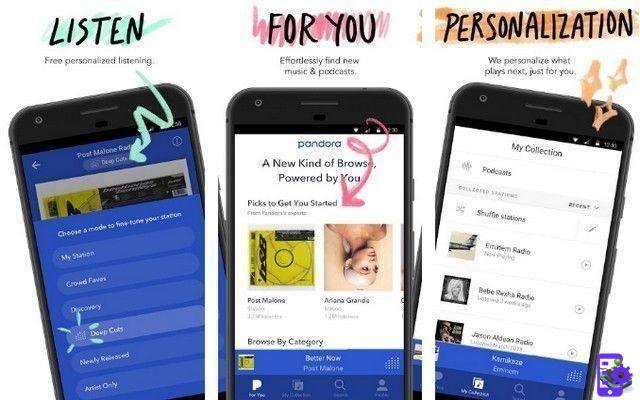Keep in mind that Windows 10 has optimized the use of its resources well. However, some computers are not as efficient, both in performance and in power consumption, using this operating system. You can also know which programs slow down your computer and thus easily find the solution. So if you don't mind missing out on a couple of visual effects and you want improve the performance of your computer, we will show you how to do it.
How to configure Windows 10 to improve its performance
If your Windows 10 system is running slowly, you can improve its performance by disabling some of the visual effects on your system. So, below we will easily explain how to get better performance from your operating system.
- First of all, you should click on the "Windows 10" icon, located at the bottom left of the desktop.
- Then, a window with different options will appear, in which you will have to search and choose "Control panel".
- Now at this point another window will appear with a search box, in which you need to write «Performance information and tools» and then press the «Enter» key.
- Then, a list of results will appear in which you need to click on the «Performance information and tools» icon.

- Now you have to find and select the icon with the name of «Adjust visual effects».
- Next, you need to click on the tab with the name of «Visual Effects».
- Finally, you have to select the icon with the name of "Rule for best performance"
- The "Accept" icon will be displayed, on which you will have to click to accept the change made.
Consider having the same Windows 10 operating system ask you for an administrator password or confirmation. Therefore, if requested, it is necessary to provide such information.
In addition to these simple steps to improve your computer's performance in Windows 10, there are endless solutions that will ensure you clean, optimize and speed up your PC.
Eliminate programs you never use
Even if your computer is old, it may contain manufacturer-installed programs that you've never used. So it's never too late to uninstall a program or game from your PC and get rid of the clutter as well system resources waste with tools you don't use. Proceed with the uninstallation and you will verify that your computer performs tasks faster than usual.
Defrag your hard drive
Fragmentation causes the hard drive to do extra work which can slow down the computer. Then, the disk defragmenter utility will reorganize the stored fragmented data so that the hard drive can work more efficiently. This action will allow you one efficient provision of your data within the programming of your system, making it more practical and fluid.
Clean your hard drive
Unnecessary files on your hard drive take up drive space and can slow down your computer. The tool of yours Windows operating system 10 it will remove those unnecessary temporary files. In addition, you can also empty the recycle bin and delete some system files and other items that you no longer need.
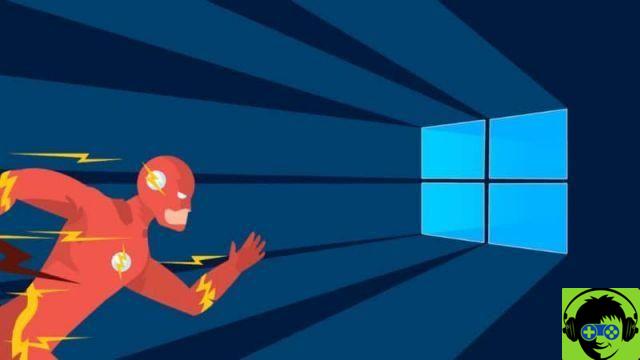
Always keep drivers, applications and the system itself up to date
While it may not seem like it, keeping your PC's drivers properly updated, as well as installed applications and the operating system itself will help improve Windows 10 performance by speeding up the processes you run on your system.
It should be noted that any problems, incompatibilities or outdated drivers can cause some components to malfunction and the performance of our equipment to be less than optimal.
Therefore, you should keep an eye on the latest updates available for your team. Without a doubt, Windows 10 is an efficient operating system, running a good number of services at the same time by default. But you have to keep it on periodically to maintain its fluidity.
In conclusion, if your Windows 10 computer is running slow, the tips presented above will greatly help you migliorare the prestazioni of your computer Windows 10, always keeping it updated.