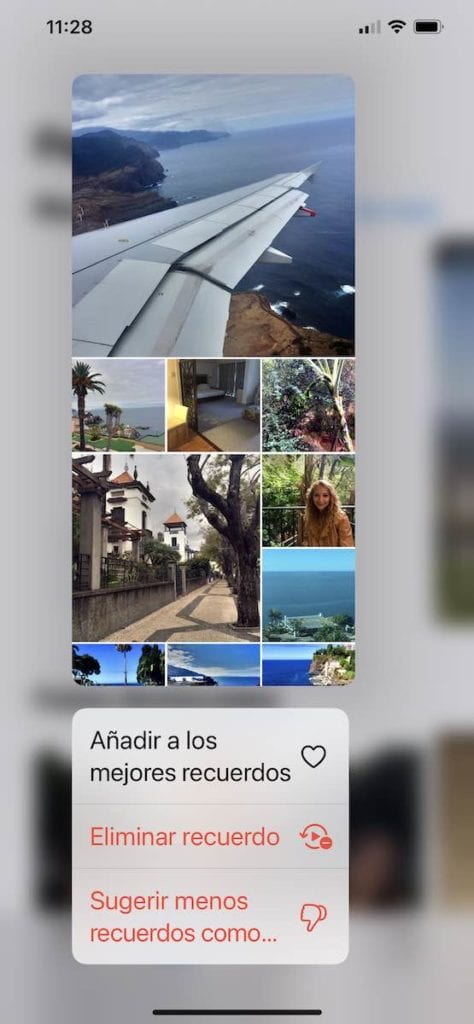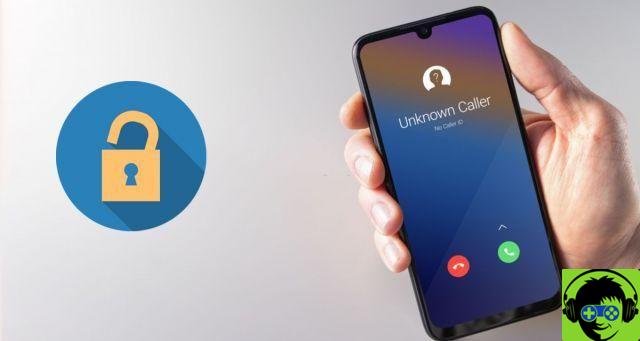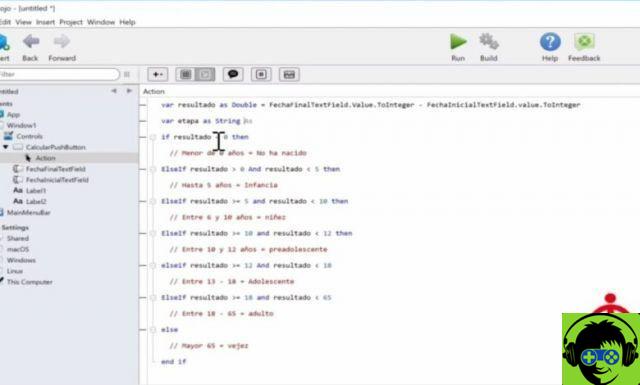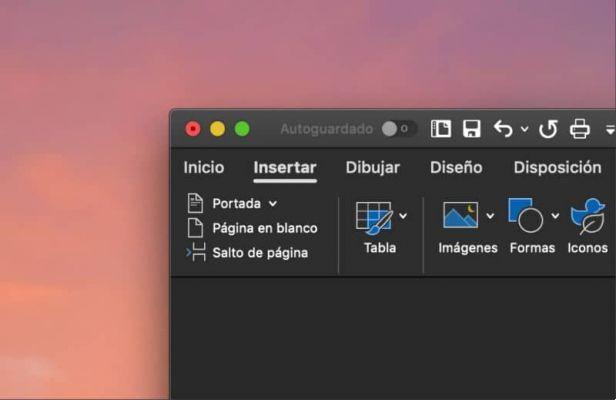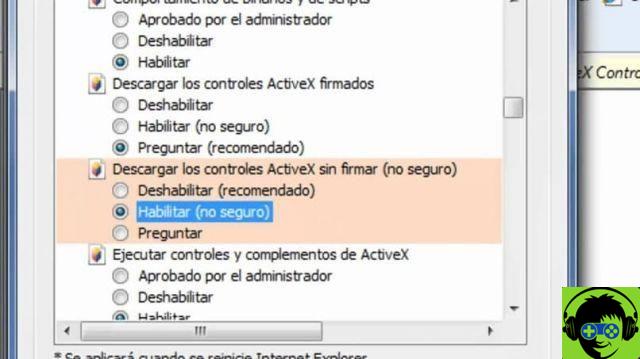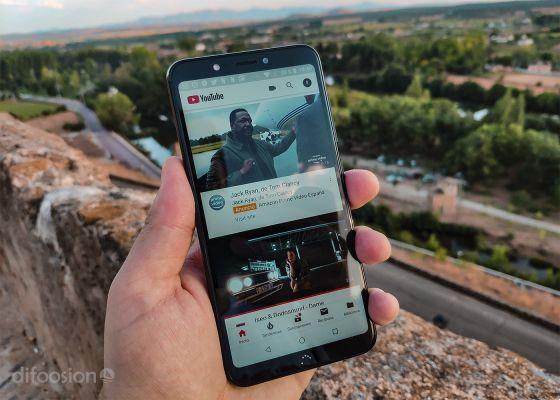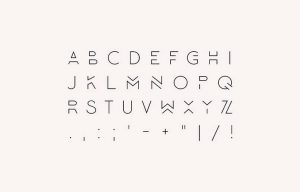The app Google Photos hides a number of tricks that allow you to get much more out of the platform for storing images and videos in the cloud. Many of these are related to the powerful search system integrated into the app, which allows you to find almost all the photos if you do the right research.
One of the most useful and unknown features of Google Photos is the ability to search photos by date, In order to find any image or video, regardless of how long it has been since when it was loaded.
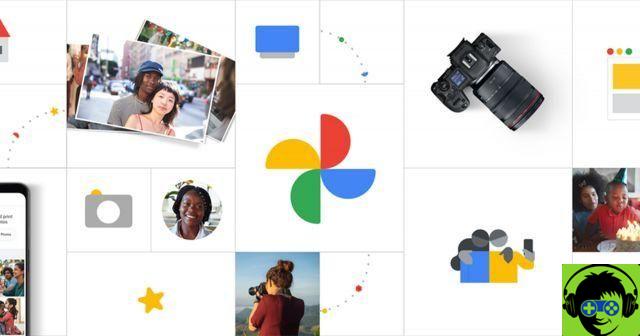
Google Photos, the most popular cloud image storage app.
Then you can search for images and videos by date in Google Photos
Il Google Photos search engine allows you to find images and videos based on what appears in them. So, if, for example, we search for «Dog», all the images and videos in which this type of animal appears will appear. You can also do the same with concepts like "Beach", "City", "Field" or "Snow", among many others.
What not everyone knows is that you can also search photos by date. To do this, you just have to go to the Google Photos search engine in the «Search» tab e insert a date.
As we have been able to verify, searches with the formats “31/12/2021”, “31/12/2021” and “31 December 2021” are valid in Spanish. In other languages, the results may be slightly different.
It is worth mentioning that this feature is available in all versions of Google Photos, both the app for Android and iOS, and the web version of the platform.

How to change the date and time of photos in Google Photos
It is possible that, at times, you have come across images or videos uploaded to Google Photos whose date does not coincide with the real one. It can be due to a multitude of factors, the most common being that the camera or cell phone used to take the picture did not have the date set correctly.
This problem can make it somewhat difficult search for images by date in Google Photos. Fortunately, the application itself offers the option of change the date and time of photos and videos.
At the moment yes, this feature is only available in the web version of Google Photos and in its version for iPhone and iPad. To change a date, follow these steps:
- Open the Google Photos webpage or app on your iPhone or iPad.
- Go to the photo or video where you want to change the date.
- Tap the photo information icon, then tap the date.
- You will see the option to change the date or time of the photo. In the end you just have to save the changes.

Change the date and time of a photo in Google Photos for iOS.
This way you will have correct date and time, and now you can take advantage of Google Photos' search by date feature to find it faster next time.