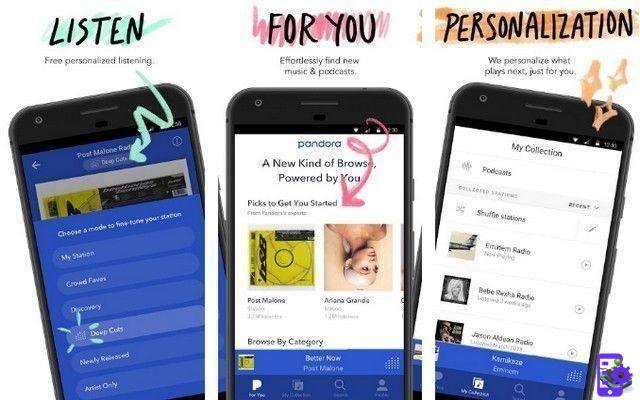Do the shots posted by your friends on social networks always have an edge over yours? Well, trust that in most cases the problem is not upstream, but downstream. In other words, excluding equipment and techniques used by professionals in the sector, it is not so much the smartphone, camera or way of taking pictures that makes the difference, as the apps used later to modify everything.
You do not believe me? Then try to follow my advice and you will see that, in the end, you will be ready to agree with me! What do you have to do? Nothing complex: read this article entirely dedicated to what are the best photo editing apps, download on your device the ones that you think will do the most for you and start using them. I'm sure that among the many filters and tools to correct sharpness, contrast, brightness and so on that you will find in each app, in the end you will be happy and satisfied with what you have achieved.
Thing? Do you think you are not able to use it because you do not consider yourself a great expert in terms of new technologies? Come on, don't be a coward! Do you think your friends are all geeks? No, here it is! I assure you that to use the applications I am about to recommend you do not need special skills and that in the end you will also be ready to agree with me about it. Happy reading and have fun!
Best free photo editing apps
Let's first see what the best free photo editing apps. If the free solutions proposed in the next lines do not satisfy you, you can always opt for the paid ones, which you will find in one of the following chapters of this guide.
Snapseed (Android / iOS / iPadOS)

In an article devoted to what are the best photo editing apps, it is practically impossible not to mention Snapseed. Haven't you ever heard of it? No problem, we fix it instantly. It is one of the most complete and versatile mobile photo editing tools of all time.
The app is distributed by Google (which acquired the developer house in 2012) and includes a multitude of tools to perform various photo editing operations, from the most basic to the most elaborate ones. It also includes countless artistic effects, manual controls of all kinds and real-time guides through which you can understand the operation of the application in record time. It's free and can be downloaded on both Android and iOS / iPadOS.
To use it, you need to start the application, tap the button apri (top left) or the button capacitor positive (+) lead in the center of the screen and select the image to edit. As you can see, there are three buttons at the bottom of the screen: Effects, Instruments ed Export. The first item allows you to access the “Instagram style” effects menu with which to edit the photo, while the second offers the possibility to access the numerous Snapseed tools (eg. Calibrate image, Correction, HDR, Etc.).
If you want to use one of the tools in question, just press on its name and act directly on the image using the adjustment bars and buttons that appear on the screen. Remember, then, to save the changes made by clicking on the button (✓). Finally, to save a photo, click on the item Export and select one of the saving or sharing options from those available.
VSCO (Android / iOS / iPadOS)

VSCO Cam is another app that I recommend you to try. It is a solution available for Android and iOS / iPadOS that offers many filters to choose from and allows you to manually adjust exposure, brightness, colors and various other image parameters quickly and easily.
After installing and running it on your device, tap the button Register with your email address o Register with your phone number and register by following the instructions that appear on the screen. If you are already registered with VSCO, instead, tap on the item Log in and log in.
Once logged in, click on the del icon square located in the center of the screen, then on the symbol capacitor positive (+) lead located at the top right and, in the new screen that opened, select the photo you intend to retouch, by first pressing on its preview and then on the wording Import.
Now, click on the icon with the adjustment bars which is located at the bottom left and choose one of the many presets among those available, to retouch the image. If you want to manually adjust some shooting parameters, do it by pressing the button depicting the adjustment bars (bottom left) and choose the parameter on which to act (eg. Exposure, Contrast, Brightness and so on).
Once the job is done, you just have to press on the voice Save located at the top of the screen, then on the symbol (...) located at the bottom, select the item Share and optionally choose the sharing option you prefer.
Pixlr (Android/iOS/iPadOS)

Pixlr is another app full of interesting functions, filters and tools of all sorts capable of satisfying anyone and through which it is possible to carry out decidedly advanced photo editing operations. There is also no shortage of possibilities to add borders and stickers to the shots or create photo collages. It is available for Android and iOS / iPadOS and can be used for free.
You ask me how to use it? I'll explain it to you right away! After starting the app and selecting or taking a photo using the buttons camera e photo present in its main screen, you will find yourself in front of the Pixlr editor with a whole series of icons placed at the bottom of the screen: by tapping on the carrying case you can access the image editing tools (eg. clipping, rotate, double exposure, Etc.).
Pressing on brushinstead, you can call up the tool to draw on the photo, lighten / darken the subjects or add the pixel effect to the areas to be "darkened"; by selecting the icon star instead you have the possibility to access the filters in Instagram sauce as well as the countless effects available; while tapping on the icon cornice and on that of the letter "T" you can insert, as easily understood, frames and texts to the image in the editor.
Once you have completed all the changes, you can save the final result by tapping the button (✓) and then confirming the operation by pressing on the item done which is at the top right. In the screen that opens, then, select the options to save the edited photo on your device or share everything directly online, choosing one of the supported services.
More apps to edit photos for free

The applications I mentioned in the previous lines have not been able to attract your attention in a particular way and are you looking for valid alternatives? Then take a look at these now other apps to edit photos for free which you find listed below.
- Photo editor (Android) - it is one of the best apps to edit photos on android which, over time, has managed to gain a fair rate of popularity on the Play Store for the functions offered: simple but definitely effective. In fact, the application allows you to carry out basic photo editing operations, returning noteworthy results, even on less successful shots.
- TADAA (iOS / iPadOS) - is one of the best apps to edit photos on iPhone (and also iPad), which allows you to take photos by applying effects and filters in real time. Thanks to it it is possible to modify the images already present in the camera roll of the device through all those that are the most common tools for photo editing.
Best paid photo editing apps
Let us now move on to best paid photo editing apps. Many of the solutions listed below are actually semi-free solutions: it is possible to test some of their basic functions, but to access the “complete package”, a subscription is required or in any case the unlocking of paid functions.
Afterlight (Android/iOS/iPadOS)

An app that I recommend you try to retouch your shots is Afterlight. At one time it was only available for a fee but, at the time of writing, it is possible to test its "basic" functions for free and then decide whether or not to use its extra functions, by signing up for a subscription that starts at 3,49 euros / month. It is available for both Android and iOS / iPadOS.
After installing and starting Afterlight on your device, if you use the version for Android of the app, presses the button depicting the camera, if you want to take a photo to edit at the moment, or on the one depicting the postcard, if you want to select an image from the Gallery. If you use the version for iOS / iPadOS of the app, instead, tap on the icon of camera placed at the bottom right to take a photo to retouch immediately after, or presses onpreview of one of the shots saved in the roll. Then confirm your choice by clicking on the item Use (your Android) or Use (your iOS / iPadOS).
In the screen that opens, tap on one of the many options available to change the shooting parameters: by pressing the icon with the adjustment bars, for example, it is possible to modify the main image parameters (e.g. contrast, brightness, exposure, etc.), while pressing the colorful circle (your Android) or colored triangle (on iOS / iPadOS) you can apply filters "on the fly".
When you are satisfied with the work done, go on Android, pigia sul pulsating Done (top right), select the size you want to export the output image (Small, Medium o Max) and select one of the saving or sharing options from those available. On iOS / iPadOSinstead, when you are ready to save the photo you have retouched, select the item Next (top right) and then choose the save / share option you prefer.
Prism (Android / iOS / iPadOS)

Another app that might come in handy for retouching your photos is Prisma, also available for Android and iOS / iPadOS. It is one of the most famous and popular apps for applying filters to photos. It stands out from the crowd precisely for the very high quality of the latter which, once applied, allow the photographs to be transformed into real illustrations. It processes images online, then requires an active internet connection to work. It is free to use, but access to all filters and the ability to download edited photos in HD are functions reserved for those who have subscribed to the Premium subscription, which starts at € 7,99 / month.
After installing it on your device, press the button Next (twice in a row) and tap the (X) located at the top right, to close the screen that invites you to subscribe. If you want to start the free trial of the Premium version, instead, tap the button Start free trial and follow the instructions you see on the screen to complete the procedure.
After granting the app all the permissions necessary to function properly, take a picture (using the appropriate shutter button, i.e. the white dot placed in the lower center) or presses on the item Gallery and select one of the photos saved in the Gallery.
Once this is done, click on one of the many free filters available and wait for it to be applied to the image. If necessary, manually adjust some parameters of the photo to adjust the application of the filter: press the icon with the adjustment bars and then use the special cursors that appear on the screen to make the desired changes.
When you are ready to do so, save the photo you have retouched by pressing the share icon and selecting the save or share option you prefer.
Photoshop (iPadOS)

La iPadOS version of Photoshop it couldn't be missing from this list of paid apps. This solution, in fact, combines many of the Photoshop desktop functions with some features that make the most of the iPad touch-screen display and some accessories of the famous Apple tablet, one above all the Apple Pencil. The app can be used for free for a month, then costs 10,99 euros / month.
To use it, after installing and running it on your iPad, log in with your account Adobe, Apple, Google o Facebook, fai tap sul pulsating Start 1 month free trial and confirm the activation of the free trial, using the Face ID, Touch ID or Apple ID password.
Then tap on the item Create new o Import and open, so as to create a new image or open an existing one. Now you should find yourself in front of the Photoshop editor: on the left is the toolbar that allows you to retouch the image with various tools, while on the right you will find the panel dedicated to the management of layers, masks and so on.
Once you have retouched the photo using the Photoshop tools, press the icon with the square and arrow located at the top right, to select the save or share option you want to use, and that's it.
If you want to deactivate the automatic renewal of the subscription, instead, go to the menu Settings> iTunes Store and App Store> Apple ID: [your email address]> View Apple ID> Subscriptions> Photoshop on the iPad and press on the item Cancel subscription.
Other paid photo editing apps

If the solutions that I have indicated in the next paragraphs did not satisfy you, give these a chance other paid photo editing apps. I hope that at least one of these can be useful to you.
- Photor (Android / iOS / iPadOS) - is a very popular app that mixes very useful features for the most advanced photo editing with extreme ease of use. Basically it's free, but some features can only be unlocked with in-app purchases starting at € 1,09 each.
- PicsArt (Android / iOS / iPadOS) - a beautiful application for photo retouching through which it is not only possible to edit the images already saved in the device roll, but also to take new ones by applying various kinds of filters in real time to immediately have a idea of how the final result will be. Basically it is free, but access to the Premium functions and the elimination of advertising in its free version is only granted to users who subscribe to the subscription, which starts at € 6,99 / month.
- Pixelmator (iOS / iPadOS) - application available exclusively for Apple devices that integrates numerous advanced photo editing tools that allow you to change the parameters of your shots in a simple and intuitive way. It costs 5,49 euros.
Best apps to edit photos on PC

Are you planning to retouch your shots directly from your computer? Well, your desire is likely to stem from the fact that in the mobile environment the apps available have, for obvious reasons, limitations compared to their desktop counterparts. Below are the ones that, in my opinion, are the best applications to edit photos on PC.
- GIMP (Windows / macOS / Linux) - this is the best free photo editing application available on the market. Despite having limitations compared to professional photo editing programs, it integrates various useful tools to retouch your shots. It is available for download for Windows, macOS and Linux. More info here.
- Photoshop CC (Windows / macOS) - is the photo editing software par excellence that allows you to make any changes to your shots. Though designed for professional use, its intuitive user interface also makes it suitable for photo editing newbies. After a free 7-day trial, it costs 12,19 euros / month. More info here.
- Pixelmator (macOS) - this is the desktop version of the homonymous app for iOS / iPadOS, thanks to which you can retouch your shots with advanced editing tools, perfectly set in a simple and intuitive interface, created in perfect Apple style. It costs 32,99 euros.
Best apps to edit Instagram photos

You came to this guide with the aim of identifying the best apps to edit instagram photos? Well, then you should have already found the solutions that are right for you, since in the previous chapters I have described the operation of numerous apps also suitable for this purpose.
If, on the other hand, you want some other advice on how to edit photos for Instagram, refer to the tutorial I just linked to, because I'm sure it will be useful.
Best photo editing apps